Preview a stop-motion or time-lapse movie, Stop motion preferences – Adobe Premiere Elements 8 User Manual
Page 58
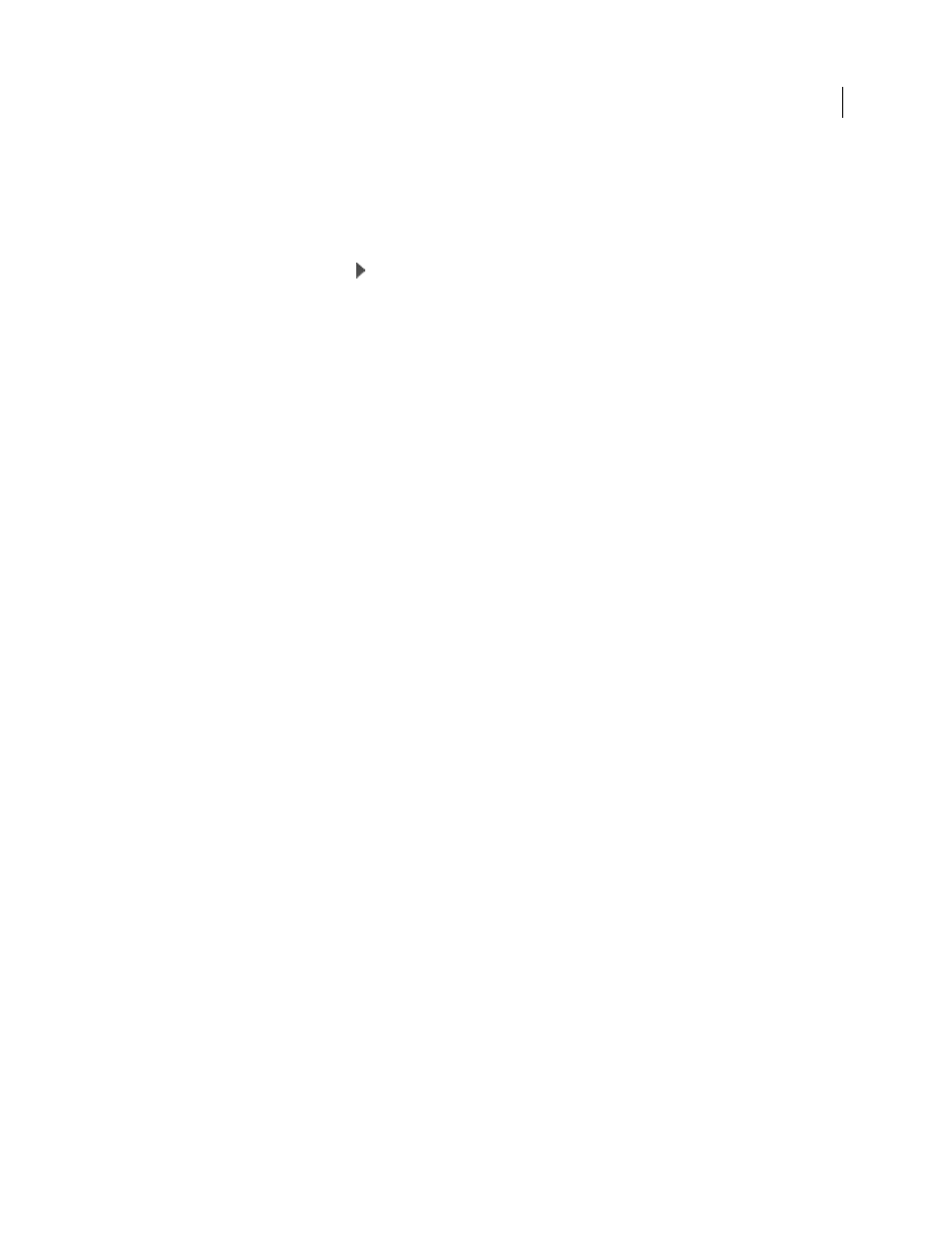
53
USING ADOBE PREMIERE ELEMENTS 8 EDITOR
Capturing video
Last updated 8/12/2010
Preview a stop-motion or time-lapse movie
You can preview a stop-motion or time-lapse movie at any time while building one. For example, you may want to see
whether you are getting the expected results or whether to delete some frames before proceeding.
1 With the Capture panel in Stop Motion view, select Preview in the lower-right corner of the Capture panel.
2 In the Capture panel, click Play .
The Capture panel shows a preview of the movie made from the stop-motion frames you have grabbed so far.
3 Deselect Preview to return to grabbing frames.
Stop Motion preferences
You can select Stop Motion Preferences from the Capture panel menu.
Opacity Level
Sets the level of opacity for the onion skins. Raise this number to make the onion skins less transparent.
Onion Skinning superimposes previously captured frames onto your video source to help you position figures you
want to animate.
Number Of Skins
Sets the number of onion skins visible at one time.
Frame Rate
Sets the number of frames per second.