Create a colored matte for a background, Change the tone level of clips, Working with offline files – Adobe Premiere Elements 8 User Manual
Page 71: About offline files, Edit an offline file
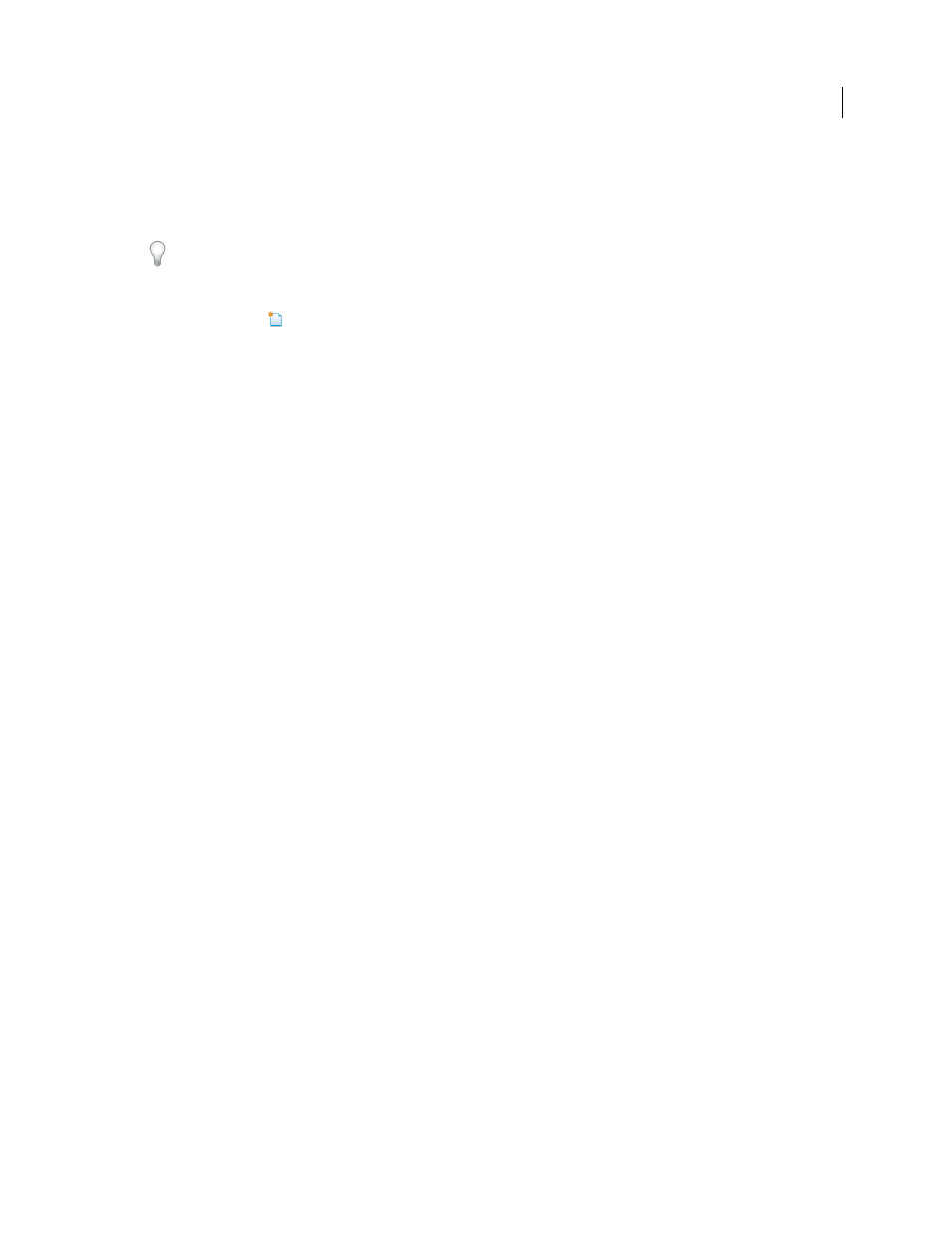
66
USING ADOBE PREMIERE ELEMENTS 8 EDITOR
Importing and adding media
Last updated 8/12/2010
Create a colored matte for a background
You can create a clip consisting of a full-frame matte of solid color, which you can use as a solid background for titles
or animated clips.
Brightly colored mattes can serve as temporary backgrounds to help you see transparency more clearly while you
adjust a key effect.
1 In the Tasks panel, click Organize, and then click Project.
2 Click New Item
and choose Color Matte.
3 Choose a color in the Adobe Color Picker dialog box, and click OK.
A color matte clip is placed into both the Project view and the Timeline or Sceneline.
More Help topics
Create transparency with a keying effect
Select a color with the Adobe Color Picker
Change the tone level of clips
1 Select a clip using one of the following methods:
•
To set the level for all new clip instances, select the Bars And Tone clip in the Project view.
•
To set the level for only one clip instance, select the clip in the Timeline.
2 Choose Clip
> Audio Options > Audio Gain.
3 In the Clip Gain dialog box, do one of the following, and click OK:
•
Drag the value control left to decrease, or right to increase, volume.
•
Highlight the value control and type a number to increase or decrease volume. Positive numbers increase it.
Negative numbers decrease it.
Working with offline files
About offline files
An offline file is a placeholder for a source file that Adobe Premiere Elements cannot currently find on your hard drive.
Offline files remember information about the missing source files they represent. If an offline file appears in the
Timeline or Sceneline, a “Media Offline” message appears in the Monitor panel and in the Timeline or Sceneline.
More Help topics
Edit an offline file
1 In the Tasks panel, click Organize, and then click Project.
2 In the Project view, double-click the offline file. Where Is The File [name of the file] dialog box appears. Locate the
source file, select the file, and click Select.
3 Right click the file and select Edit Original to edit the file.