About compression keyframes – Adobe Premiere Elements 8 User Manual
Page 292
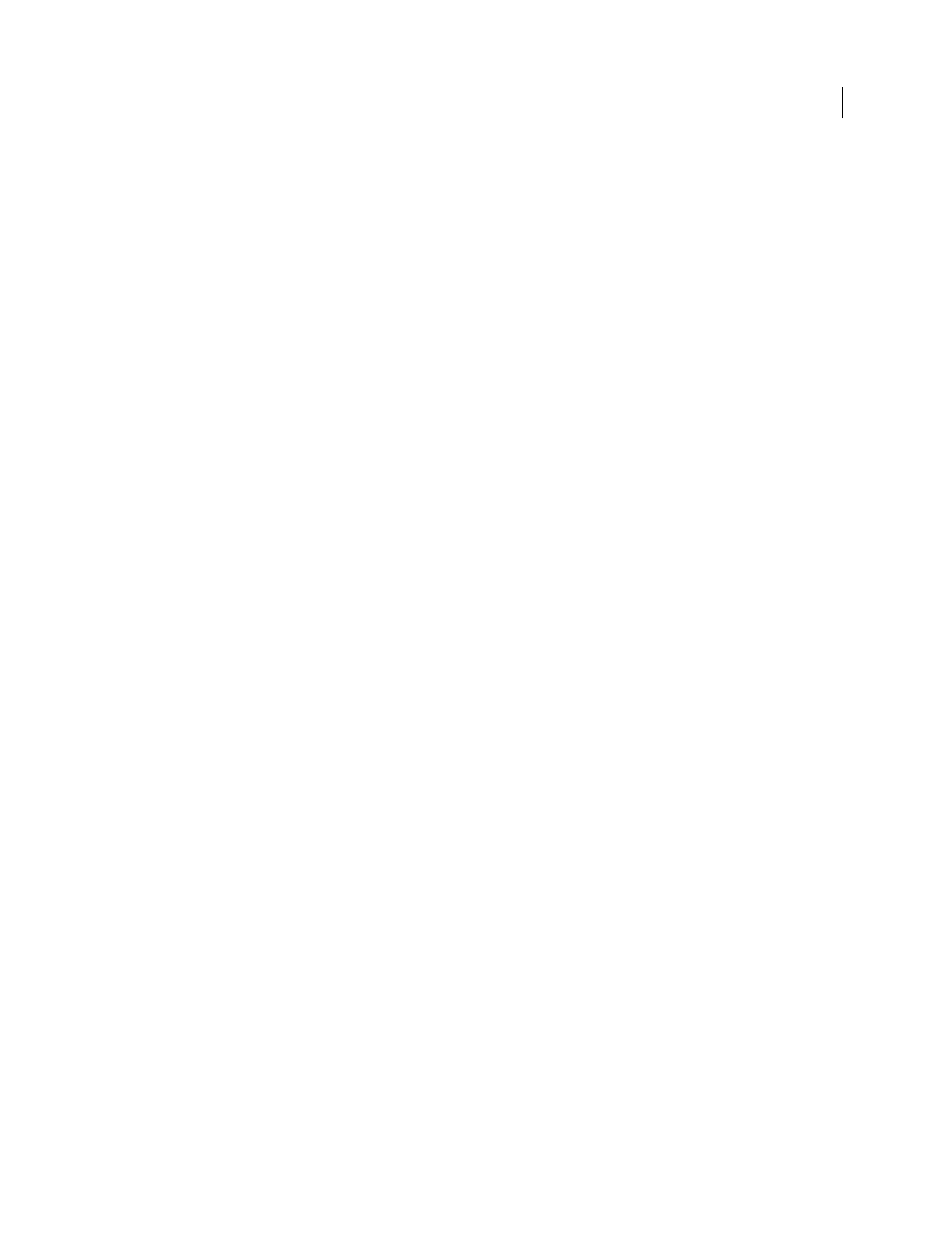
287
USING ADOBE PREMIERE ELEMENTS 8 EDITOR
Saving and sharing your movies
Last updated 8/12/2010
CD-ROM playback
The data rate depends on the speed of the CD drive. For example, if you are preparing a final video
file for a double-speed CD-ROM drive (300 kilobytes per second) you might specify between 150 kilobytes and
200
kilobytes per second to account for both the data rate of the drive and the system overhead required to move the data.
Intranet playback
The data rate can be 100 kilobytes per second or faster, depending on the speed of your intranet. An
intranet is an in-house or private network that uses Internet network protocols. Because they are limited in scope,
intranets generally use higher-quality communications lines than standard telephone lines, so they are usually much
faster than the Internet.
Streaming video over the web
Though there are fewer users with dial-up connections than in previous years, you
should still consider tailoring your data rate to users still employing this method of accessing the Internet if you want
your file to be viewable to the largest number of users. Streaming video on the web is constrained by the limited
bandwidth (56 KB or less) of most consumer modems. Use a higher bitrate if you know your audience has broadband
Internet access, such as DSL or cable modem service.
Playing back from a handheld device
The data rate is very important due to the relatively small size, capacity, and
lesser speed of handheld devices. The data rate can range from 8 to 90 kilobits per second, depending upon the device.
You can choose preset QuickTime export options in Adobe Premiere Elements to export a file optimized for playback
on a handheld device.
Downloading a video file over the web
The data rate is less important than the size of the video file because the main
concern is how long it takes to download the file. However, it still may be desirable to reduce the data rate for
downloaded video because doing so reduces the size of the video file, making it download faster.
More Help topics
About compression keyframes
Compression keyframes are different from the keyframes that you use to control track or clip properties, such as audio
volume or clip rotation. When you export a movie, Adobe Premiere Elements automatically places compression
keyframes at regular intervals in the movie. During compression, these keyframes are stored as complete frames. The
frames between the keyframes are called intermediate frames. Adobe Premiere Elements compares each intermediate
frame to the frame before it and stores only the data that is different. This process can greatly reduce file size,
depending on the spacing of the keyframes. Fewer keyframes and more intermediate frames result in smaller file sizes
with lower-quality images and playback. More keyframes and fewer intermediate frames result in significantly larger
file sizes with higher-quality images and playback.
For example, a video of a talking person has a smaller file size than a video with lots of action, because only the mouth
and tiny facial expressions change frame to frame. In contrast, a video of a sporting event requires numerous
keyframes and intermediate frames, because the action changes considerably frame to frame. This results in either a
larger file size or lower quality playback, depending on how much you compress the video.
Choosing compression settings is a balancing act. You need to adjust the setting depending on the type of video
material, the target delivery format, and the intended audience. Often, the optimal compression setting is arrived at
through trial and error.