Transform, Camera view, Clip – Adobe Premiere Elements 8 User Manual
Page 200: Crop, Edge feather, Horizontal flip, Horizontal hold
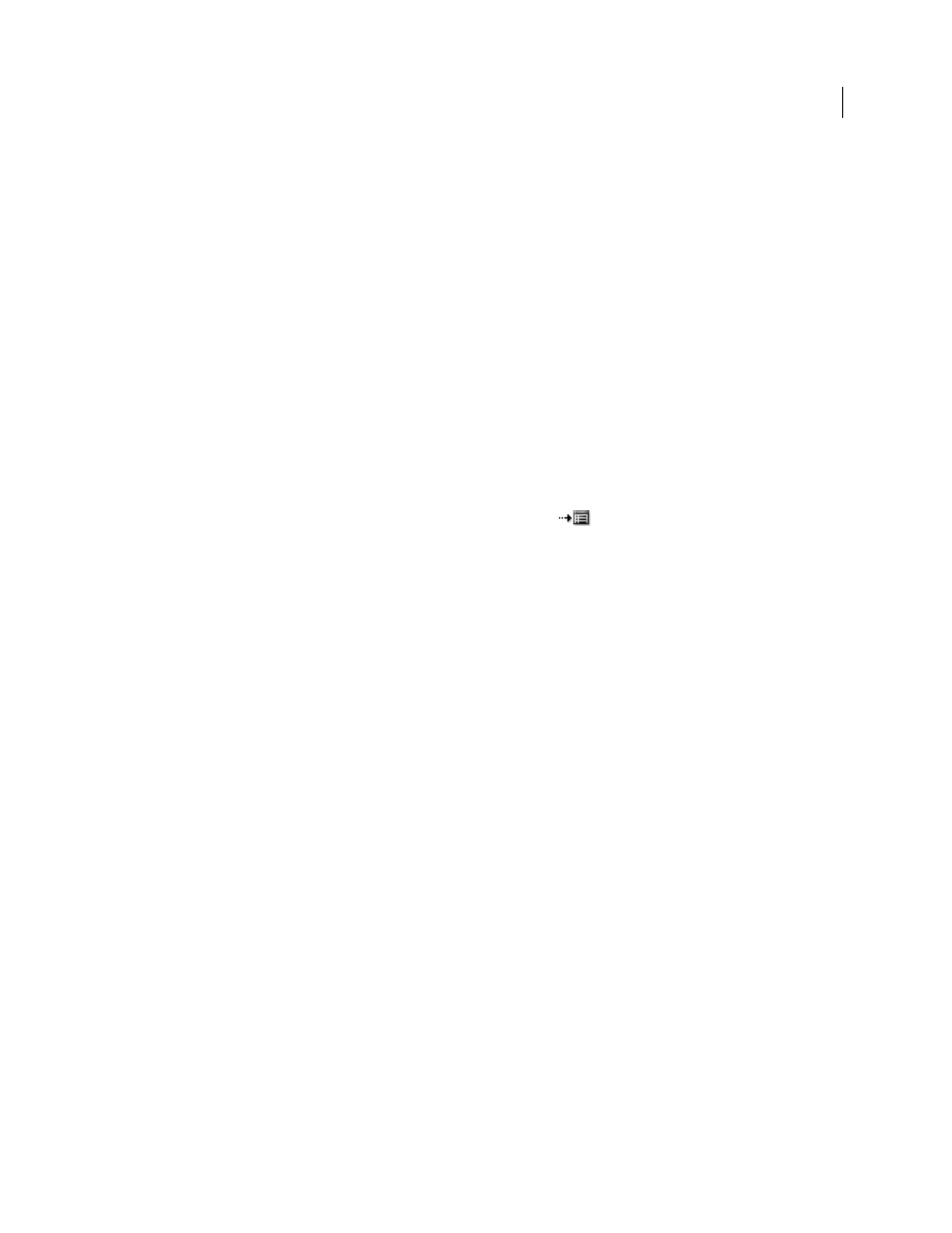
195
USING ADOBE PREMIERE ELEMENTS 8 EDITOR
Applying effects
Last updated 8/12/2010
Transform
Camera View
The Camera View effect distorts a clip by simulating a camera viewing the subject from different angles. By controlling
the location of the camera, you distort the shape of the image.
Latitude
Moves the camera vertically. The effect makes the clip appear to be flipping vertically.
Longitude
Moves the camera horizontally. The effect makes the clip appear to be flipping horizontally.
Roll
Rolls the camera, thus appearing to rotate the clip.
Focal Length
Changes the focal length of the camera lens. Shorter lengths provide wider views, whereas longer focal
lengths provide narrower but closer views.
Distance
Sets the distance between the camera and the center of the clip.
Zoom
Enlarges or reduces the view of the clip.
Fill Color
Specifies the background color.
Fill Alpha Channel
When checked, makes the background transparent (useful if the clip with the effect is superimposed).
To access this option from the Properties panel, click the Setup button
to the right of the effect name.
Clip
The Clip effect trims rows of pixels off the edges of a clip and replaces the trimmed areas with a specified background
color. If you want Adobe Premiere Elements to automatically resize the trimmed clip to its original dimensions, use
the Crop effect instead of the Clip effect
Left, Top, Right, Bottom
Crops each edge of the clip separately.
Fill Color
Specifies the color that replaces the trimmed areas. The default color is black.
Units
Sets the units specified by the sliders, either in pixels or the percentage of the frames. Click the Setup button at
the right of the effect name to set units.
Crop
The Crop effect trims rows of pixels from the edges of a clip and, if you select the Zoom option, automatically resizes
the trimmed clip to its original dimensions. Use the slider controls to crop each edge of the clip separately. You can
crop by pixels or clip percentage.
Edge Feather
The Edge Feather effect adds a darkened, soft-focused bevel to the edges of a clip. To adjust the width of the feather,
drag the Amount slider left or right.
Horizontal Flip
The Horizontal Flip effect reverses each frame in a clip from left to right; however, the clip still plays in a forward
direction.
Horizontal Hold
The Horizontal Hold effect skews the frames to the left or to the right; the effect is similar to the horizontal hold setting
on a TV. Drag the slider to control the clip’s slant.