Color components in the adobe color picker – Adobe Premiere Elements 8 User Manual
Page 171
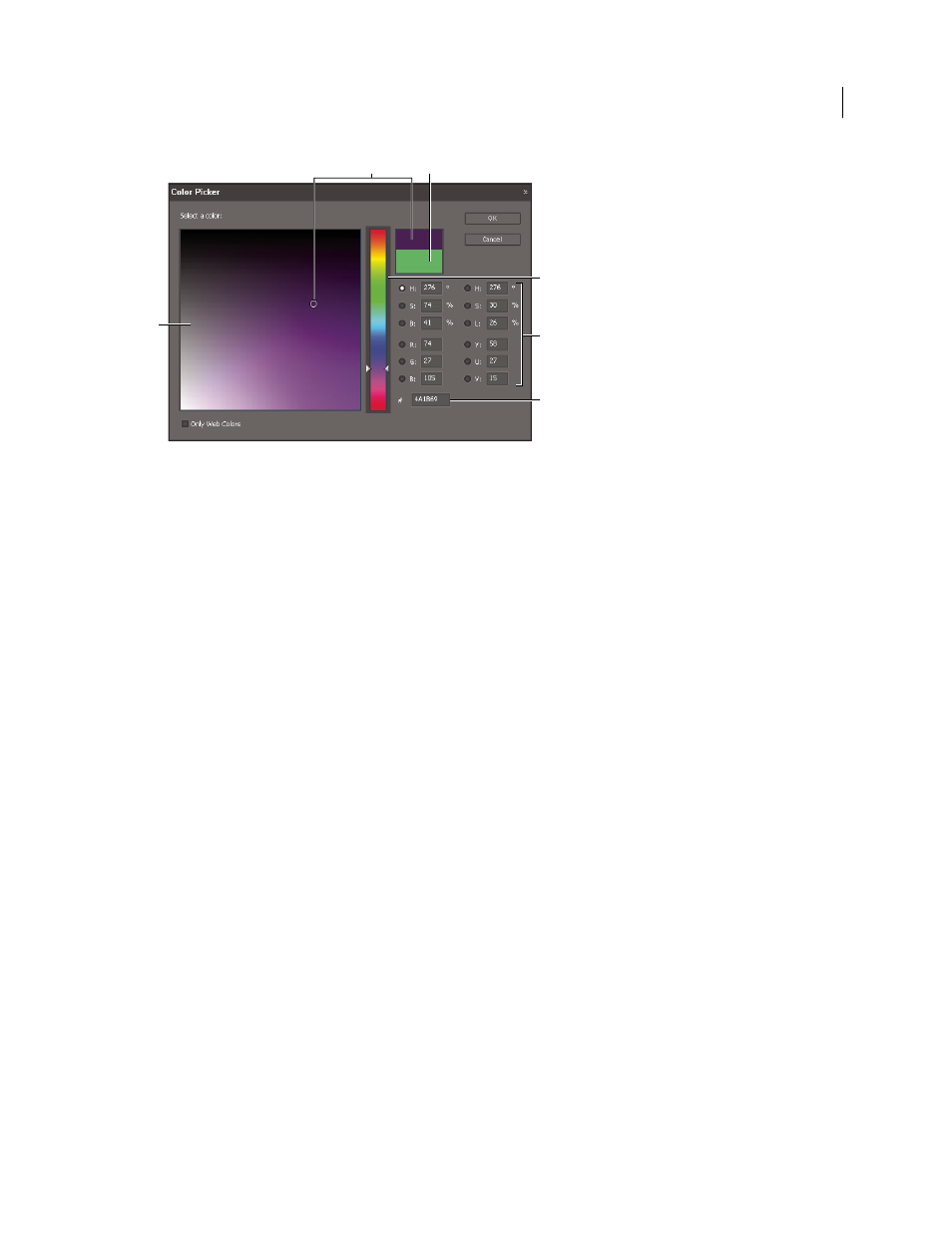
166
USING ADOBE PREMIERE ELEMENTS 8 EDITOR
Applying effects
Last updated 8/12/2010
Adobe Color Picker dialog box
A. Selected color B. Original color C. Color field D. Color spectrum E. Color components F. Hexidecimal color value
Specify a color using the Adobe Color Picker color spectrum and color field
1 Select the component used to display the color spectrum. For example, select R for red.
2 To adjust the colors displayed in the spectrum, drag the triangles along the color spectrum, or click inside the color
spectrum.
3 To select a color, click or drag inside the color field or color spectrum.
As you adjust the color, the top rectangle to the right of the color spectrum displays the new color; the bottom rectangle
displays the original color.
Specify a color numerically with the Adobe Color Picker
❖
Enter color values in any of the boxes:
HSB
Specify hue (H) as an angle, from 0° to 360°, that corresponds to a location on the color wheel. Specify saturation
(S) and brightness (B) as percentages.
RGB
Specify red, green, and blue values from 0 to 255 (0 is black, and 255 is the pure color).
HSL
Specify hue (H) as an angle, from 0° to 360°, that corresponds to a location on the color wheel. Specify saturation
(S) and luminance (L) as percentages.
YUV
Specify a luminance (Y) value from 0 to 255. Specify U and V axis values from 127 to -128.
# box
Enter a color value in hexidecimal form.
Color components in the Adobe Color Picker
H
The Hue option displays all hues in the color spectrum. Selecting a hue in the color spectrum displays the saturation
and brightness range of the selected hue in the color field, with the saturation increasing from left to right, and
brightness increasing from top to bottom.
S
The Saturation option displays all hues in the color field. The color spectrum displays the color selected in the color
field with its minimum saturation at the top of the spectrum and its maximum saturation at the bottom.
B (HSB section)
The Brightness option displays all hues in the color field. The color spectrum displays the color
selected in the color field with its minimum brightness at the top of the spectrum and its maximum brightness at the
bottom.
D
A
B
C
E
F