Saving and backing up projects, Save a project, Back up a project with auto save – Adobe Premiere Elements 8 User Manual
Page 43
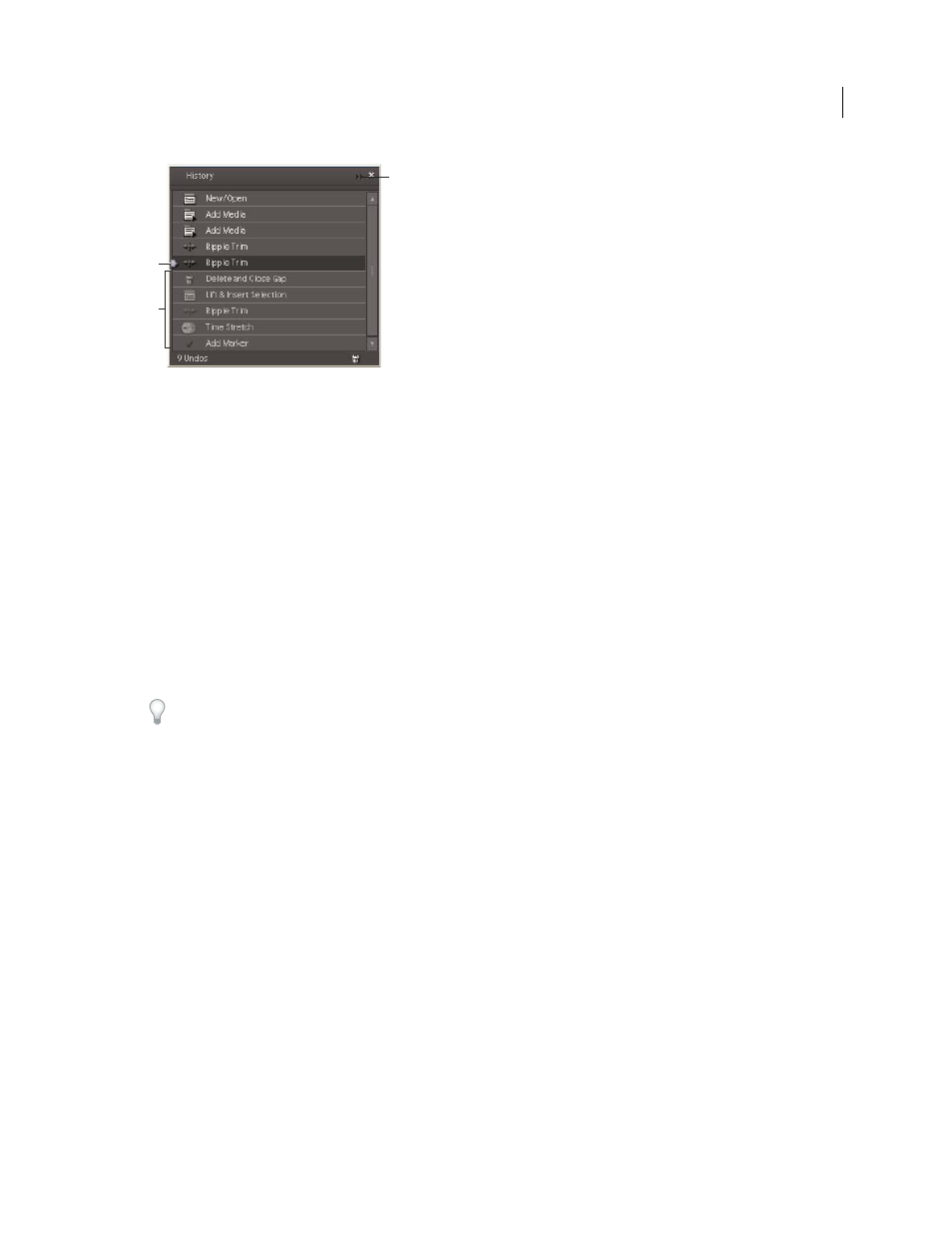
38
USING ADOBE PREMIERE ELEMENTS 8 EDITOR
Projects
Last updated 8/12/2010
List of changes in History panel
A. Selected change B. Later changes that will be replaced by next change C. History panel menu
Saving and backing up projects
Save a project
Saving a project saves your editing decisions, references to source files, and the most recent arrangement of panels.
Protect your work by saving often.
•
To save the currently open project, choose File > Save.
•
To save a copy of a project and continue working in the new copy, choose File
> Save As, specify a location and
filename, and click Save.
•
To save a copy of a project and continue working in the original project, choose File
> Save A Copy, specify a
location and filename, and click Save.
To specify where Adobe Premiere Elements stores project-related files, such as captured video and audio, and video
and audio previews, set up a scratch disk.
More Help topics
Back up a project with Auto Save
To more easily revisit editing decisions or recover from a crash, enable the Auto Save option. This option automatically
saves backup project files to the Adobe Premiere Elements Auto-Save folder at a specified time interval. For example,
you can set Adobe Premiere Elements to save a backup copy every 15 minutes, producing a series of files that represent
the state of your project at each interval.
Automatic saving serves as an alternative to the Undo command, depending on how much the project changes
between each save. Because project files are quite small compared to source video files, archiving many versions of a
project consumes relatively little disk space.
1 Choose Edit > Preferences
> Auto Save.
2 Do any of the following, and then click OK:
•
Select Automatically Save Projects, and type the number of minutes after which Adobe Premiere Elements will save
the project.
A
B
C