Add numbered still-image files as a single clip, Set duration for imported still images, Change the default duration for still images – Adobe Premiere Elements 8 User Manual
Page 62: Set a unique duration for a still image, Supported file types for import
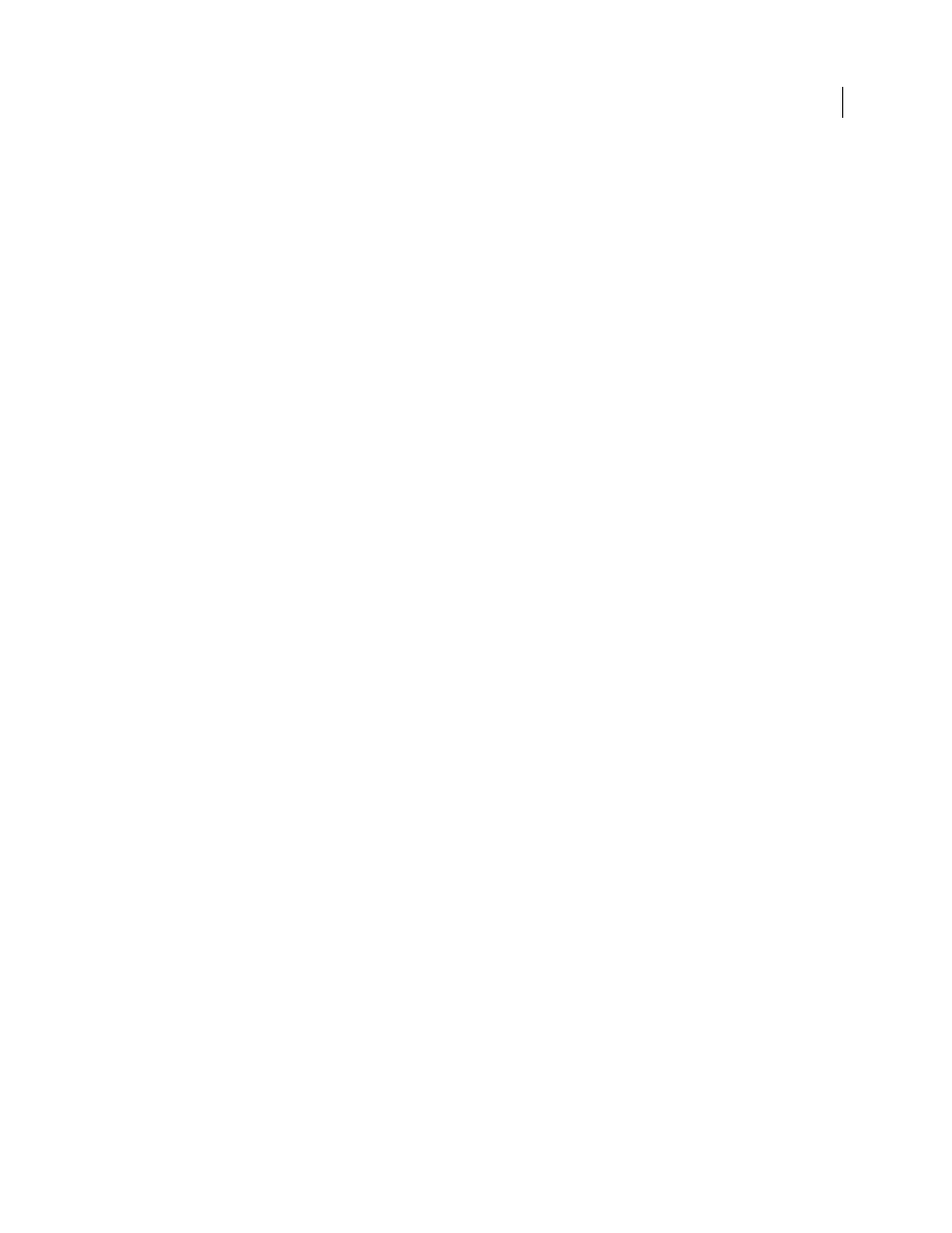
57
USING ADOBE PREMIERE ELEMENTS 8 EDITOR
Importing and adding media
Last updated 8/12/2010
Add numbered still-image files as a single clip
1 Make sure that each still-image filename has the correct filename extension, and that all filenames in the sequence
contain an equal number of digits before the extension—for example, file000.bmp, file001.bmp, and so forth.
2 Do one of the following:
•
In the Tasks panel, click Organize, and click Get Media; then click PC Files And Folders.
•
Choose File
> Get Media From > PC Files And Folders.
3 Locate and select the first numbered still image in the sequence. From the Files Of Type menu, select Numbered
Stills, and click Open.
Adobe Premiere Elements interprets all of the numbered files as a single sequence.
Note: For information on changing the duration of still images, see “Set duration for imported still images” in Help.
Set duration for imported still images
When you add a still image, you can assign a specific duration to it, which specifies how much time the image occupies
in the Timeline. You can set a default duration for all still images that you add, and you can change their duration in
the Timeline.
The frame rate of your project determines the amount of time that a certain number of frames occupies. For example,
for NTSC, if you are working in a 29.97 frame-per-second (fps) project and you enter 30 frames as the duration, each
still image that you add to the Timeline has a duration of about one second. For PAL, if you are working in a 25 fps
project and you enter 25 frames as the duration, each still image that you add to the Timeline has a duration of one
second.
Change the default duration for still images
1 Do one of the following:
•
Choose Edit > Preferences
> General.
•
Right-click in the Project view of the Tasks panel and choose Still Image Duration.
2 For Still Image Default Duration, specify the number of frames you want as a default duration.
Note: Changing the default duration of still images does not affect the duration of still images that are already in the
Timeline or Sceneline, or in the Project view. To apply the new default length to all still images in your project, delete them
from Project view and reimport them into your project.
Set a unique duration for a still image
❖
Do one of the following:
•
Position the Selection tool over either end of the image, and drag.
•
Select the clip and choose Clip
> Time Stretch. Enter a new duration and click
OK.
Supported file types for import
In addition to capturing footage, you can import image, video, and audio files. You can add files from folders on your
computer, accessory hard drives, card readers, mobile phones, DVDs, Blu-ray discs, CDs, digital cameras, other
devices, or the Internet. Adobe Premiere Elements 8.0 supports DV, HDV, WDM, and AVCHD formatted video.