Applying smart tags during capture, Applying smart tags – Adobe Premiere Elements 8 User Manual
Page 83
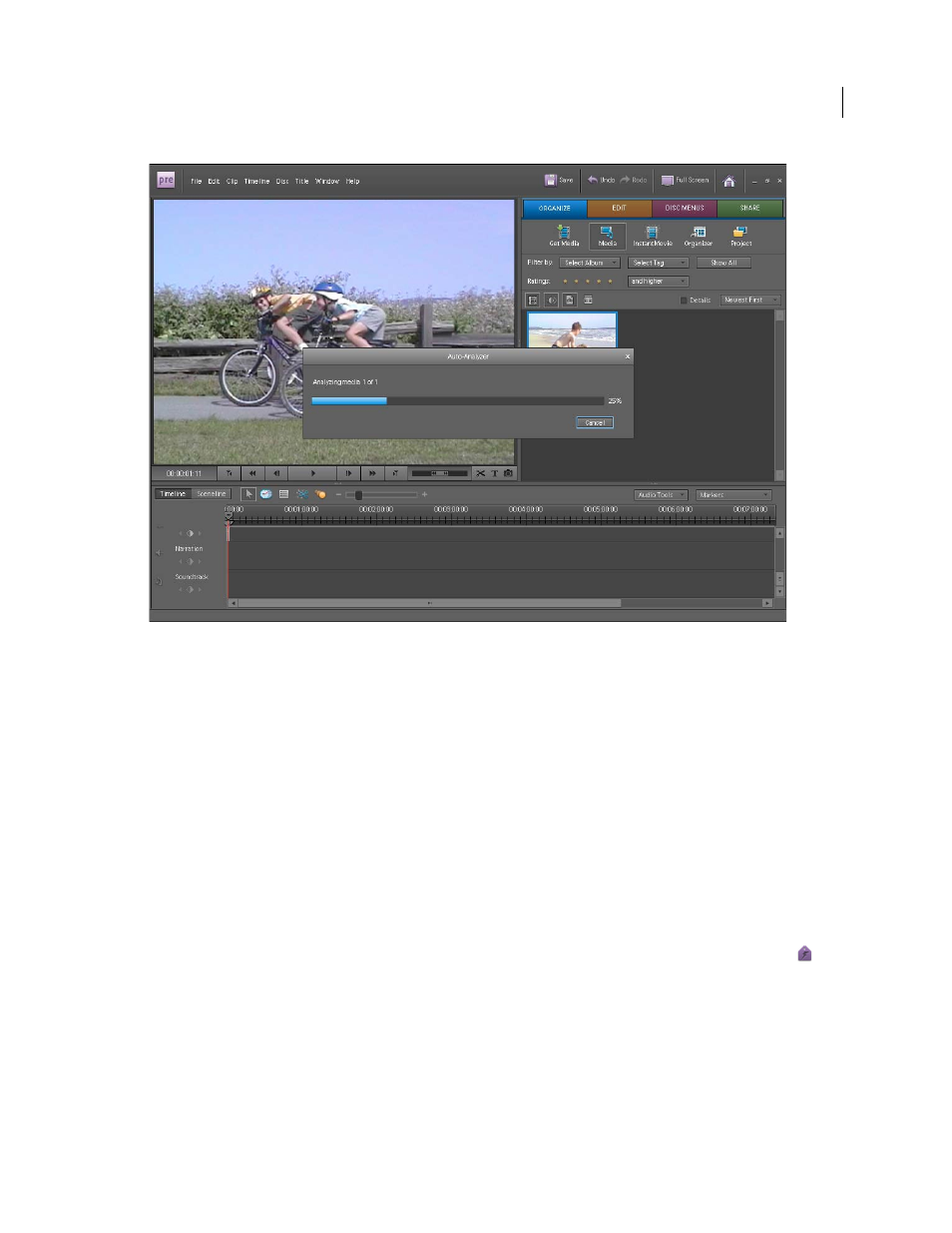
78
USING ADOBE PREMIERE ELEMENTS 8 EDITOR
Managing clips with the Organizer
Last updated 8/12/2010
Auto-Analyzer window
More Help topics
Creating an InstantMovie project
Analyze content at capture using Auto-Analyzer
Split scenes by timecode or content change
Applying smart tags during capture
1 In the Capture panel, select Auto-Analyzer.
2 Click the triangle next to Analyze and specify the categories for which you want to analyze and apply tags.
When you stop capture on a portion of video, Adobe Premiere Elements automatically opens the Auto-Analyzer
window and analyzes and tags the video.
Applying Smart Tags
❖
In the Organize workspace, select the clips you want to analyze, right-click, and select Run Auto-Analyzer
.
Note: In Elements Organizer, select the clips you want to analyze, right-click, and select Run Auto-Analyzer. To access
Elements Organizer, click Organize > Organizer. In the Elements Organizer Preferences window, you can specify Auto-
Analyzer filters.