Edit video frames in photoshop elements – Adobe Premiere Elements 8 User Manual
Page 137
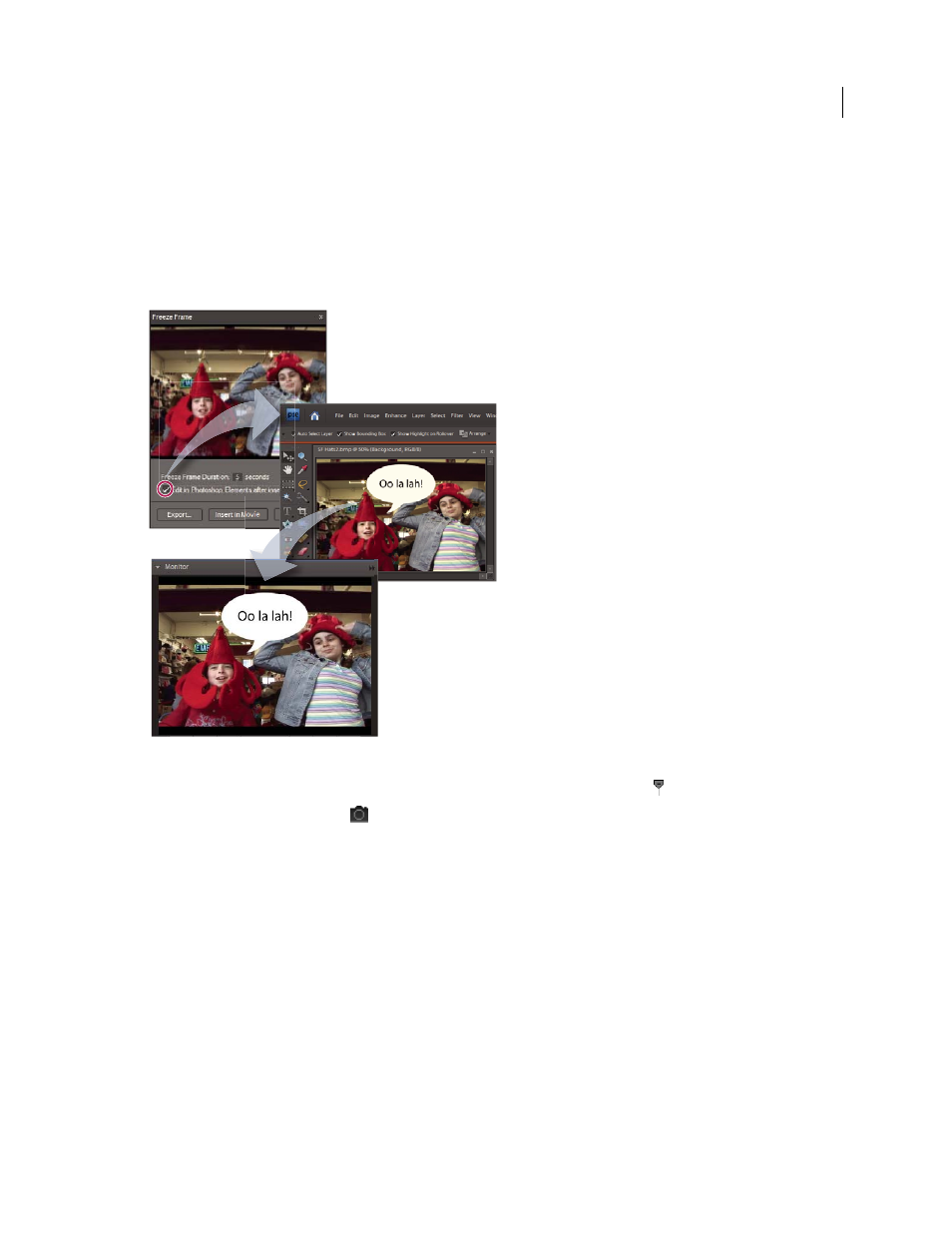
132
USING ADOBE PREMIERE ELEMENTS 8 EDITOR
Editing clips
Last updated 8/12/2010
More Help topics
Edit video frames in Photoshop Elements
If video frames need correction or enhancement, you can automatically open the frames in Photoshop Elements after
you export them as still images and insert them in your movie.
Editing a video frame in Photoshop Elements
1 In the Monitor panel of Adobe Premiere Elements, drag the current-time indicator
to the frame you want to edit.
2 Click the Freeze Frame button
.
3 To set Freeze Frame Duration, drag the Seconds value.
4 Select Edit In Photoshop Elements After Inserting, and then click Insert In Movie.
5 In the Photoshop Elements Editor, edit the image (apply filters, styles, effects, brush strokes, and so on).
Note: If you resize the image, it may become distorted in the video frame.
6 If you added image layers, choose Layer > Flatten Image.
7 When you finish making changes, choose File > Save.
8 Accept the default choices for file location and name, and click Save.
9 When Photoshop Elements reports that a file with the same name already exists, click OK to replace the file. Then
click OK in the BMP Option dialog box.
Adobe Premiere Elements automatically updates the frame in your movie.