Specify keyframe values in the timeline, Move keyframes, Controlling change between keyframes – Adobe Premiere Elements 8 User Manual
Page 212: Controlling change with interpolation
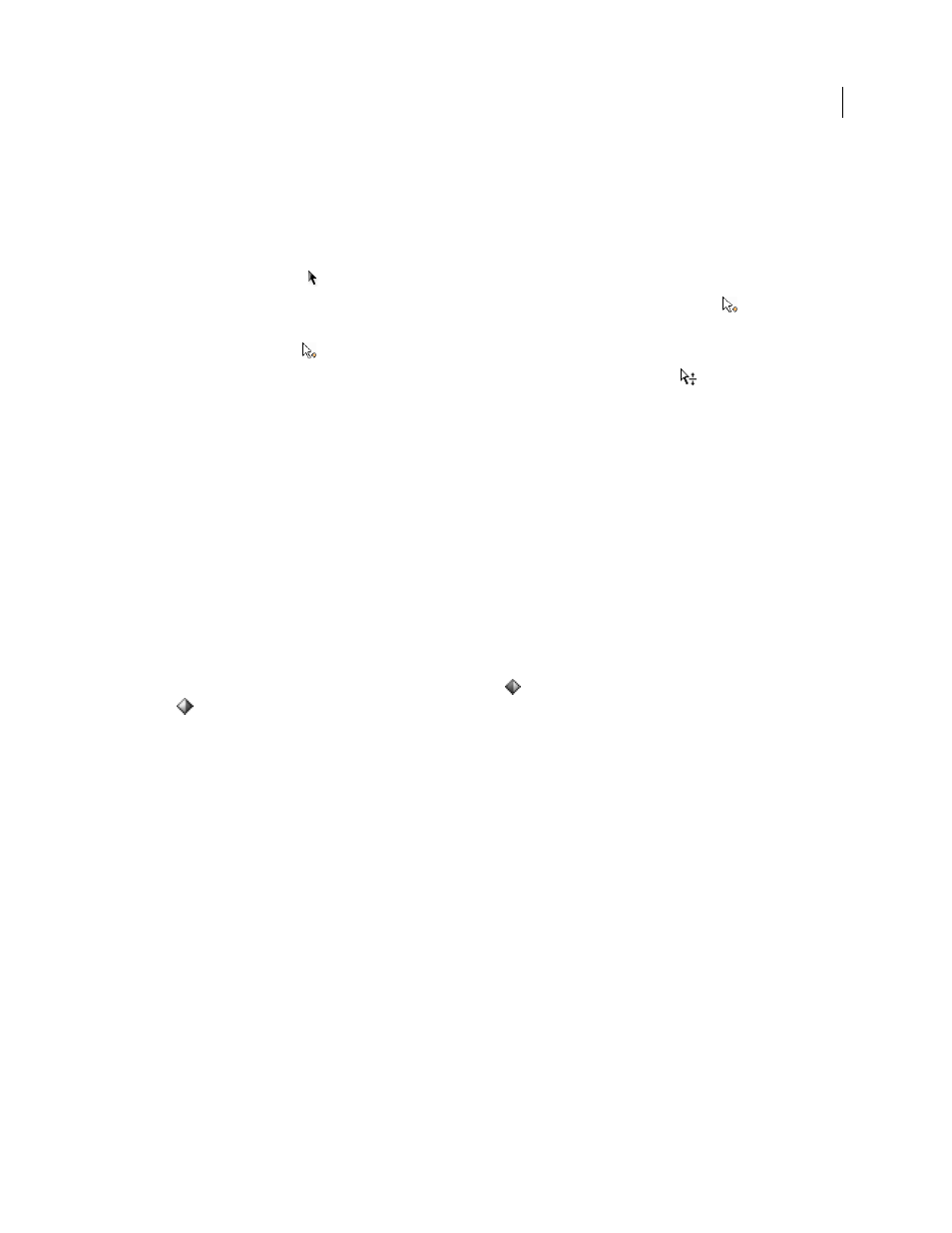
207
USING ADOBE PREMIERE ELEMENTS 8 EDITOR
Animating effects
Last updated 8/12/2010
For information about a particular effect property, see “
Specify keyframe values in the Timeline
1 Click the effect properties menu (the black triangle) above the clip and choose the property you want to change.
(You may need to zoom in to see the menu.)
2 With the Selection tool
, do any of the following:
•
To change an individual keyframe, drag it. (The pointer changes to the keyframe-editing icon
.)
•
To change multiple or nonadjacent keyframes, Shift-click them, and then drag. (The pointer changes to the
keyframe-editing icon
.)
•
To change the keyframe graph, drag it. (The pointer changes to the graph-editing icon
.)
Note: As you drag a keyframe or graph, a tool tip displays its location and value. Note that the effect property determines
the units and values that appear.
Move keyframes
When you move keyframes, you move the values and settings they contain. Moving keyframes is an easy way to change
the speed of animations. Moving keyframes farther apart slows down the animation, and moving them closer together
speeds it up.
You can move selected keyframes over and past other keyframes. In addition, you can drag them beyond the In and
Out points of the clip, but they are constrained within the limits of the source media.
•
To move a keyframe, drag the keyframe icon to the desired time.
•
To move multiple keyframes, Shift-click to select multiple keyframes, and drag any selected keyframe to the desired
time. All of the selected keyframes maintain their relative positions.
Note: The first keyframe always uses the Start Keyframe icon
, and the last keyframe always uses the End Keyframe
icon
. If you move a middle keyframe beyond the first or last keyframe, the icons change accordingly.
Controlling change between keyframes
Controlling change with interpolation
The change from one keyframe to the next is called interpolation. Keyframe interpolation can be either temporal (time
related), spatial (space related), or both. All keyframes in Adobe Premiere Elements use temporal interpolation.
Animating an effect, such as Alpha Glow, uses temporal interpolation. Animating the position of an object uses spatial
interpolation because it must move along a motion path.
In addition, keyframes use either linear or Bezier interpolation. By default, Adobe Premiere Elements uses linear
interpolation, which creates a uniform rate of change between keyframes, adding a rhythmic or mechanical look to
animations. To vary the rate at which effects properties change from one keyframe to the next, use Bezier interpolation.
Interpolation methods can vary with each keyframe so that a property can accelerate from the starting keyframe and
decelerate into the next keyframe. Interpolation methods are particularly useful for changing the speed of motion for
an animated clip.