Change the sizes of the safe margins, Exporting and importing titles, Export a title file – Adobe Premiere Elements 8 User Manual
Page 242: Import a title file
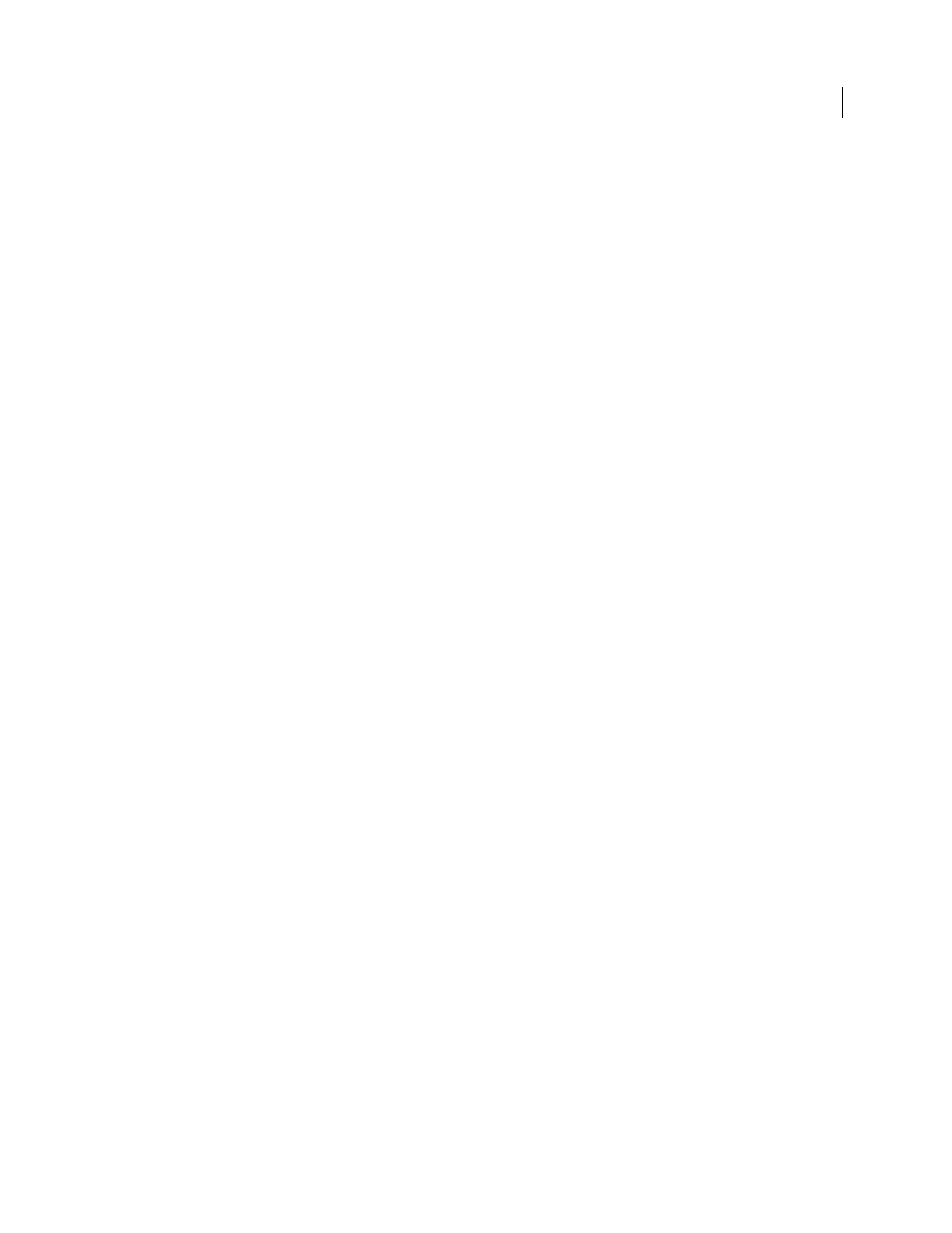
237
USING ADOBE PREMIERE ELEMENTS 8 EDITOR
Creating titles
Last updated 8/12/2010
Change the sizes of the safe margins
You can adjust the sizes of the Title Safe area, the Action Safe area, or both (for example, to customize them for displays
with less overscan).
1 Select Edit > Project Settings > General.
This opens the Project Settings dialog box.
2 In the Video pane, type new horizontal or vertical percentage values for Title Safe Area, Action Safe Area, or both.
Click OK.
Exporting and importing titles
Export a title file
You can export a title from Adobe Premiere Elements to a file for use in another Adobe Premiere Elements project.
1 In the Organize view of the Tasks panel, click Project.
2 In the Project view, select the title you want to export as a separate file.
3 Choose File
> Export > Title.
4 Specify the name and location for the saved title file, and click Save.
Import a title file
You can import a title into a project that was exported from another Adobe Premiere Elements project.
1 Click Organize and then click the Get Media button.
2 Choose PC Files And Folders.
3 Locate and select a title and click Open.
Note: To display only title files in the Add Media dialog box, choose Adobe Title Designer (.prtl) from the Files Of Type menu.
More Help topics
Supported file types for import