Apply a disc menu template, Customize a menu template, Customize a menu background – Adobe Premiere Elements 8 User Manual
Page 261
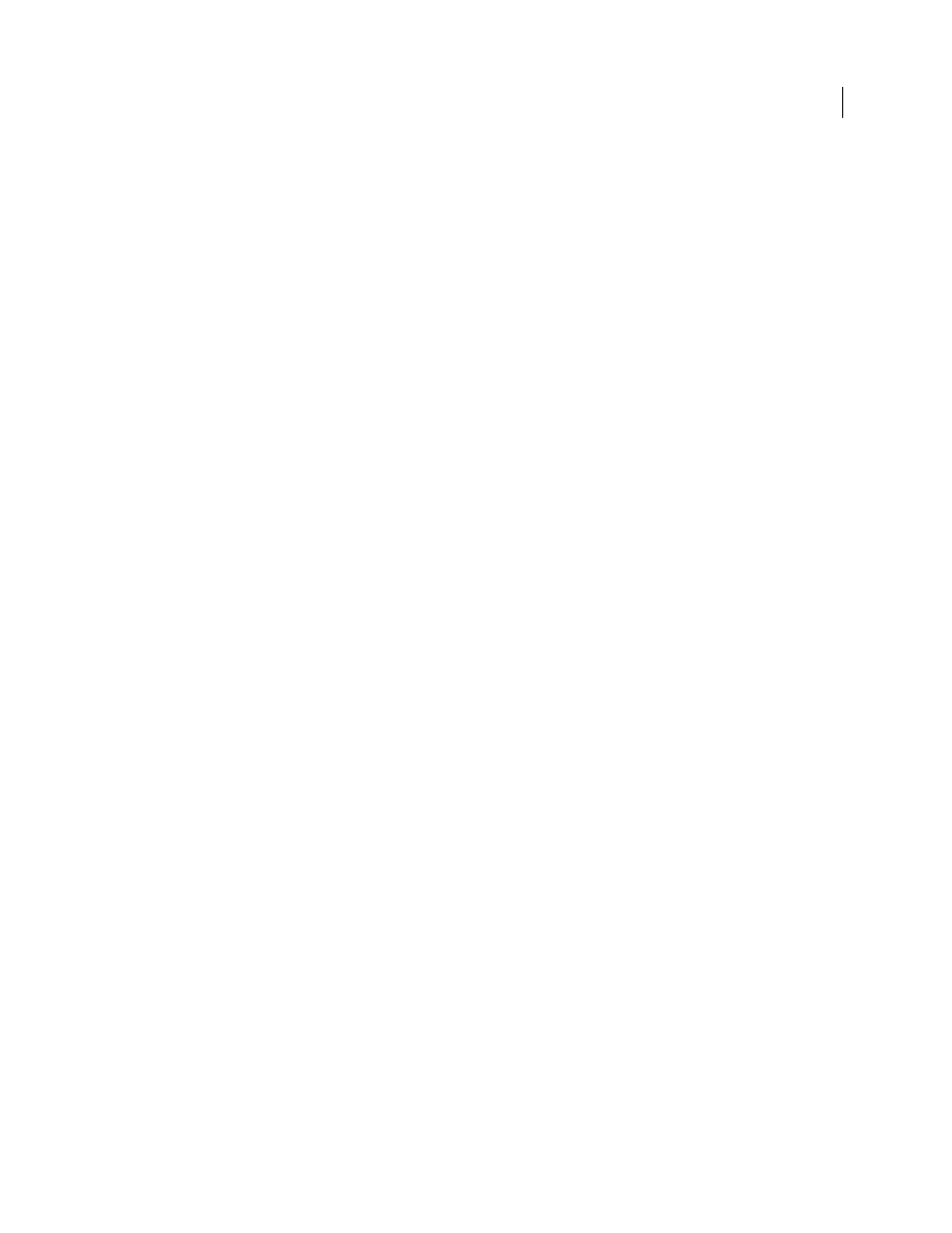
256
USING ADOBE PREMIERE ELEMENTS 8 EDITOR
Creating disc menus
Last updated 8/12/2010
Apply a disc menu template
When you choose a disc menu template, don’t be concerned if it doesn’t have enough menu buttons to match each
marker in the movie. Adobe Premiere Elements creates additional menus and buttons as needed.
When you select a template, the button text on the menus changes to the names you’ve given the menu and scene
markers. You can name the markers and change the title of the menu after you select the template. If you don’t provide
marker names, the buttons remain as named in the template.
You can add menu and scene markers before you select a template; or you can add, move, or delete markers after
choosing a template. The disc menus are adjusted dynamically to match the markers; adding, or deleting buttons as
necessary.
Note: If your project uses HDV project settings, make sure to choose an HD template to ensure high-quality output. You
can recognize HD templates by the “HD” in the upper-right corner of the template in the Tasks panel.
1 Click Disc Menus in the Tasks panel.
2 Select a template with a theme matching that of your project. If you have used main menu markers, choose a
template with at least three buttons on the main menu. (The first button is labeled Play Movie and the second,
Scenes. Additional buttons link to scene markers in the Timeline.)
3 Click Apply.
The buttons are linked to the markers in the Timeline and the marker names are inserted for the button text.
4 Sometimes you are asked whether you want to add scene markers automatically. If you click Yes, select one of the
following options, and click OK:
At Each Scene
Places a scene marker at each edit point (cut) between clips on the Video 1 track.
Every _ Minutes
Places scene markers at the interval you specify. (This option is available only when the movie
contains several minutes of footage.)
Total Markers
Spaces your markers evenly across the entire range of clips in the Timeline.
Note: If you choose not to add markers automatically at this time, you can add them later. Adobe Premiere Elements
updates menus dynamically, adding main menu marker buttons, or scenes menus and buttons if you add markers.
5 Click the thumbnail of the menu on the bottom of the Disc Layout panel to view a menu. If necessary, scroll to the
thumbnail you want to view, or resize the panel to display thumbnails side-by-side.
After you choose a template, you can customize the menu, preview the disc, or burn the disc.
More Help topics
Disc burning guidelines and compatibility
Add menu, scene, or stop markers manually
Customize a menu template
You can customize the background image, buttons, menu names, and typography for any menu template.
Customize a menu background
You can personalize your menu background with video clips, video clips with audio, an audio clip, still images, or still
images with audio.