Use square-pixel files in a d1 or dv project, Set field options for imported interlaced video – Adobe Premiere Elements 8 User Manual
Page 75
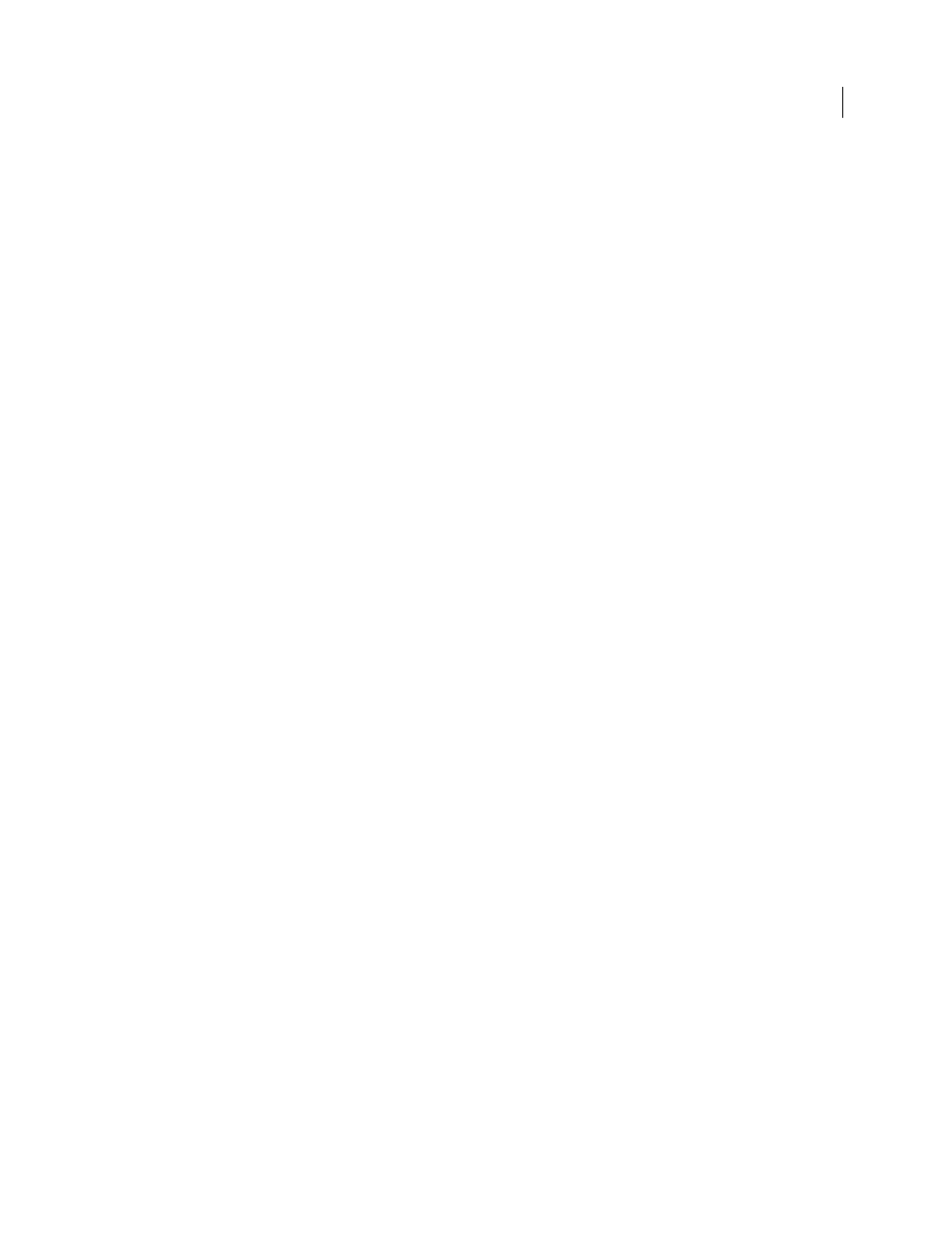
70
USING ADOBE PREMIERE ELEMENTS 8 EDITOR
Importing and adding media
Last updated 8/12/2010
Use square-pixel files in a D1 or DV project
You can use square-pixel footage in a DV project and generate output that does not appear distorted.
Adobe Premiere Elements either “upsamples” (increases) or “downsamples” (decreases) the resolution of a file that
does not match the project frame size. Because downsampling results in a higher-quality image, it is best to create files
that are larger than the project’s frame size so that Adobe Premiere Elements does not have to upsample and enlarge
the file.
❖
Prepare the file by using one of the following methods, and then capture or add the file to
Adobe Premiere Elements:
•
If your final output is DV (NTSC), create and save it at a 720 x 540 frame size to prevent upsampling or 640 x 480
to prevent field distortion on a field-rendered file (such as a 3D animation).
•
If your final output is DV (PAL), create and save it at a 768 x 576 frame size to prevent upsampling and field
distortion on a field-rendered file (such as a 3D animation).
•
If your final output is D1 (NTSC), create and save it at a 720 x 540 frame size.
•
If your square-pixel file was created and saved at the frame size used by your project (such as 720 x 480), but not at
the pixel aspect ratio of the project, redesign your image using a different frame size (such as 720 x 540). This is
necessary when the application you use to prepare the file doesn’t support nonsquare pixels.
Set field options for imported interlaced video
In most video, each frame consists of two fields. One field contains the odd-numbered lines in the frame, and the other
contains the even-numbered lines. The fields are interlaced, or combined, to create the complete image. Adobe
Photoshop Elements includes a reverse field order preset for video imported from a hard disk or Flash memory
camcorder that uses upper fields first. If your footage was captured with reverse order fields (upper fields first), make
sure your project uses either the Standard or Widescreen preset from the Hard Disk, Flash Memory Camcorders
presets folder.
Ordinarily, interlacing isn’t apparent to a viewer. But because each field captures the subject at a slightly different
moment in time, playing a clip in slow-motion, creating a freeze frame, or exporting a frame as a still image makes the
two fields discernible. To avoid this, you can deinterlace the image. Deinterlacing eliminates one field and either
duplicates or interpolates the lines of the remaining field.
Reversing the field dominance, the order in which the fields are recorded and displayed, may also cause playback
problems. When the field dominance is reversed, motion appears jerky because the fields no longer appear in
chronological order. Fields can become reversed when the field dominance of the original videotape is the opposite of
the field dominance of either the video-capture card used to capture the clip or the video-editing or animation software
that last rendered the clip. Reversing can also happen when you set an interlaced clip to play backward.
To avoid these complications, you can deinterlace the image. Deinterlacing eliminates one field and either duplicates
or interpolates the lines of the remaining field. You can also set field options for an interlaced clip so that the clip’s
picture and motion quality are preserved in situations such as changing the clip speed, exporting a filmstrip, playing a
clip backward, or freezing a video frame.
1 Select a clip in the Timeline, and choose Clip
> Video Options > Field Options.
2 Select Reverse Field Dominance to change the order in which the clip’s fields appear. This option is useful when the
field dominance of the clip doesn’t match your equipment or when you play a clip backward.
3 For Processing Options, select one of the following choices, and click OK.
None
Does not process the clip’s fields.