Align clips by using the snap option, Delete a clip in the timeline or sceneline, Delete empty space between clips in the timeline – Adobe Premiere Elements 8 User Manual
Page 103
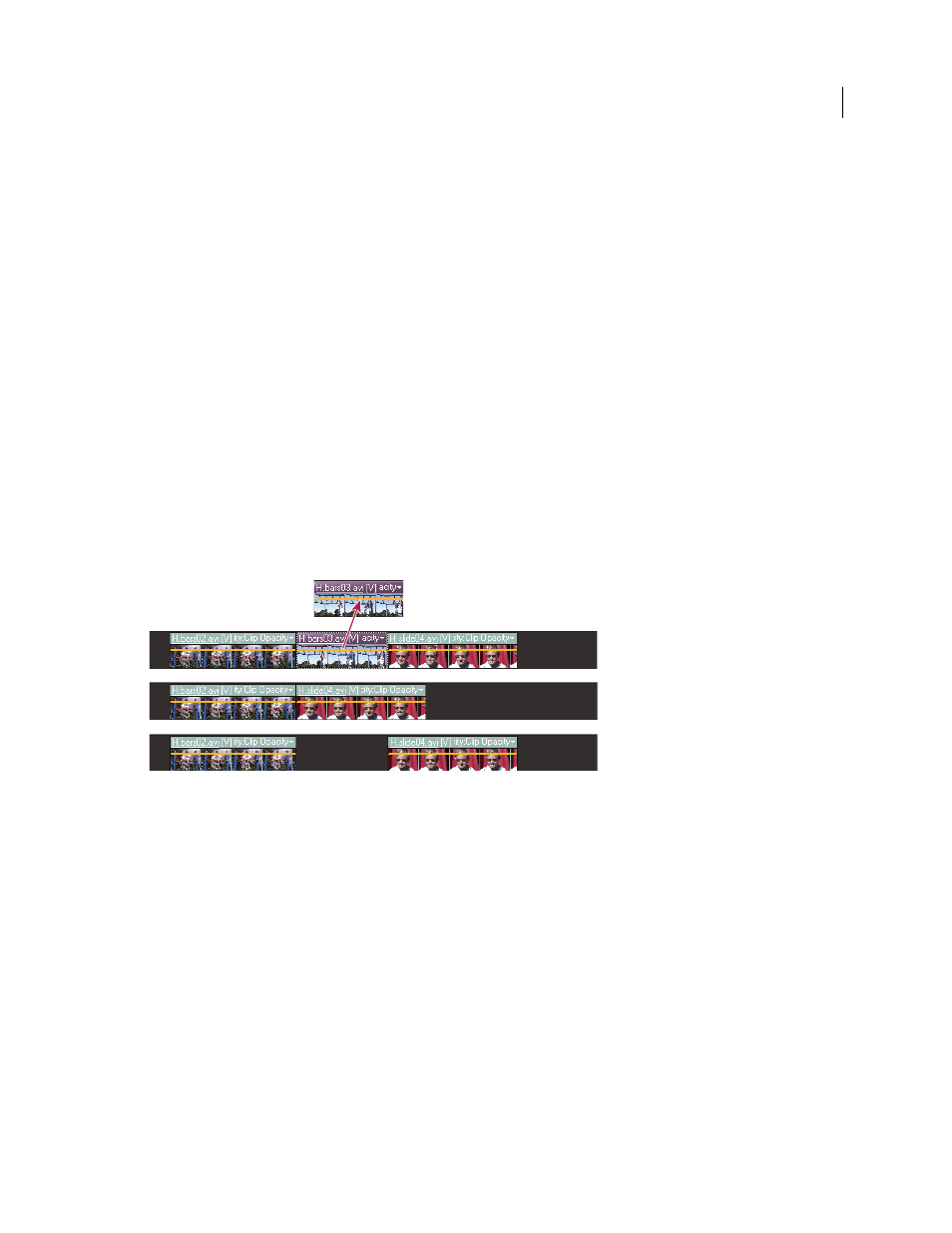
98
USING ADOBE PREMIERE ELEMENTS 8 EDITOR
Arranging clips in a movie
Last updated 8/12/2010
Align clips by using the Snap option
The Snap option, which is enabled by default, makes it easier to align clips with each other or with particular points in
time. When you move a clip with the Snap option selected, it automatically aligns with, or snaps to, the edge of another
clip, a marker, the start and end of the time ruler, or the current-time indicator. Snapping also helps to ensure that you
don’t inadvertently perform an insert or overlay edit when dragging. As you drag clips, a pop-up window displays the
distance, in frames, that you have moved them (a negative number indicates you’ve moved them toward the beginning
of the movie).
❖
Choose Timeline > Snap. A check mark indicates that the option is enabled.
Delete a clip in the Timeline or Sceneline
Deleting a clip from a movie doesn’t delete it from the project. The clip is still available in the Project view.
1 In the Timeline or Sceneline, select one or more clips. (Alt-click to select only the audio or video portion of a clip.)
2 Do one of the following:
•
To delete clips and leave a gap of the same duration, called clearing, choose Edit > Clear.
•
To delete a clip and close the resulting gap, called a ripple deletion, choose Edit > Delete And Close Gap, or press
the Delete or Backspace key.
Note: When a clip is deleted from the Sceneline, a transition following the clip is also deleted; when deleted from the
Timeline, the preceding and following transitions are deleted.
Ripple deletion removes frames, shifting adjacent clips over to fill in gap (middle). Clearing removes frames, leaving a gap (bottom).
More Help topics
Apply transitions in the Sceneline
Delete empty space between clips in the Timeline
You can quickly delete empty space between clips in the Timeline by using the Delete And Close Gap command, or by
pressing the Delete or Backspace key. Both techniques shift adjacent clips over to fill the gap.