Audio settings – Adobe Premiere Elements 8 User Manual
Page 287
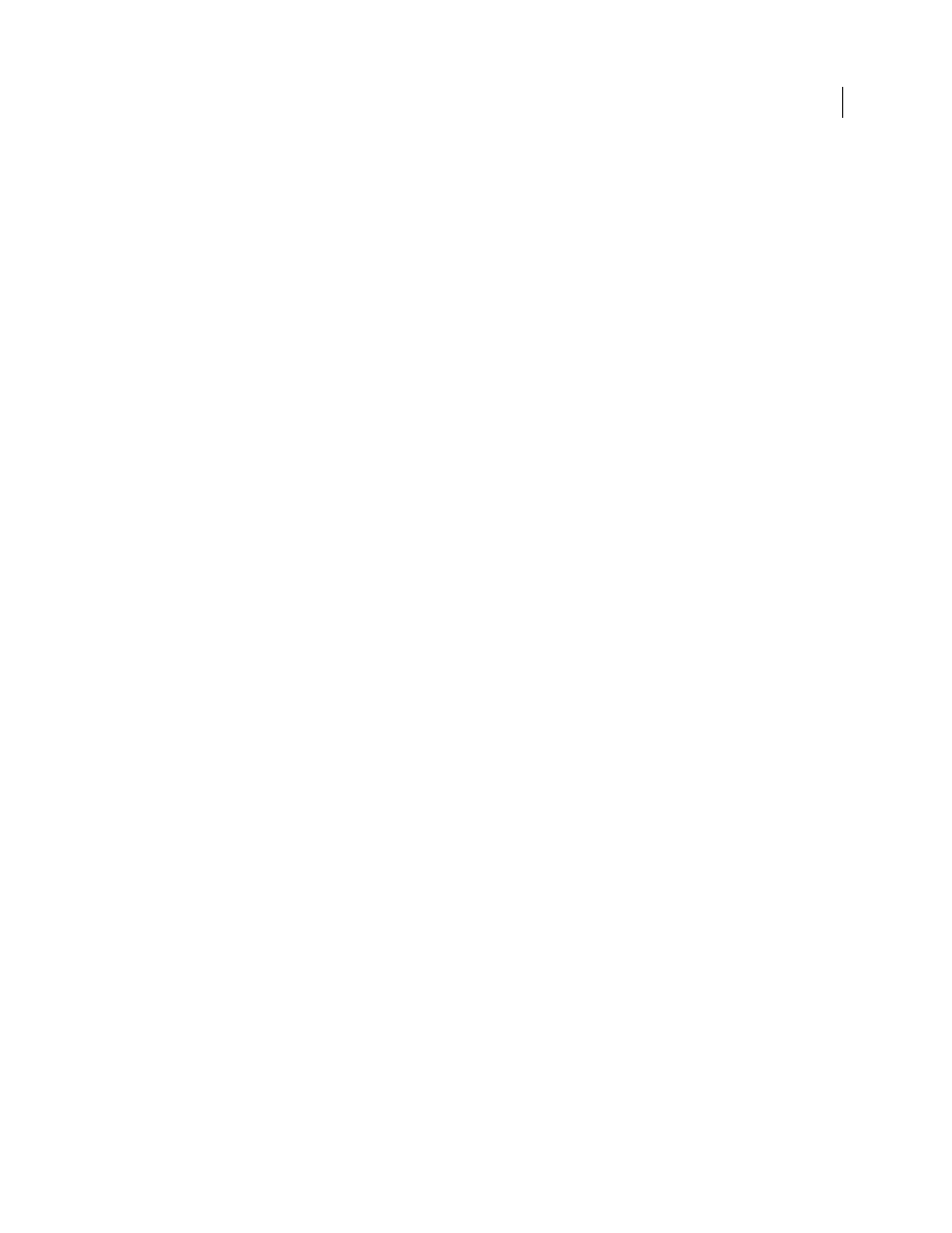
282
USING ADOBE PREMIERE ELEMENTS 8 EDITOR
Saving and sharing your movies
Last updated 8/12/2010
Audio settings
The following options are available in the Audio panel of the Export Settings dialog box (you see these when you share
a project using the Personal Computer or Mobile Phones And Players options). Not all options are available for all
presets.
Audio Format
Specifies the type of audio output, such as Dolby Digital or MP3, and may determine which audio codec
is used.
Audio Codec
Specifies the codec for Adobe Premiere Elements to apply when compressing audio. The codecs
available depend on the file type you specified in the General panel in the Export Settings dialog box. Some file types
and capture cards support only uncompressed audio, which has the highest quality, but uses more disk space. Check
with your capture card’s documentation before choosing an audio codec.
Sample Rate
Specifies the rate for export. Choose a higher rate for better audio quality in an exported file, or choose
a lower rate to reduce processing time and disk-space requirements. CD quality is 44.1 kHz. Resampling, setting a
different rate than the original audio, also requires additional processing time. Avoid resampling by capturing audio
at the final rate.
Sample Type
Specifies the bit depth for export. Choose a higher bit depth and stereo for better quality, or choose a
lower bit depth and mono to reduce processing time and disk-space requirements. CD quality is 16-bit stereo.
Channels
Specifies how many audio channels are in the exported file. By default, stereo provides two channels of
audio; mono provides one. If you choose to export a stereo track as mono, the audio will be down mixed.
Interleave
Specifies how often audio information is inserted among the video frames in the exported file. See your
capture card documentation for the recommended setting. A value of 1 frame means that when a frame is played back,
the audio for the duration of that frame is loaded into RAM so that it can play until the next frame appears. If the audio
breaks up when playing, the interleave value may be causing the computer to process audio more frequently than it
can handle. Increasing the value lets Adobe Premiere Elements store longer audio segments that need to be processed
less often, although higher interleave values require more RAM. Most current hard disks operate best with 1/2- to
1-second interleaves.
Bitrate
Specifies the number of megabits per second you want the encoded file to have. Generally, higher bitrates
increase both quality and file size. This option is available for Dolby Digital Stereo, MPEG, and some Windows Media
Audio codecs.
Note: Options not documented here are specific to the selected format. For detailed information, consult the industry
specifications for the selected format.
Bitrate Mode
Specifies whether the codec achieves a constant or variable bitrate in the exported file. Constant keeps
the data rate of the exported file constant within a fixed limit you specify. Since the complex sections are held to the
same bitrate as the simple, they are more likely to show the quality-degrading artifacts of compression. Variable allows
the exported file’s data rate to vary within a range you specify, allocating higher bitrates, and therefore less
compression, to the more complex sections and lower bitrates to the less complex.
In general, a frame is complex and more difficult to compress efficiently if it contains great detail, or if it significantly
differs from surrounding frames, as it would in a scene containing motion.
Note: When comparing CBR and VBR files of the same content and file size, a CBR file may play back more reliably over
a wider range of systems, because a fixed data rate is less demanding on a media player and computer processor. However,
a VBR file tends to have a higher image quality, because VBR tailors the amount of compression to the image content.
Encoding Passes
Specifies the number of times the encoder analyzes the clip before encoding. Multiple passes increase
the time it takes to encode the file, but generally result in more efficient compression and higher image quality.
Note: Options not documented here are specific to the selected format. For detailed information, consult the industry
specifications for the selected format.