Menu-based discs, Working with menu markers, Understanding menu markers – Adobe Premiere Elements 8 User Manual
Page 254: Working with, Menu markers
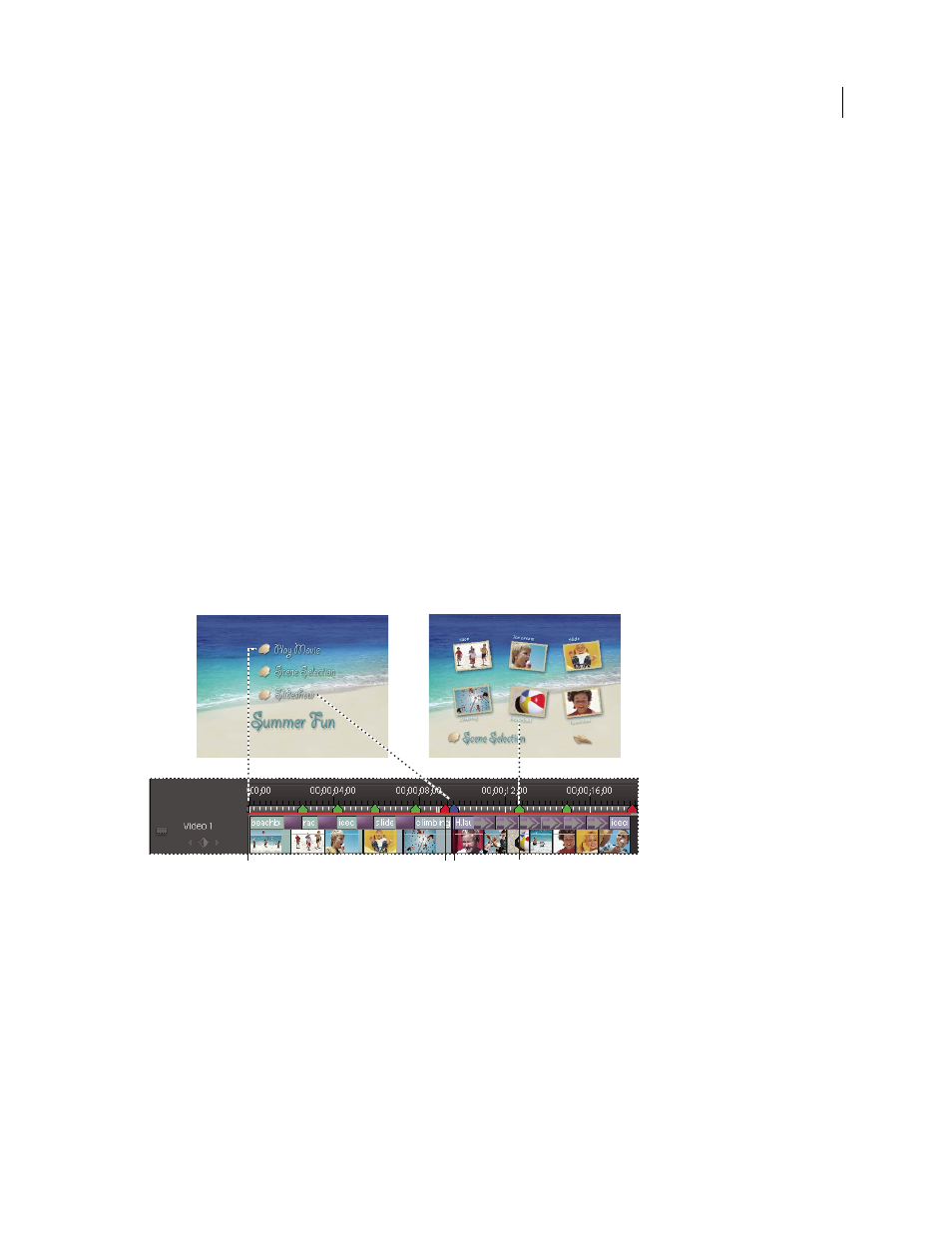
249
USING ADOBE PREMIERE ELEMENTS 8 EDITOR
Creating disc menus
Last updated 8/12/2010
Menu-based discs
Menu-based discs work best for presenting long movies or a set of movies meant to be played from start to finish, or
that contain scenes you want to access from a submenu. From the main menu, you can choose to play the movie or go
to a scene selection submenu. There are two types of menu-based discs:
Menu-based with scenes menu
These are best for presenting single long movies that play well from start to finish, but
that also contain scenes that you can access from a submenu. From the main menu, you can choose to play the whole
movie or go instead to a scenes menu. The scenes menu lets you navigate to scenes within the movie. You generally set
up the project so that each scene represents an interesting point in the movie; however, it is possible to start a scene
whenever a certain amount of play time has elapsed, or anywhere else.
Menu-based with several movie selections
These are best for presenting a set of individual movies that you don’t want
to combine into a single movie. For example, in a wedding disc, you might want to present the preparations, the
ceremony, and the reception as separate movies. Each will have its own button on the main menu.
Working with menu markers
Understanding menu markers
You can easily add menu markers to your videos. You can add scene markers automatically or manually.
Adobe Premiere Elements creates a menu based on the markers. The type of menu markers you add to the Timeline
depends upon how you want your viewers to access the video.
Relationship between menu markers and the menu templates
A. Media start B. Stop marker C. Main menu marker D. Scene marker
You can use all types of markers in a movie. However, once the disc player encounters a stop marker, it returns to the
main menu, not the menu from which it was called. If you later rearrange clips in the Timeline or Sceneline, the
markers remain in their original locations, so you might have to update their locations and edit their names to keep
them relevant to the movie.
Note: Do not confuse menu markers (scene, main menu, and stop markers) with clip and timeline markers. Although
they all mark locations within the clip or movie, Adobe Premiere Elements uses scene and menu markers to link the video
frame in the Timeline and Sceneline to buttons on disc menus. Clip markers and timeline markers help you position and
trim clips.
A
C
B
D