Previewing menus, Preview disc panel overview, Preview a menu-based dvd or blu-ray disc – Adobe Premiere Elements 8 User Manual
Page 266
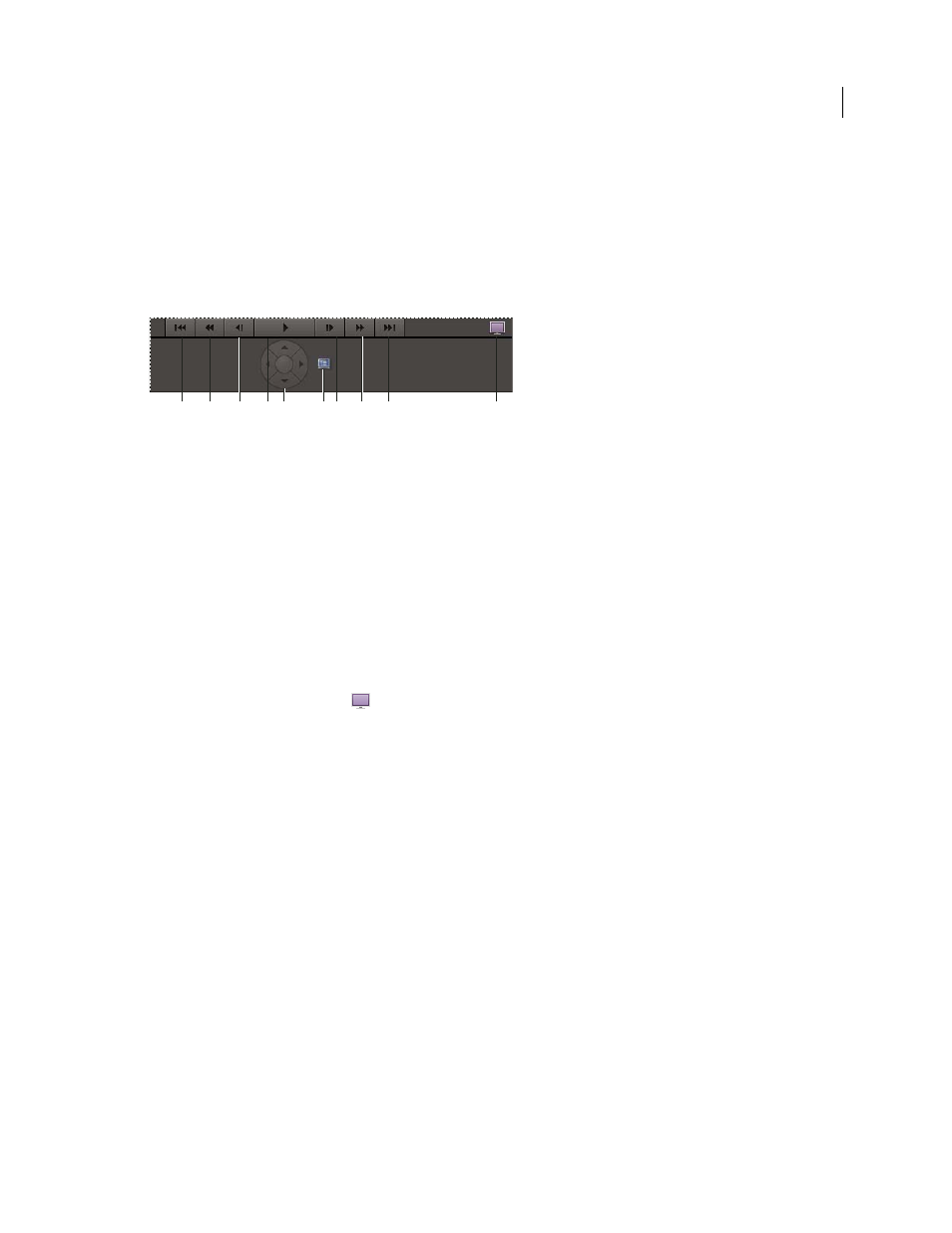
261
USING ADOBE PREMIERE ELEMENTS 8 EDITOR
Creating disc menus
Last updated 8/12/2010
Previewing menus
Preview Disc panel overview
It’s always a good idea to preview a disc before you burn it. The Preview Disc panel contains controls that mimic those
on a DVD or Blu-ray player’s remote control. By using these controls, you can test each button on the menus and view
the video to which they link. You can preview a disc in a window or full-screen.
Preview disc’s navigation controls
A. Previous Scene B. Rewind C. Frame Backward D. Play E. Button navigation arrows and Enter button F. Return to main menu G. Frame
Forward
H. Fast Forward I. Next Scene J. Play Full Screen
Preview a menu-based DVD or Blu-ray Disc
You can preview a menu-based disc at any point after dragging a template onto the Disc Layout panel.
1 Click Disc Menus in the Tasks panel, if necessary, to open the Disc Layout panel.
2 In the Disc Layout panel, click Preview.
Note: If you are notified that buttons overlap, see “
Change the placement and size of menu items
3 In the Preview Disc window, use the navigation controls or your mouse to click each button and view each scene
or video. If the menu or button thumbnails have video or audio, those clips play so that you can preview them
before burning a disc.
4 Click the Play Full Screen icon
to preview the disc in full screen.
5 Move the mouse. This opens a Disc control panel you can use, while in full-screen mode, to emulate the remote
control for a disc player.
More Help topics
Preview a movie in the Monitor panel
B
A
C
D
G
H
I
E
F
J