Customize advanced share settings, Video settings – Adobe Premiere Elements 8 User Manual
Page 285
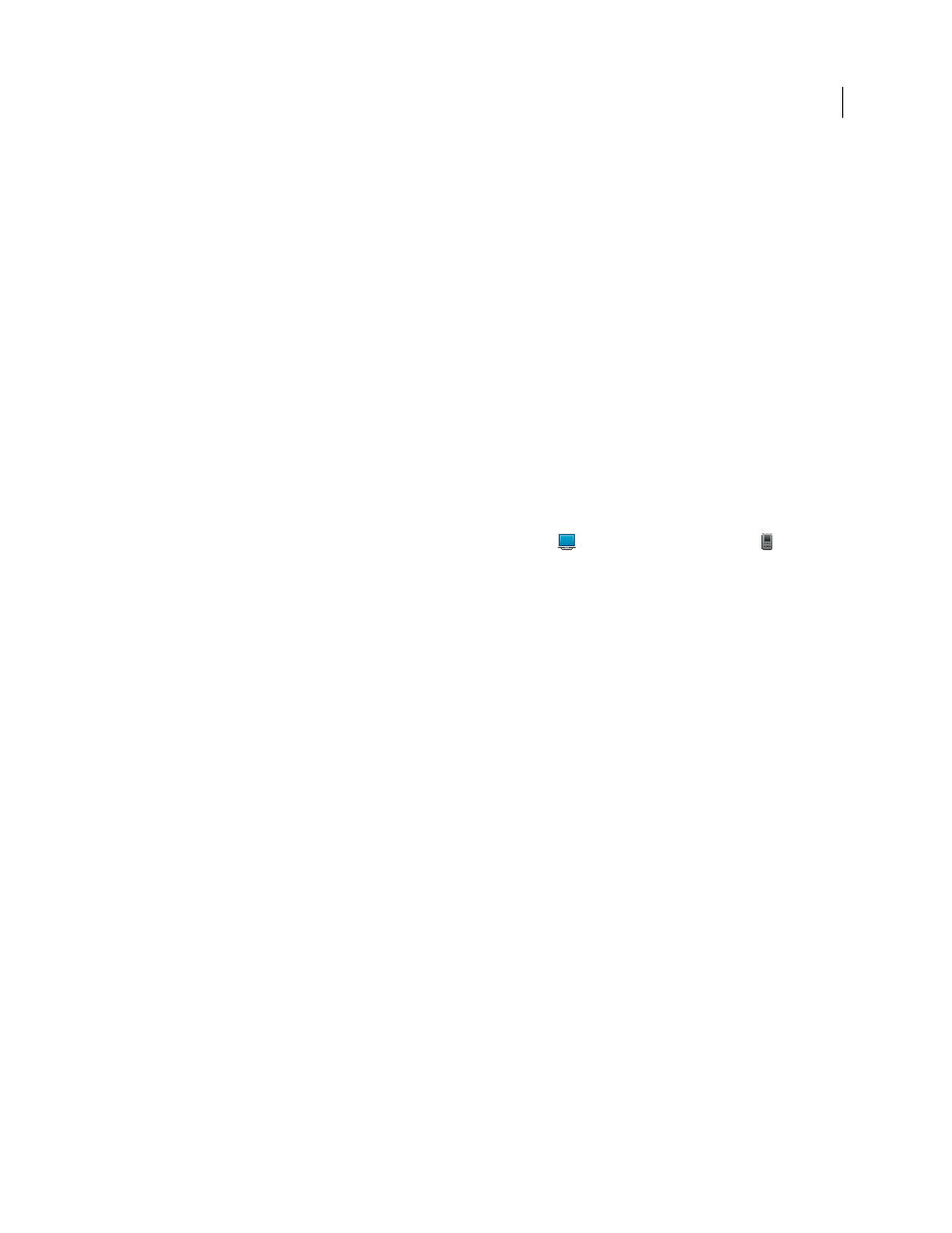
280
USING ADOBE PREMIERE ELEMENTS 8 EDITOR
Saving and sharing your movies
Last updated 8/12/2010
Export settings don’t update as you work on your project; however, it’s a good idea to make sure that all export settings
are still appropriate. When you change an option, you create a preset that you can name, save, and subsequently use
in later projects. All presets that you create are listed in the Preset menu with the default presets in Share view or in the
Export dialog box.
Some capture-card software and plug-in software provide their own dialog boxes with specific options. If the options
you see are different from those described in this user guide, refer to the documentation for your capture card or
plug-in.
More Help topics
Set field options for imported interlaced video
Customize Advanced Share settings
When you share a file using one of the options in the Share workspace, you can customize options and save custom
presets in the Export Settings dialog box.
1 Click Share in the Tasks panel, and then click Personal Computer
or Mobile Phones and Players
.
2 In the Share view, specify the format you want to save to, and then click the Advanced button.
3 In the Export Settings dialog box, select Export Video, Export Audio, or both at the top of the dialog box to indicate
which types of tracks to export.
4 Click the tab for the category that you want to adjust (Format, Video, Audio, Multiplexer, or Audiences), and adjust
the corresponding options in the panel. The tabs and options displayed depend on the export type you chose.
5 After adjusting your options, click OK.
6 In the Choose Name dialog box, type a name for your preset and click OK.
Video settings
The following options are available in the Video panel of the Export Settings dialog box (you see these when you share
a project using the Personal Computer or Mobile Phones And Players options). Not all options are available for all
presets.
Export Video
Exports the video tracks. Deselect to prevent exporting video tracks.
Export Audio
Exports the audio tracks. Deselect to prevent exporting audio tracks.
Video Codec
Specifies the codec, or compression scheme, available on your system.
Quality
Specifies the level of quality for the final file. A setting of 3.0 is a good general setting; however, video with lots
of motion may benefit from a higher setting. The higher the quality setting, the longer it takes to render the file.
TV Standard
Conforms the output to the NTSC or PAL standard.
Frame Width [pixels]
Scales the output frame’s horizontal aspect to the specified width.
Frame Height [pixels]
Scales the output frame’s vertical aspect to the specified height.
Frame Rate [fps]
Specifies the output frame rate for either NTSC or PAL formats.
Field Order (or Fields)
Specifies whether the output file’s frames are interlaced, and if so, whether the upper or lower
field is dominant. No Fields (Progressive Scan) is the equivalent of progressive scan, the correct setting for computer