Video encoding for dvds and blu-ray discs, Creating discs for different geographical regions, Guidelines for successful disc burning – Adobe Premiere Elements 8 User Manual
Page 271
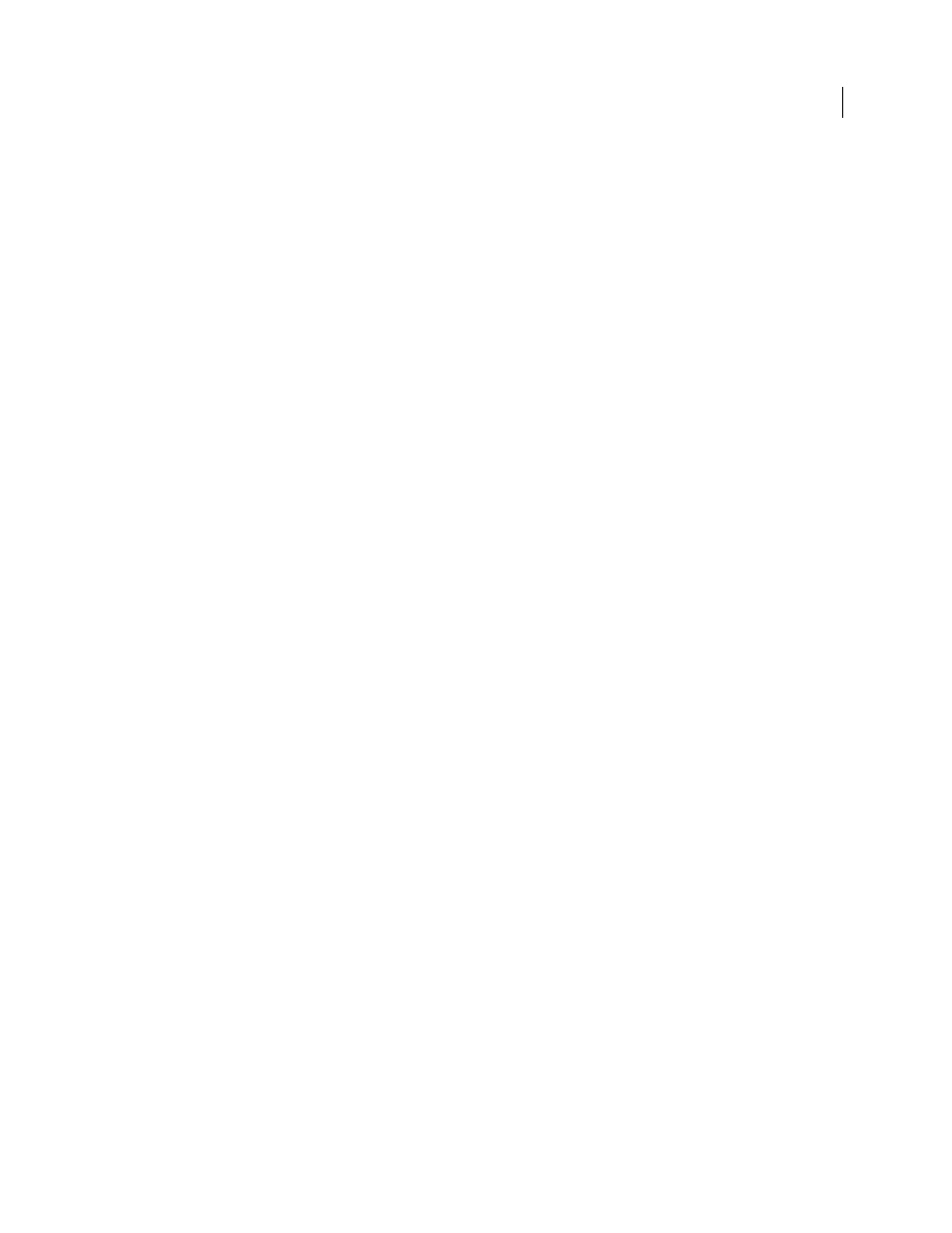
266
USING ADOBE PREMIERE ELEMENTS 8 EDITOR
Saving and sharing your movies
Last updated 8/12/2010
Video encoding for DVDs and Blu-ray Discs
Making a DVD or Blu-ray Disc involves encoding your video into the MPEG-2 format or the H.264 format (Blu-ray
only). Compression reduces your video and audio files to take up less storage space. For example, a 60-minute video
in Adobe Premiere Elements takes up approximately 13 GB. However, a single-layer DVD holds only 4.7 GB.
(Dual-layer DVDs hold 8.5 GB.) To maintain maximum quality, Adobe Premiere Elements compresses the movie
only as much as necessary to fit it on the disc. The shorter your movie, the less compression required, and the higher
the quality of the video on the disc.
Note: The Blu-ray presets are suitable for exporting AVCHD-quality files.
Compressing video and audio for use on a disc is very time consuming, even on high-end, dedicated systems. The time
required varies depending upon the speed of the computer processor, the amount of available memory, and the
complexity and length of a project. A standard video project of 60 minutes may take from 4 to 6 hours to burn. Many
DVD and Blu-ray Disc producers burn a project overnight.
Note: The Blu-ray format H.264 is computationally intensive and, hence, takes a long time to encode. However, the
compression is high and allows more video data per MB. MPEG-2 is not as computationally intensive, so it is faster, but
the amount of video information per MB is less.
Creating discs for different geographical regions
If you are sharing your DVD or Blu-ray Disc with someone from a different country, you may need to burn the disc
using a different TV standard. Typically, video devices (from camcorders to DVD or Blu-ray Disc players) conform to
one of two TV standards: NTSC in Japan and North America, or PAL in most of Europe and the Middle East.
Adobe Premiere Elements can create both NTSC and PAL movies, so you can create movies appropriate for your
region and other parts of the world. However, you get the best results if your captured video matches the TV standard
to which you plan to export.
NTSC
North America, parts of South America, Japan, the Philippines, Taiwan, South Korea, Guam, Myanmar, and
others.
PAL
Europe, the Middle East, and parts of the following continents: Asia, Africa, South America.
Guidelines for successful disc burning
Once the movie includes the editing and navigation you want, the burning process is fairly straightforward. However,
incompatible devices and media, or unexpected time factors can affect quality and completion. For a successful
experience, consider the following guidelines when burning discs.
Note: If encoding errors occur, consult the Troubleshooting section in Help.
•
Allow enough time. Encoding video and audio for a disc can take hours. Consider burning overnight. If you plan
to burn several DVDs or Blu-ray Discs, burn them in the same session by using the Copies option in the Burn dialog
box so that you encode the project only once.
•
Update drivers and firmware. Make sure that you have installed the latest drivers and firmware (software contained
in a read-only device (ROM), which has instructions for controlling the operation of peripheral devices) for your
burner. You can download updates from the Internet.
•
Choose a compatible burner. To make a DVD or Blu-ray Disc in Adobe Premiere Elements, you must have a
compatible burner. First, make sure your system has a burner, not just a CD-ROM, CD-R, DVD-ROM drive, or
Blu-ray drive. Then, check to see if the drive is compatible with Adobe Premiere Elements by looking for it in the
Burner Location menu after you choose Disc from the Share view in the Tasks panel.