Specify a default transition, Apply transitions in the sceneline – Adobe Premiere Elements 8 User Manual
Page 141
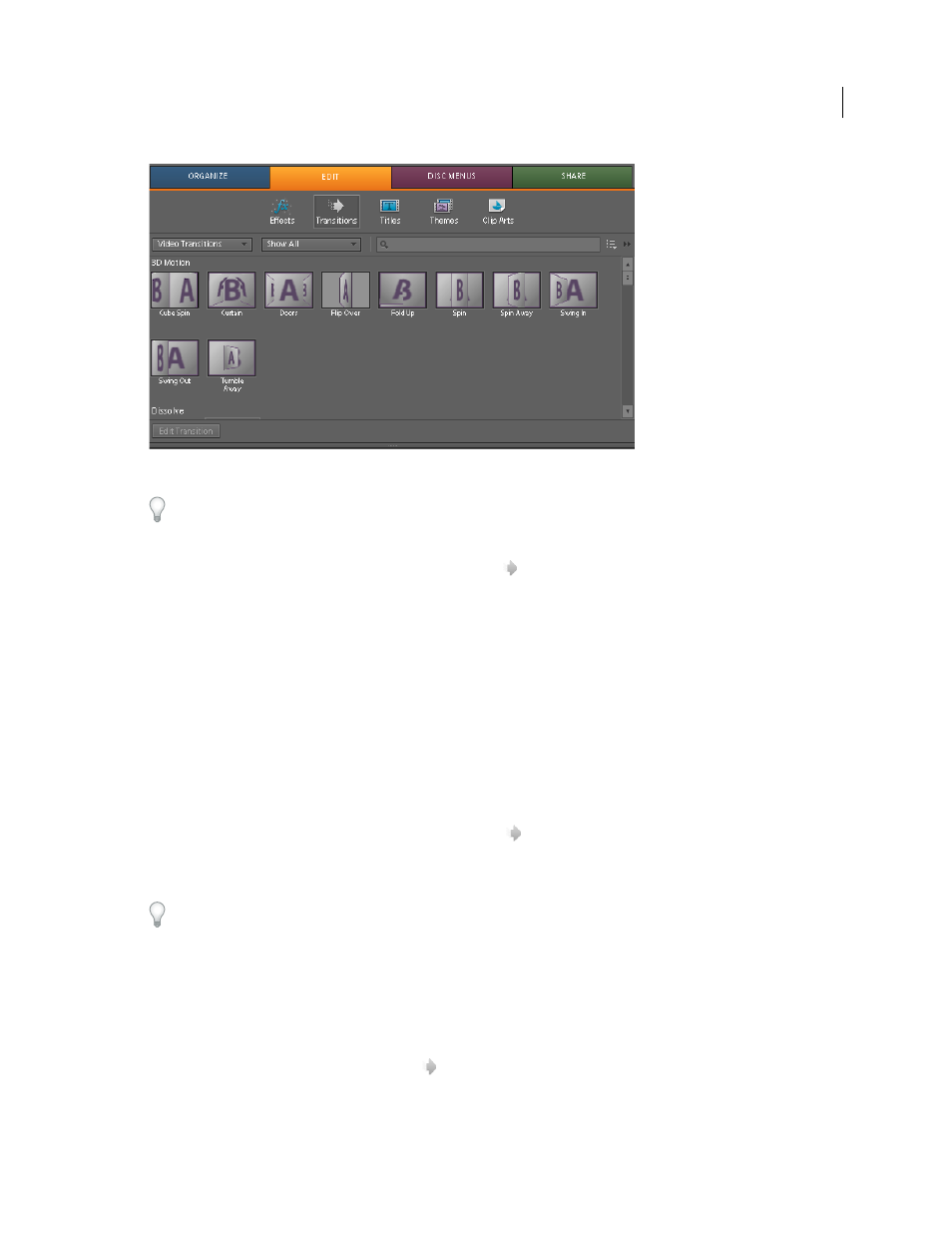
136
USING ADOBE PREMIERE ELEMENTS 8 EDITOR
Applying transitions
Last updated 8/12/2010
Transitions view of the Tasks panel
Adobe Premiere Elements includes two audio transitions in the Crossfade category: Constant Power and Constant
Gain. Though both provide fades, they differ slightly. Constant Power creates a smoother-sounding fade, while
Constant Gain, though mathematically linear, often sounds abrupt.
1 In the Tasks panel, click Edit, and then click Transitions
.
2 Click a thumbnail to set it in motion.
More Help topics
Specify a default transition
The default transition is used in slide shows you create, files you import from Adobe® Photoshop® Elements, and
motion backgrounds you create for DVD menus. The default transitions are Cross Dissolve for video or still images
and Constant Power for audio, but you can change these defaults.
1 In the Tasks panel, click Edit, and then click Transitions
.
2 Right-click the transition you want to be the default and choose Set Selected As Default Transition. (A gray outline
marks the icon of the default transition.)
To make it easy to find transitions that you use frequently, add them to the Favorites folder: Select the transition,
right-click and choose Add To Favorites.
More Help topics
Apply transitions in the Sceneline
The Sceneline contains transition drop zones
, making it easy to apply transitions between all clips.