Adjust the input level of clips – Adobe Premiere Elements 8 User Manual
Page 251
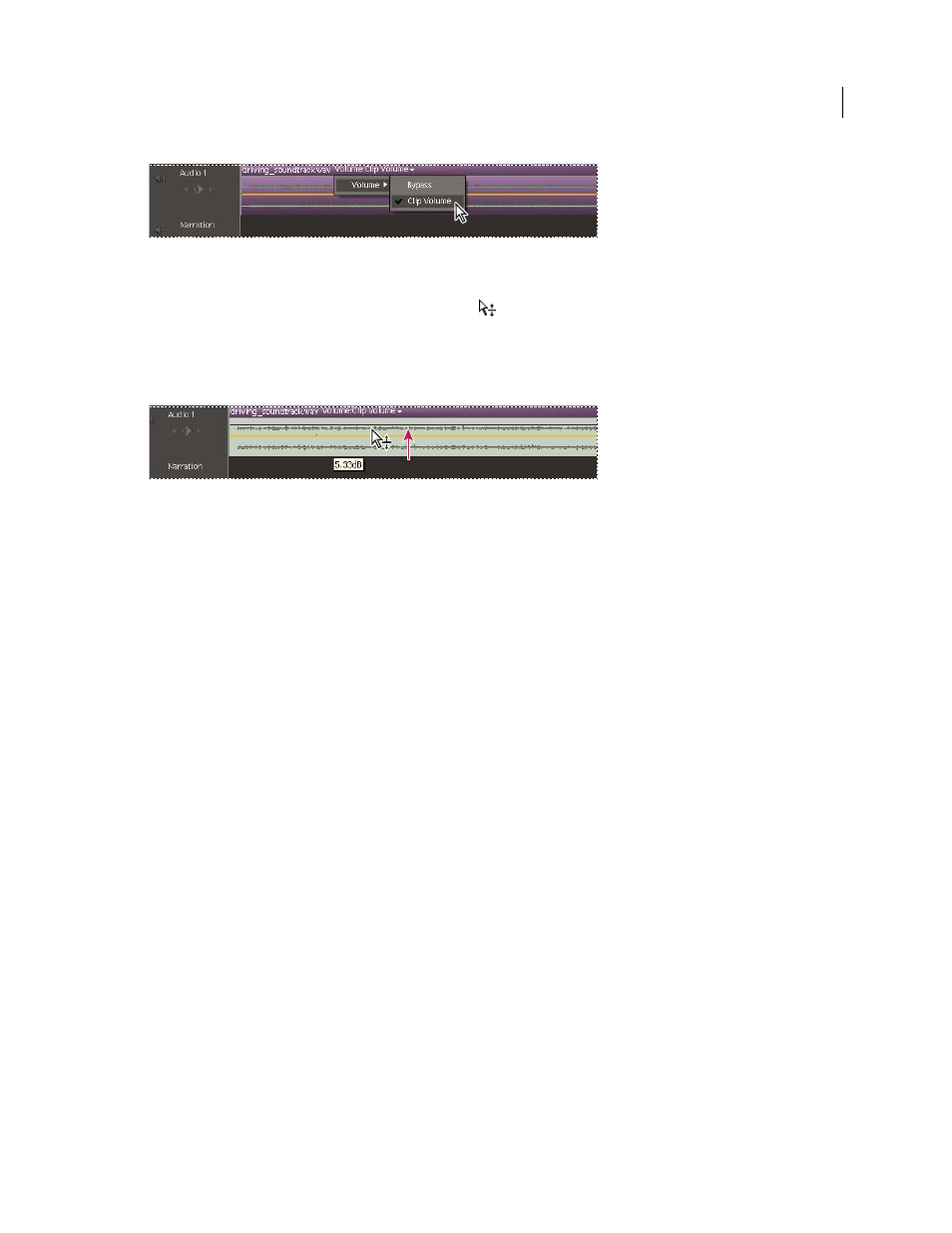
246
USING ADOBE PREMIERE ELEMENTS 8 EDITOR
Adding and mixing audio
Last updated 8/12/2010
Volume menu
3 Position the pointer over the Volume graph: the yellow line running horizontally across the audio track of the clip.
The pointer changes to the white double-arrow icon
.
4 Drag up or down to adjust the level uniformly. Drag any existing keyframes to move them.
As you drag, the decibel level is displayed. A positive number indicates an increase in volume; a negative number
indicates a decrease.
Dragging the Volume graph changes the clip’s volume.
More Help topics
Temporarily disable an effect in a clip
Adjust the input level of clips
If the original volume of the clip is too high or low, change the input level, or gain, before adjusting to the output levels.
However, if the level of source audio was set too low when it was recorded, increasing the gain amplifies noise. For best
results, record audio at a high volume level that is not so high as to cause distortion. Without adjustment, well-
recorded audio peaks between 0 dB and -6 dB in the Audio Meters panel. Recording audio above 0-dB results in
clipping.
1 In the Timeline, select the clip. To work with multiple clips, do one of the following:
•
To select non-consecutive clips, Ctrl-click each clip.
•
To select consecutive clips, click in the My Projects panel and drag a marquee around the selected clips.
•
To select all the clips, press Ctrl-A.
2 Select Clip
> Audio Options > Audio Gain.
3 Do one of the following, and click OK:
•
Type a gain value (0 dB equals the clip’s original gain).
•
Click Normalize to automatically boost gain where it’s too quiet or reduce gain where it’s too loud.
Adobe Premiere Elements displays the amount required to reach maximum gain without clipping.