Third-party effects, Finding and organizing effects, Find an effect – Adobe Premiere Elements 8 User Manual
Page 152
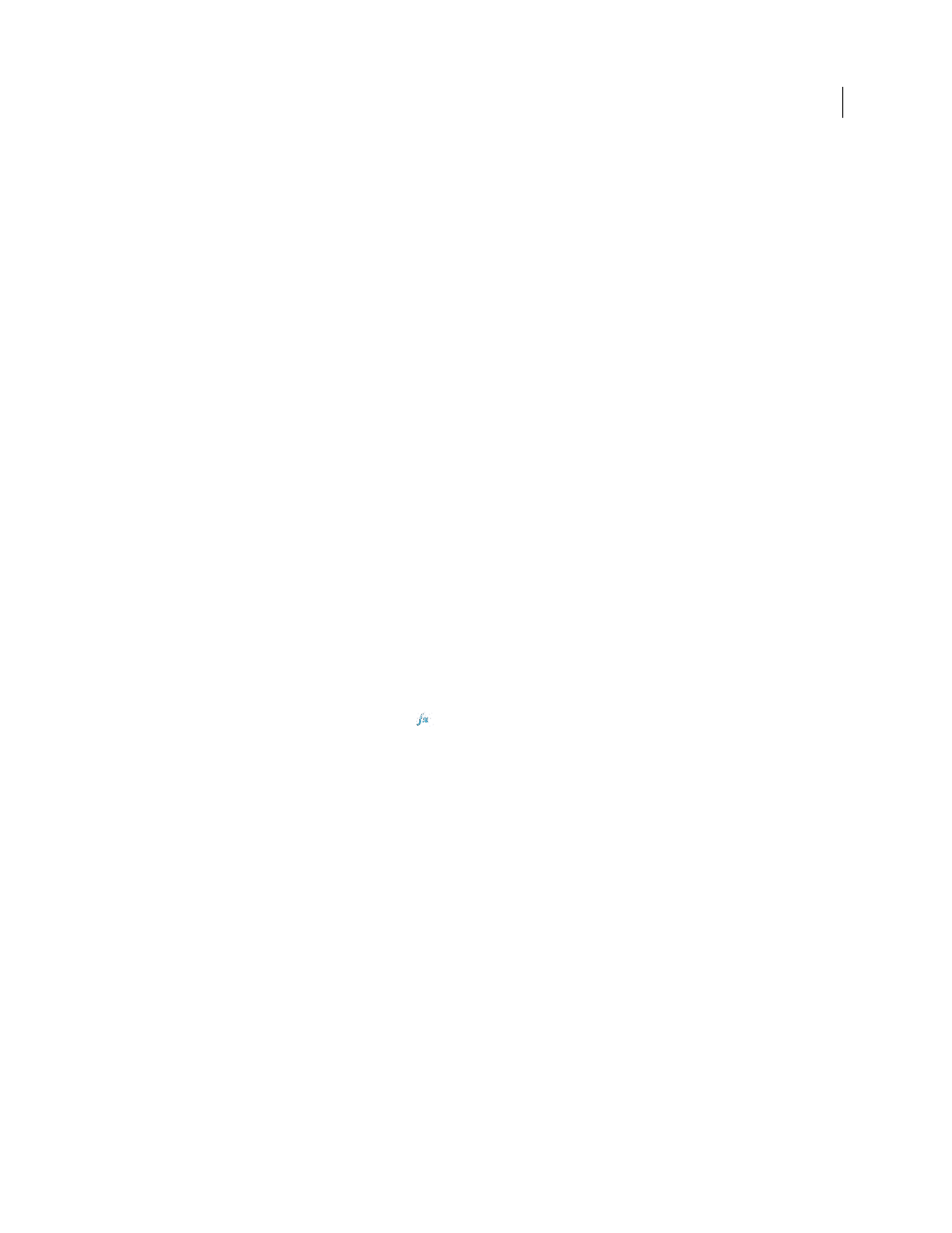
147
USING ADOBE PREMIERE ELEMENTS 8 EDITOR
Applying effects
Last updated 8/12/2010
Volume
Lets you control the volume of audio clips.
Balance
Lets you adjust the balance of audio clips.
Third-party effects
In addition to the dozens of effects included with Adobe Premiere Elements, you can use effects from other sources.
You can purchase effects (in the form of plug-ins) from the Adobe Store on the Adobe website and from third-party
vendors.
Important: If a project contains effects not included with Adobe Premiere Elements, and you want to open it in
Adobe Premiere Elements on another computer, you must install those same effects on the other computer. When you
open a project that has references to missing effects, Adobe Premiere Elements removes the corresponding effects from the
project.
VST (Virtual Studio Technology) effects let you add interesting qualities to audio clips. If you own third-party VST
effects, you can apply and edit them just like standard audio and video effects. Adobe Premiere Elements detects any
compatible VST plug-ins that you have installed and adds them to the Effects view. Some third-party VST effects
provide unique control interfaces, which you can access in the Properties view. The control layout and processed audio
are the responsibilities of the plug-in developer. Adobe Premiere Elements simply presents the effect controls and
results.
❖
To use third-party effects, copy the effect plug-in into the Adobe Premiere Elements/Plug-ins/[location] folder, and
restart the program.
Finding and organizing effects
Find an effect
Available effects are listed in the Effects view
, and are organized into two main folders: Video Effects and Audio
Effects. Effect presets (preconfigured effects) are stored in the Presets folder. If you create your own effect presets, they
are stored in the My Presets folder. You can also add a Favorites folder to store your favorite or most frequently used
effects.
Within each folder, effects are grouped by type in nested folders. For example, the Blur And Sharpen folder contains
effects that alter the clarity or focus of an image, such as Fast Blur and Sharpen.