Working with aspect ratios and field options, Understanding aspect ratios, Frame aspect ratio – Adobe Premiere Elements 8 User Manual
Page 72
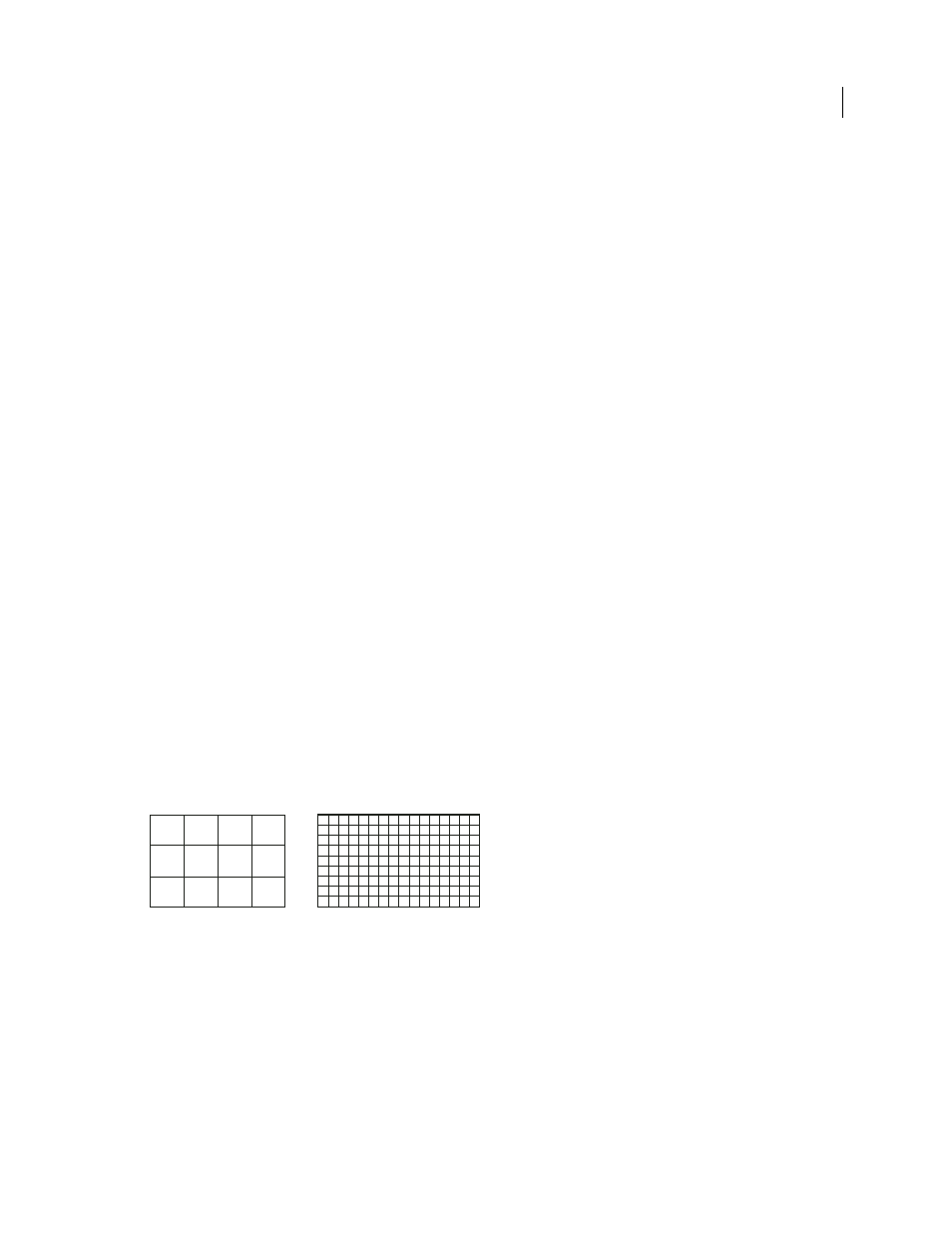
67
USING ADOBE PREMIERE ELEMENTS 8 EDITOR
Importing and adding media
Last updated 8/12/2010
Replace an offline file with a file on your computer
1 In the Tasks panel, click Organize, and then click Project.
2 In the Project view, select one or more offline files.
3 Choose Edit > Locate Media.
4 Locate and select the actual source file, and click Select.
Note: If you selected more than one offline file, the Attach Which Media dialog box appears in turn for each file you
selected. Pay attention to the offline filename in the title bar of the dialog box so that you relink the correct source file to
each offline file.
Working with aspect ratios and field options
Understanding aspect ratios
The aspect ratio specifies the ratio of width to height. Video frames have an aspect ratio (frame aspect ratio) as do the
pixels that make up the frame (pixel aspect ratio). Some video camcorders can record a variety of frame aspect ratios,
and the NTSC and PAL video standards use different pixel aspect ratios. If your added files appear distorted—for
example, if an image you know to be a perfect circle appears oval-shaped—you may have a conflict between the image’s
aspect ratio and the aspect ratio of your project.
Adobe Premiere Elements automatically attempts to detect and compensate for the pixel aspect ratio of source clips so
that distortion doesn’t occur. If a clip appears distorted in Adobe Premiere Elements, you can manually change its
pixel aspect ratio. It's important to reconcile pixel aspect ratios before reconciling frame aspect ratios because an
incorrect frame aspect ratio is often caused by misinterpreting a source clip's pixel aspect ratio.
Frame aspect ratio
Frame aspect ratio describes the ratio of width to height in the dimensions of an image. For example, DV NTSC has a
frame aspect ratio of 4:3 (or 4.0 width by 3.0 height). For comparison, a typical widescreen frame has a frame aspect
ratio of 16:9; many camcorders that have a widescreen mode can record using this aspect ratio. Many films are shot
using even wider aspect ratios.
A 4:3 frame aspect ratio (left), and a wider 16:9 frame aspect ratio (right)
When you add clips into a project with a different frame aspect ratio, you must decide how to reconcile the different
values. For example, there are two common techniques for showing a widescreen movie with a 16:9 frame aspect ratio
on a standard TV with a 4:3 frame aspect ratio. You can fit the entire width of the 16:9 frame into a black 4:3 frame, a
technique called letterboxing, which results in black bands above and below the widescreen frame. Or, you can fill the
4:3 frame with only a selected area of the 16:9 frame, a technique called pan and scan. Though this technique eliminates
the black bars, it also eliminates part of the action. Adobe Premiere Elements automatically letterboxes any 16:9
footage that you add into a 4:3 aspect ratio project.
3
4
16
9