Create a photoshop file – Adobe Premiere Elements 8 User Manual
Page 68
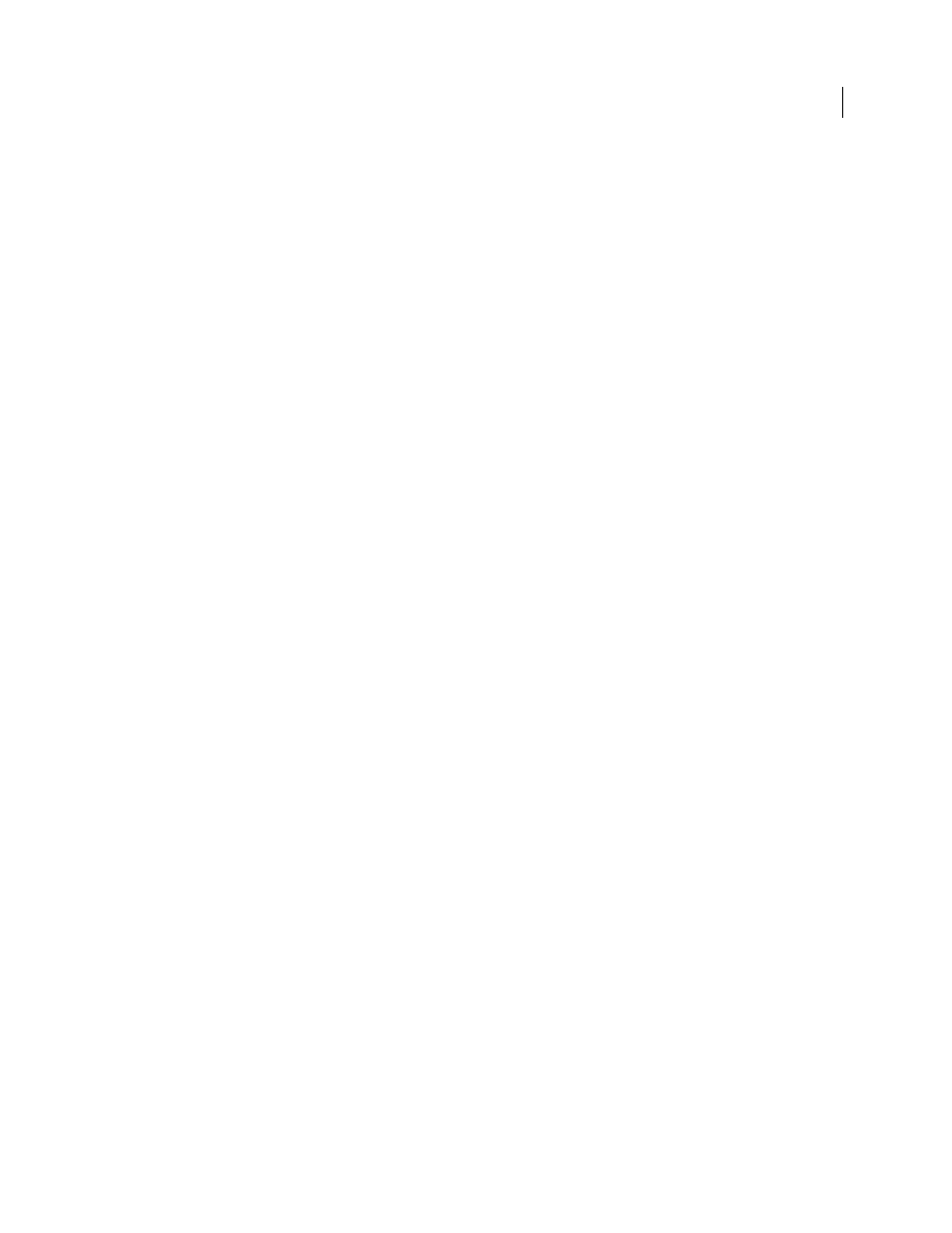
63
USING ADOBE PREMIERE ELEMENTS 8 EDITOR
Importing and adding media
Last updated 8/12/2010
•
Create a slide show in Photoshop Elements 6.0 or later with captions, transitions, effects, music, narration, graphics,
and titles, and then bring the slide show into Adobe Premiere Elements for further editing or to burn to DVD. Or,
bring individual photos into Adobe Premiere Elements and create the slide show there.
Note: The Send To Adobe Premiere Elements command in Photoshop Elements works only when you use Photoshop
Elements 6.0 or later with Adobe Premiere Elements 4.0 or later.
•
Customize menu templates in Photoshop Elements, and then use them in your Adobe Premiere Elements project.
(Menu templates are PSD files stored in the Adobe Premiere Elements application folder.)
•
Create a Photoshop Elements file with your video project’s settings, enhance it in Photoshop Elements, and then
use it in Adobe Premiere Elements.
More Help topics
Managing clips with the Organizer
Create a Photoshop file
You can use Adobe Premiere Elements to open a new Photoshop (PSD) file in Photoshop Elements, with dimensions
and aspect ratios equal to those of your project. (Photoshop Elements files and Photoshop files both use the PSD
filename extension.) For example, if the Adobe Premiere Elements project is DV NTSC (720 x 480) with a pixel aspect
ratio of 0.9, a template with the same specifications is used to create the PSD file. Creating a PSD file this way ensures
that the file is optimized for your project. By default, the File > New
> Photoshop File command in
Adobe Premiere Elements places the new file in the Project view of Adobe Premiere Elements.
Having Adobe Premiere Elements manage the production of a still image in Photoshop Elements also eliminates any
distortion during the video encoding of the image. Adobe Premiere Elements saves the image, properly scaled for
display in video.
Once you create and save the file using Adobe Premiere Elements, you can go back to Photoshop Elements to edit the
file. When you save and close the file in Photoshop Elements, it is automatically updated in Adobe Premiere Elements.
You can also edit the file by using the Edit Original command in Adobe Premiere Elements.
Adobe Premiere Elements uses prebuilt templates as a basis for these PSD files. The templates are included in the
Adobe Premiere Elements 8.0/Document Templates folder. You can create your own templates in Photoshop
Elements and save them to the Document Templates folder if you want to create files of varying sizes in Photoshop
Elements; however, they won’t be preoptimized for your project.
Note: If Photoshop Elements is not installed on your computer, the Photoshop File command is not available.
1 In Adobe Premiere Elements, choose File
> New
> Photoshop File.
2 Specify a location and name for the PSD file, and click Save.
The file opens in the Photoshop Elements Editor. If you selected Add To Project (Merged Layers), a black placeholder
image also appears in Project View in Adobe Premiere Elements.
3 In Photoshop Elements, edit the file, and then choose File
> Save.
4 Specify options in the Save As dialog box and click Save.
The file appears in the Elements Organizer.