Preview files in elements organizer, Attach tags to or remove tags from files, Attach tags in the organize workspace – Adobe Premiere Elements 8 User Manual
Page 81
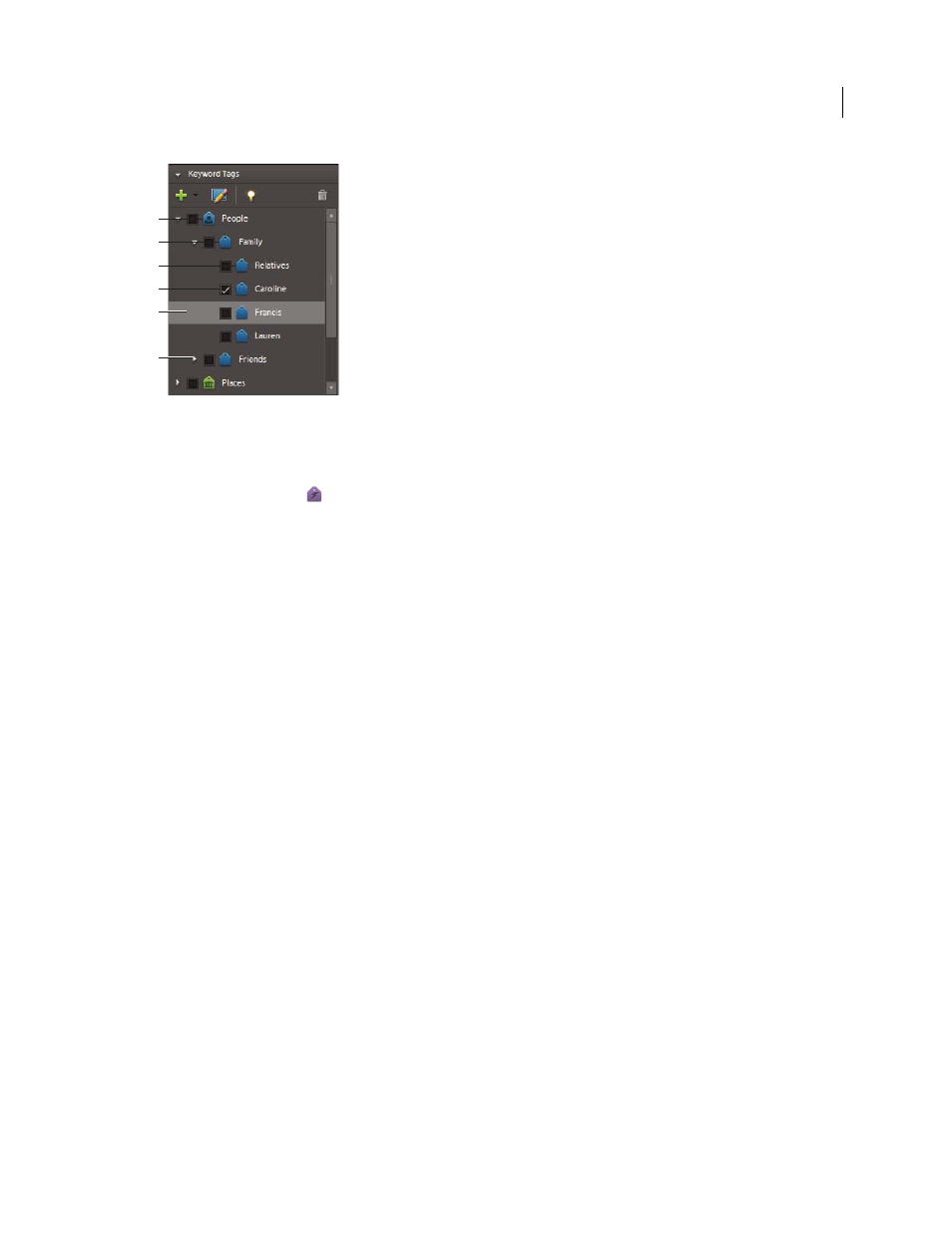
76
USING ADOBE PREMIERE ELEMENTS 8 EDITOR
Managing clips with the Organizer
Last updated 8/12/2010
Tagging window in Elements Organizer
A. Category B. Subcategory C. Keyword tag D. Find box E. Selected keyword tag F. Triangle expands or collapses the keyword tags in that
category or subcategory.
You use smart tags to sort your files, but you cannot edit or add to them. Smart tags are applied automatically using
the Auto-Analyzer option
, or at capture or creation of an InstantMovie. You can also apply smart tags manually
the way you do with keyword tags.
Using the Elements Organizer, you can perform all the following tasks:
•
View, create, edit, and delete keyword tags, tag categories, and tag subcategories.
•
Organize keyword tags within the categories and subcategories.
•
View, create, edit, and delete albums and smart albums.
•
Filter files by type, tags, star rating, date range, album, smart album, and project.
•
Preview videos, images, and audio.
•
Create stacks of similar still image files.
•
View smart tagged clips and clips not yet smart tagged. You can also smart tag-selected videos.
Preview files in Elements Organizer
1 In Elements Organizer, double-click a thumbnail image.
Note: To access Elements Organizer, click Organize > Organizer.
2 If the file is a video or audio file, click the Play button to preview it.
Attach tags to or remove tags from files
You can attach keyword tags or Smart Tags to files associated with the tag. You can attach multiple tags to a file. If you
find a tag does not accurately represent a file, you can remove it from the file.
Attach tags in the Organize workspace
❖
In the Organize workspace, do any of the following:
•
To attach one tag to one file, drag the tag from the Select Tag menu onto the file.
•
To attach one tag to multiple files, Shift-click or Ctrl-click the files to select them, and then drag the tag from the
Select Tag menu onto one of the selected files.
A
B
C
D
E
F