Chapter 10: applying effects, Effects basics, About effects – Adobe Premiere Elements 8 User Manual
Page 151: Standard versus fixed effects
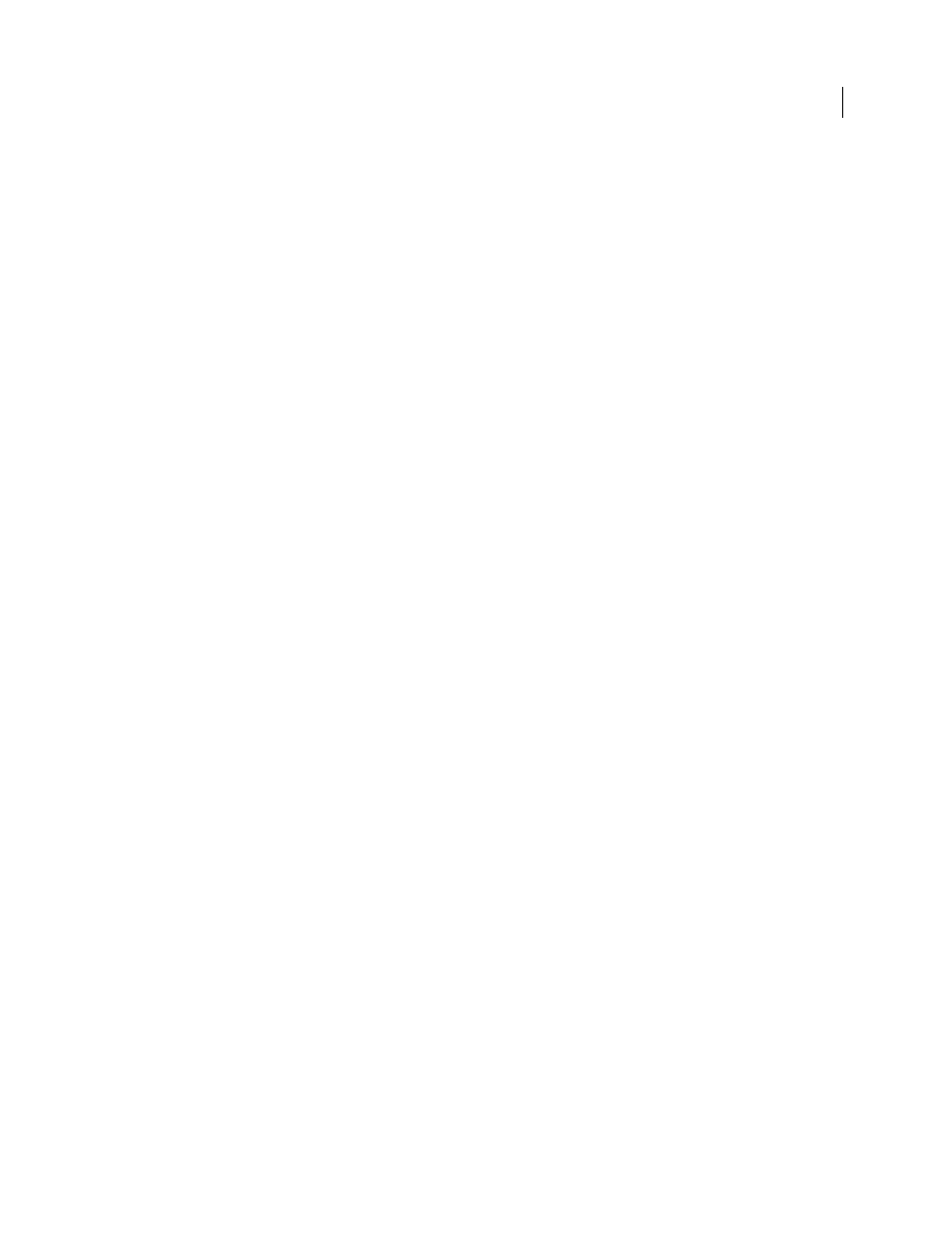
146
Last updated 8/12/2010
Chapter 10: Applying effects
You can use effects to add a creative flair to your movie, or to fix exposure or color problems, edit sound, or manipulate
images. Adobe Premiere Elements comes with preset effects that let you quickly and easily apply a preconfigured effect
to footage. You can use included presets, create your own presets, or adjust and animate values as desired.
You can animate the effects that you add to clips, either with presets, which have predefined keyframe values, or with
keyframes you create with custom values. Presets provide a quick, easy way to animate effects, whereas custom
keyframes let you create more precise and complex animations.
Note: For details about each effect, as well as information about animating effects, see Adobe Premiere Elements Help.
Effects basics
About effects
After you’ve assembled a movie (arranging, deleting, and trimming clips), you can add polish to it by applying effects
to clips. For example, an effect can alter the exposure or color of footage, manipulate sound, distort images, or add an
artistic feel. All effects are preset to default settings so you can see the results of the effect as soon as you apply it. You
can change these settings when you apply an effect to suit your needs.
You can also use effects to rotate and animate a clip, or adjust its size and position within the frame.
Adobe Premiere Elements also includes several preset effects that you can use to quickly alter your footage. Most
effects have adjustable properties; however, some effects, such as Black & White, do not.
When you apply themes or create an InstantMovie project, Adobe Premiere Elements automatically applies effects to
your clips.
More Help topics
Standard versus fixed effects
Standard effects appear in the Effects view. You can apply any number or combination of standard effects from the
Effects view to each media file in the Timeline or Sceneline. These effects add special characteristics to your image or
audio, or they correct a problem, such as low light levels in video clips or hiss in audio clips.
Fixed effects are automatically applied to every clip in the Timeline or Sceneline. The following are fixed effects; they
can’t be removed or reordered, and they don’t affect a clip until you change the effect properties:
Image Control
Lets you control the brightness, contrast, hue, and saturation of video clips.
Motion
Lets you reposition, scale, anchor, and rotate video clips, and remove flicker from them.
Opacity
Lets you create fades and dissolves for special effects or transitions.