Adobe Premiere Elements 8 User Manual
Page 262
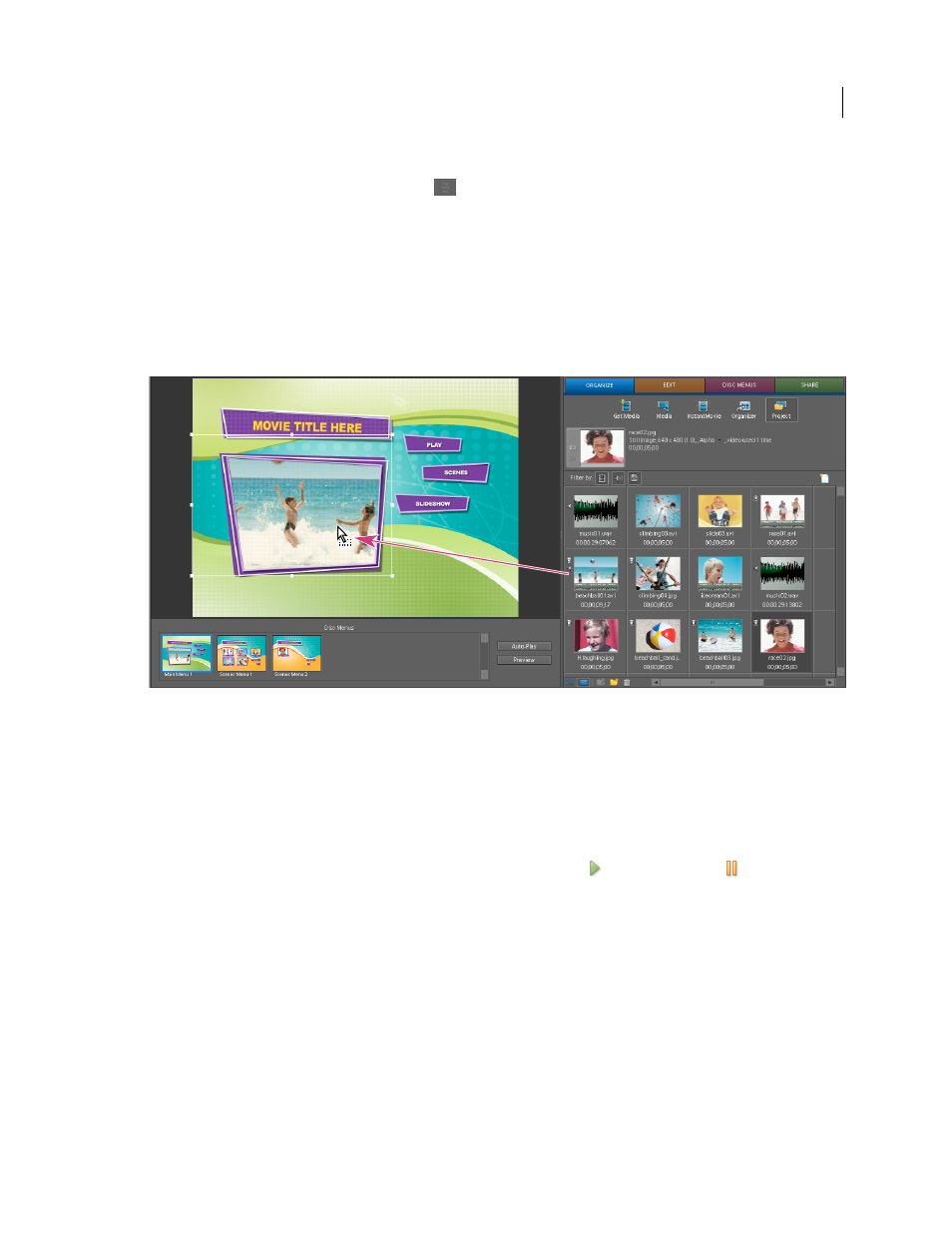
257
USING ADOBE PREMIERE ELEMENTS 8 EDITOR
Creating disc menus
Last updated 8/12/2010
Some menus have special drop zones where you can place videos or still images. Templates with drop zones contain a
black drop area and an “Add Your Media Here”
message. You can place videos and still images even if the menu
does not have a drop zone. In this scenario, the media replaces the entire background. Some menus without drop zones
have additional art that remains in front of your video.
1 In the Disc Menu panel, click the thumbnail of the menu you want to change.
2 Do one of the following:
•
Drag a clip from the Project view to the menu to replace the existing background.
•
In the Properties view (Menu Background panel) of the Tasks panel, click Browse, and then locate and select a clip
on your hard drive.
Dragging an audio clip from the Project view to a menu’s drop zone in the Disc Layout panel.
Note: When both video and audio are set and you replace one of the clips, the other clip remains set, unless you select
background video that also contains audio. In that case, the background audio overrides the existing audio.
3 Specify settings in Properties view (Menu Background panel) of the Tasks panel:
Reset
Sets the background to the original template background.
In Point
Sets the In point of the video or audio clip. Drag the timecode to the desired frame.
Play
Plays media in the thumbnail. The icon changes from the Play button
to the Pause button
. Click the Pause
button to stop the playback and set the In point of the background.
Use Still Frame
Sets the current frame in the video clip as a still background image. Drag the timecode to set the frame.
Apply Default Transition Before Loop
Adds the transition you’ve set as the default each time the video starts from the
beginning.
Duration
Sets the duration of background video or audio from the In points.
Apply To All Menus
Applies the background to all disc menus.
More Help topics