Display keyframes in the timeline, Adding, copying, and removing keyframes, Add keyframes – Adobe Premiere Elements 8 User Manual
Page 207
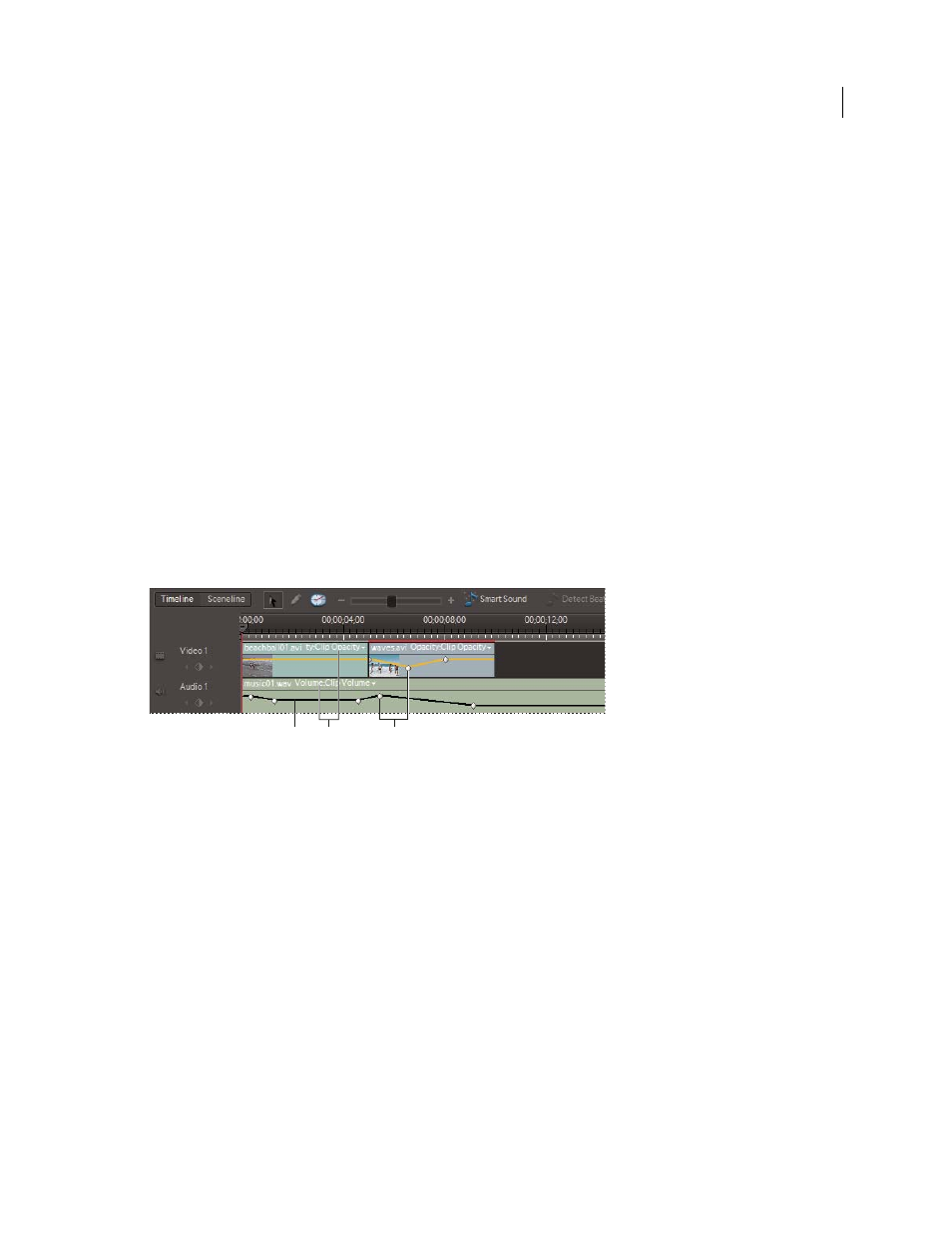
202
USING ADOBE PREMIERE ELEMENTS 8 EDITOR
Animating effects
Last updated 8/12/2010
2 In Effects view of the Tasks panel, click the Edit Effects button.
3 Do any of the following:
•
To show the keyframe area, click the Show Keyframes button in the Properties view. Click the button again to hide
the keyframe area. If necessary, enlarge the Properties view to see the keyframe area.
•
To match the time ruler to a clip’s In and Out points, right-click in the Properties view, and select Pin To Clip from
the menu. (This option is selected by default.) Deselect this option to extend the time ruler to match all clips in the
Timeline.
•
To expand or contract the time ruler, drag the time ruler slider left or right.
Display keyframes in the Timeline
For video and audio effects, the Timeline displays the keyframes specific to each clip; however, within an individual
clip, only one property’s keyframes can be displayed at a time.
❖
In the Timeline, do one of the following:
•
Right-click the clip, and choose Show Clip Keyframes
> [property category name] > [property name].
•
Click the effect properties menu (the black triangle) above the clip, and choose the property. (You may need to
zoom in to see the menu.)
Note: The effect properties menu lists only the effects applied to that clip, including the fixed effects (Image Control,
Motion, Opacity, and Volume).
Keyframe controls in the Timeline
A. Keyframe graph B. Effect property menus C. Keyframes
Adding, copying, and removing keyframes
Add keyframes
You can add keyframes in either the Properties view of the Tasks panel or the Timeline. In the Timeline, adding keyframes
and specifying keyframe values are separate tasks. In the Properties view, you can combine both tasks in one step.
More Help topics
B
C
A