Retrieve frames in the monitor panel, Zoom in and out of the monitor panel mini-timeline – Adobe Premiere Elements 8 User Manual
Page 124
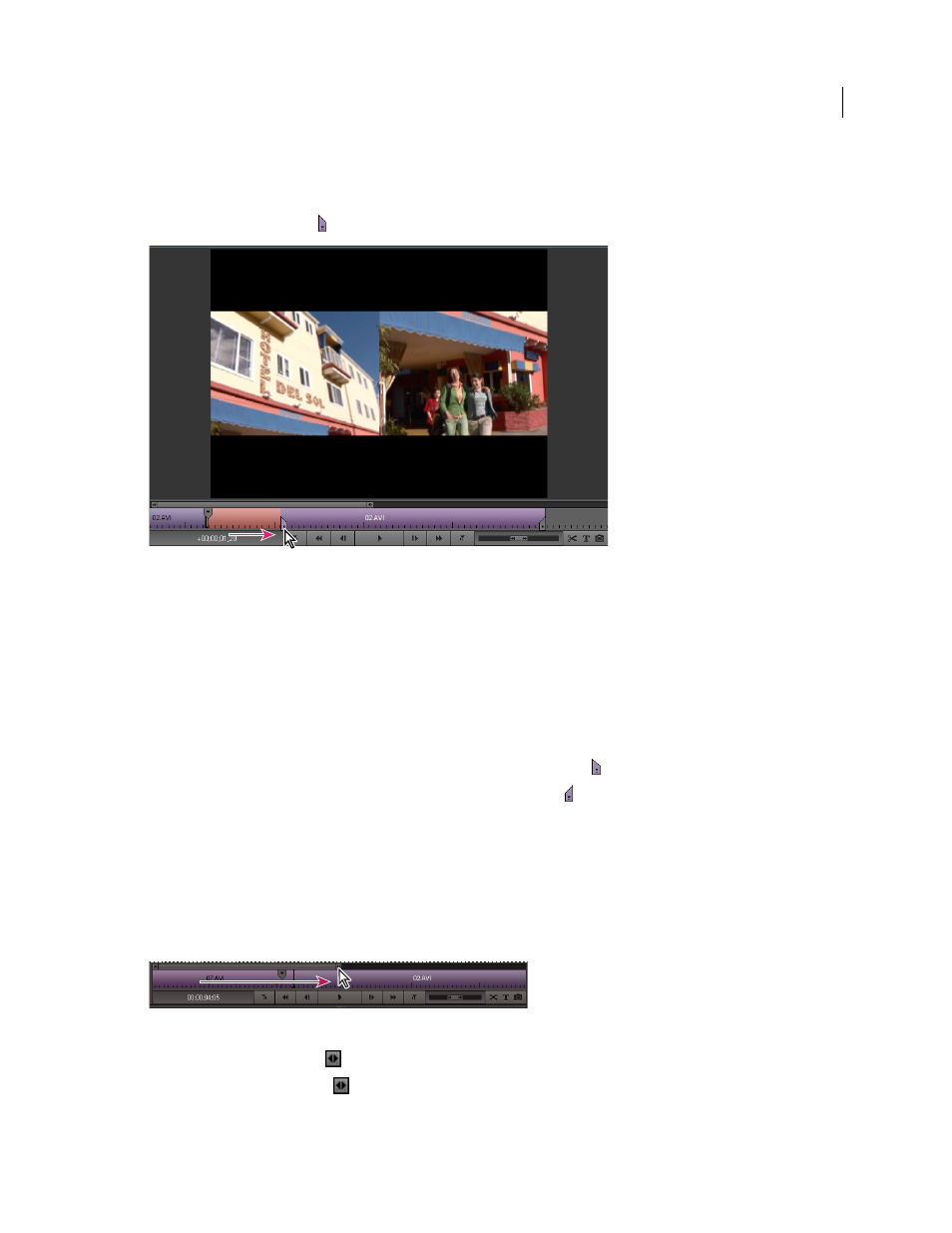
119
USING ADOBE PREMIERE ELEMENTS 8 EDITOR
Editing clips
Last updated 8/12/2010
4 Select the representation of the second clip in the mini-timeline.
Note: You can also select the first clip and edit it as follows by setting a new Out point.
5 Drag the In point handle
of the clip representation to the right until it is past the unwanted material.
In the mini-timeline, drag the In point handle to trim frames from the beginning of a clip.
The unwanted material is removed from the beginning of the second clip (or end of the first clip, if you chose to edit
that clip), and the gap created between the first and second clips is automatically closed.
Retrieve frames in the Monitor panel
1 Select a clip in the Sceneline.
The filename for the clip, and its In and Out points becomes visible in the mini-timeline of the Monitor panel.
2 In the mini-timeline of the Monitor panel, do one of the following:
•
To retrieve frames at the beginning of the clip, drag the In point handle
to the left.
•
To retrieve frames at the end of the clip, drag the Out point handle
to the right.
Zoom in and out of the Monitor panel mini-timeline
When using the Sceneline, a mini-timeline is visible in the Monitor panel. You can change the zoom level to display
the mini-timeline in more or less detail. Just above the mini-timeline is a thin zoom control. The zoom control controls
both the zoom level of the mini-timeline and the portion of the mini-timeline you view. When the zoom control is fully
extended, you can see the entire mini-timeline. Using the zoom control does not affect the zoom level of the displayed
clip or movie.
Drag the claw at either end of the zoom control toward the center of the Monitor panel to zoom in, or toward the edge to zoom out.
•
To zoom in, drag the claw
at either end of the zoom control toward the center.
•
To zoom out, drag the claw
at either end of the zoom control out toward the edge of the mini-timeline.