Add effects to the favorites folder, Organize effect presets – Adobe Premiere Elements 8 User Manual
Page 153
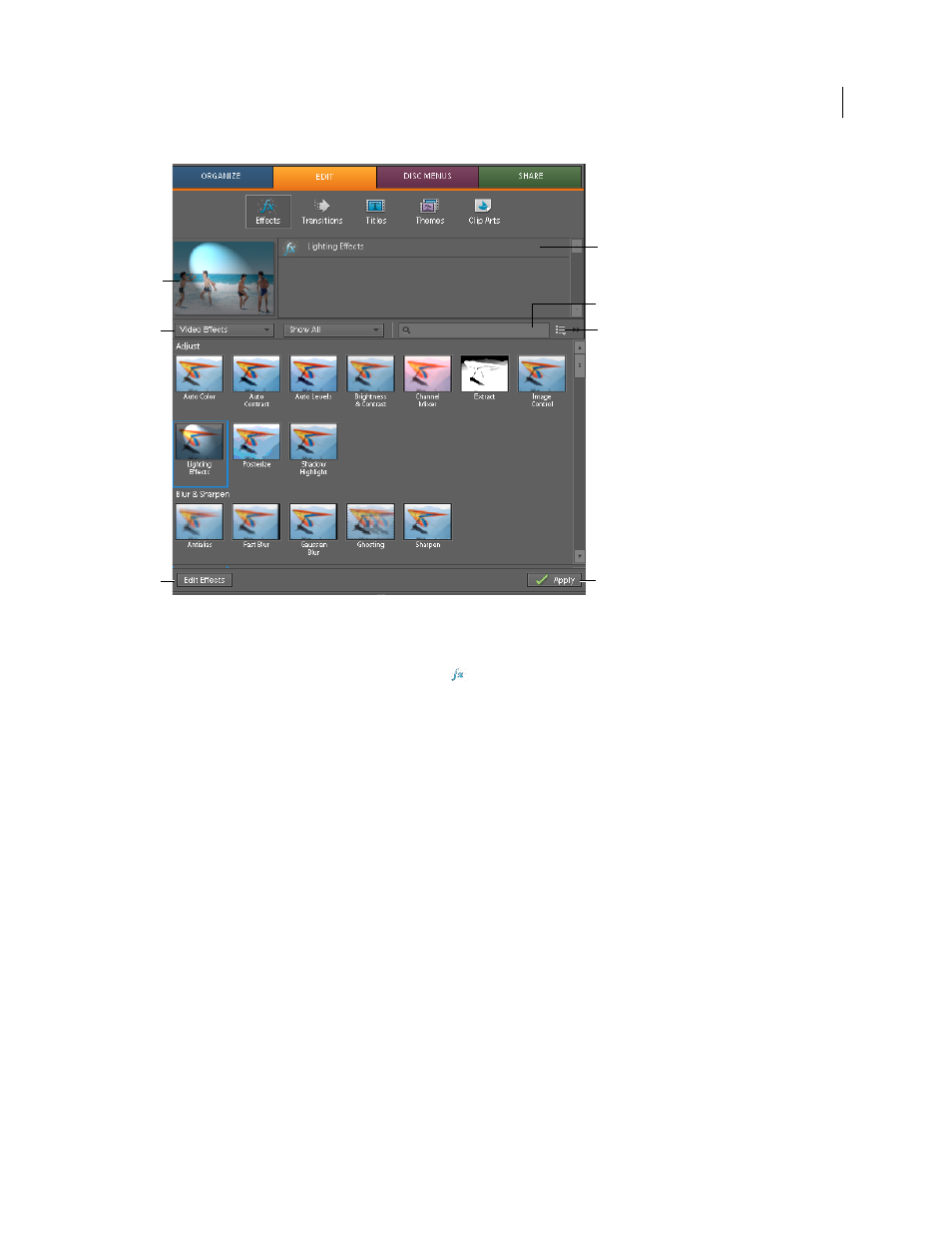
148
USING ADOBE PREMIERE ELEMENTS 8 EDITOR
Applying effects
Last updated 8/12/2010
Effects view
A. Preview of selected clip B. Effect menus C. Edit Effects button (opens Effect Properties view) D. List of applied effects E. Search box F. Panel
menu
G. Apply selected effect
❖
Click Edit in the Tasks panel, then click Effects
, and do one of the following:
•
In the search box, type the name of the effect that you are looking for. The list displays all effects with names that
match the letters and spaces you type. (Clear the text box to see all of the effect folders.)
•
Choose an effect type from the first menu (Video, Audio, Favorites, and so on), and then choose an effect category
from the second menu (Adjust, Blur Sharpen, and so on) to view its contents.
More Help topics
Add effects to the Favorites folder
For easy access to the effects you use the most, add them to the Favorites folder. You can then choose Favorites from
the effect type menu to display them.
❖
In the Effects view, right-click an effect and choose Add To Favorites.
Organize effect presets
You can organize presets into special folders that are more intuitive to you or more appropriate for your project
workflow.
1 In the Effects view, right-click the My Presets folder and choose New Presets Folder.
2 Drag presets you create into this new folder.
A
B
C
E
D
F
G