Chapter 13: adding and mixing audio, Using soundtracks, Add an audio soundtrack – Adobe Premiere Elements 8 User Manual
Page 243: Adding and mixing audio
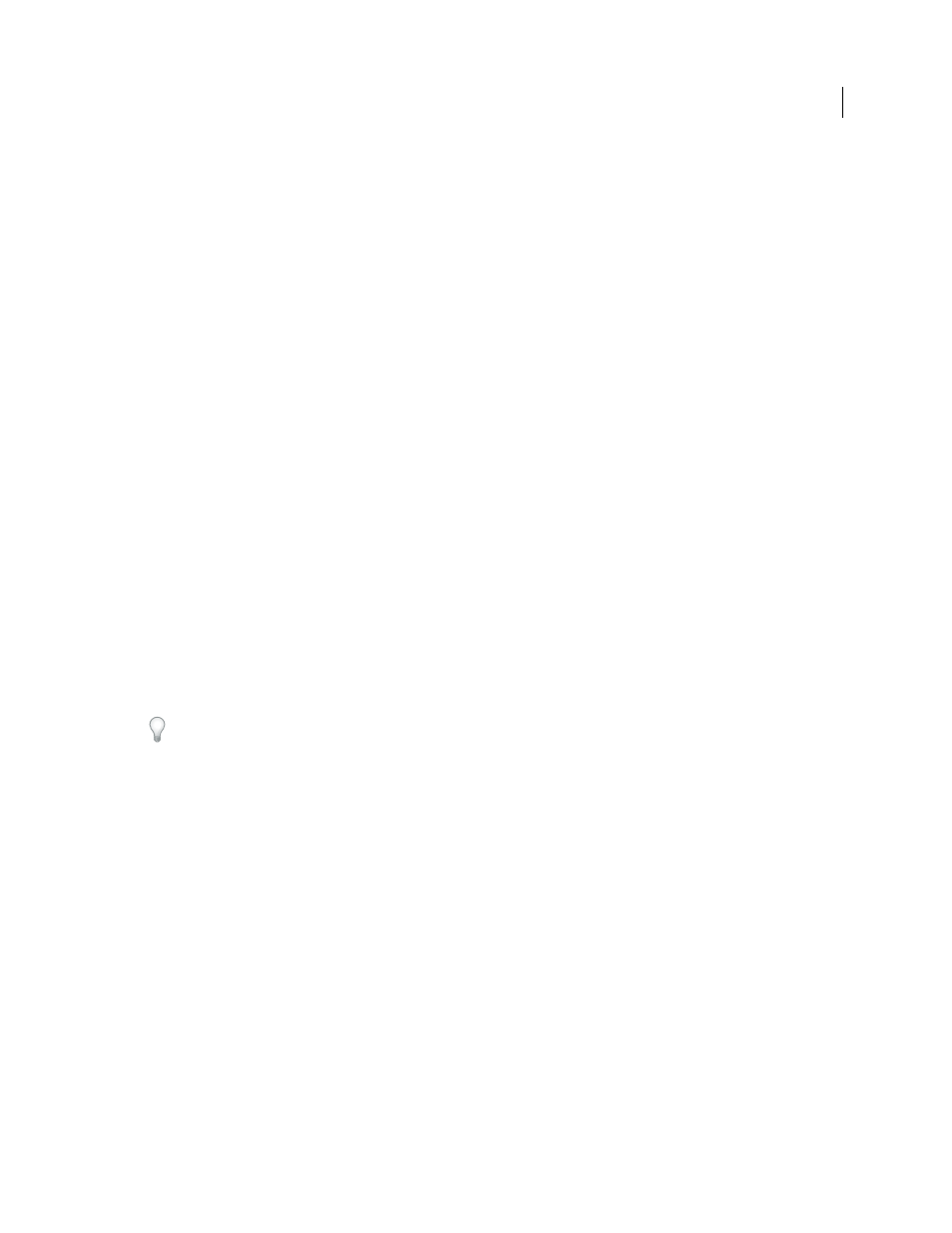
238
Last updated 8/12/2010
Chapter 13: Adding and mixing audio
At least half of your movie’s impact comes from its use of sound. Adobe Premiere Elements provides the tools, such
as the Audio Mixer and the Audio Meters to create a high-quality sound mix. You can narrate clips or set beat markers
while previewing in real time. You can add a soundtrack to your movie, and trim it to the proper length; or use
SmartSound® soundtracks, which you customize to exactly fit your project. You can set the overall volume levels of
clips and the relative volume levels within and among them. Finally, you can remove unwanted noises and add effects
to the sounds in your movie.
Note: For information on creating narrations and mixing audio, see Adobe Premiere Elements Help.
Using soundtracks
Add an audio soundtrack
To complement the sounds embedded in video clips and any narration you record, add audio clips to the Soundtrack
track visible in Timeline or Sceneline. At times, you must scroll down the audio portion of the Timeline to see the
Soundtrack. These clips typically contain background music or recordings of environmental sound.
1 If necessary, add the desired audio files to your project.
Important: Use only files for which you hold the copyright or which you have permission to use from the copyright holder.
2 In the Tasks panel, click the Organize tab, and click Project.
3 Drag an audio clip from the Tasks panel into the Soundtrack track of the Timeline or Sceneline where you want the
audio clip to begin.
You can also import audio clips to the Timeline through the Organizer view.