Invert or hide alpha channels, Selecting colors for effects and mattes, Select a color with the eyedropper tool – Adobe Premiere Elements 8 User Manual
Page 170: Select a color with the adobe color picker
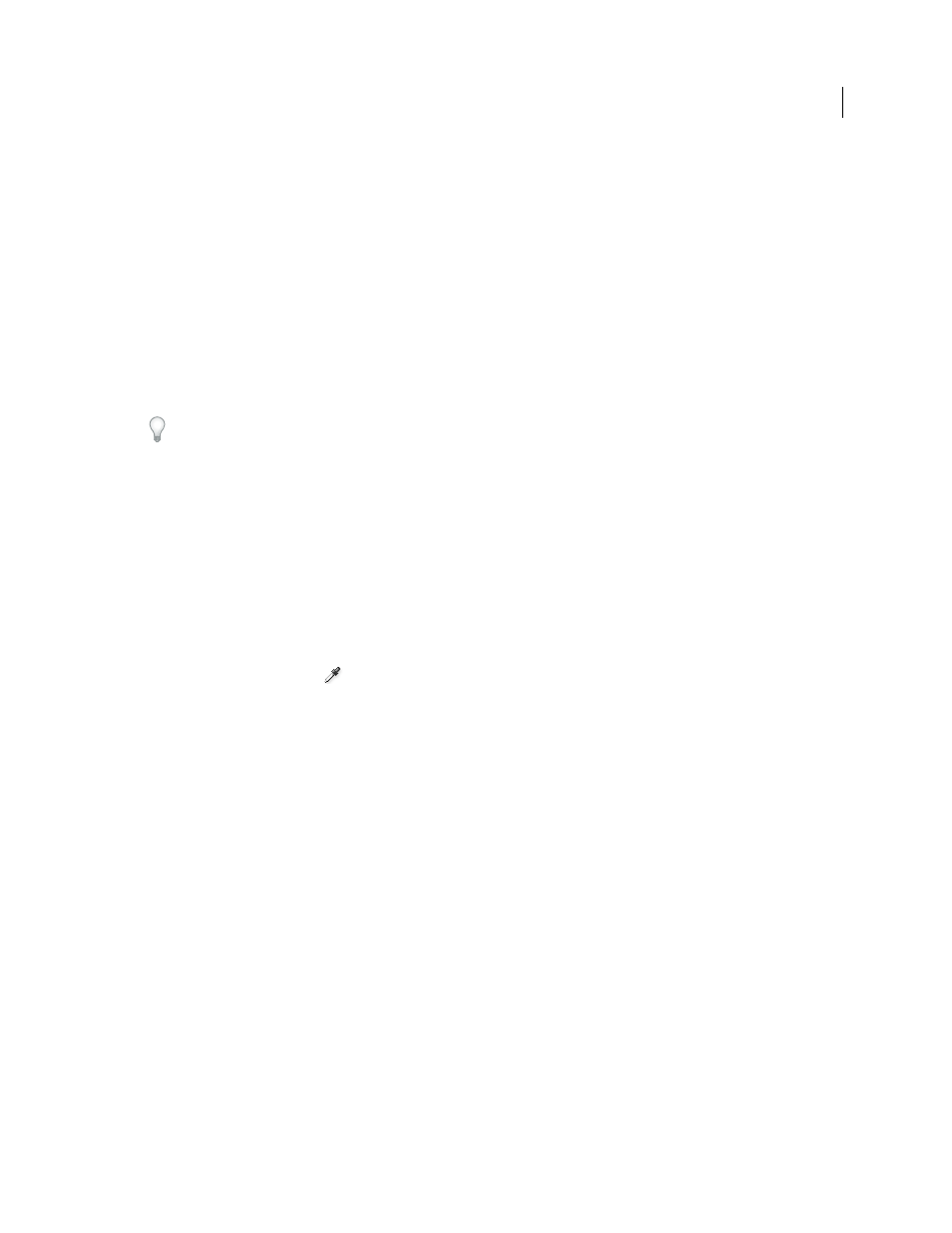
165
USING ADOBE PREMIERE ELEMENTS 8 EDITOR
Applying effects
Last updated 8/12/2010
Invert or hide alpha channels
You can use the Interpret Footage command to change how Adobe Premiere Elements interprets a clip’s alpha channel
throughout a project.
Note: To ignore or invert the alpha channel of only a single instance of the clip, apply the Alpha Adjust keying effect
instead.
1 Select a clip in the Project view (click Organize, and then Project).
2 Choose File
> Interpret Footage, specify Alpha Channel options as needed, and click
OK.
Ignore Alpha Channel
Ignores the alpha channel included with the clip.
Invert Alpha Channel
Reverses the light and dark areas of the alpha channel, which reverses the transparent and
opaque areas of the clip.
If you have difficulty identifying which parts of a clip are transparent, temporarily add a bright color matte on a track
below the image you are keying. (See “
Create a colored matte for a background
66.)
Selecting colors for effects and mattes
Select a color with the Eyedropper tool
The Eyedropper tool lets you select a color by sampling the color of a single pixel or a range of pixels anywhere on your
computer screen. The Eyedropper tool works especially well for color-based keying effects and mattes. After you
sample the most prominent hue of the color you want to key out, you can increase the similarity until all of the colors
you want to key out are selected.
1 Click the Eyedropper tool
, and position it on the desired color anywhere on the screen. The color swatch
reflects whatever color appears underneath the Eyedropper tool.
2 Do one of the following:
•
To select the color of a single pixel, click the pixel.
•
To sample the color average of a 3 x 3-pixel area, Ctrl-click.
•
To sample a range of adjacent pixels, Shift-drag over the pixels.
Select a color with the Adobe Color Picker
You can select colors for effects and mattes with the Adobe Color Picker either by using the color spectrum or by
specifying colors numerically.