How do i get customer support, Converting a catalog from a previous version, Show previously converted catalogs – Adobe Premiere Elements 8 User Manual
Page 8: About backing up/synchronizing files, Back up/synchronize files
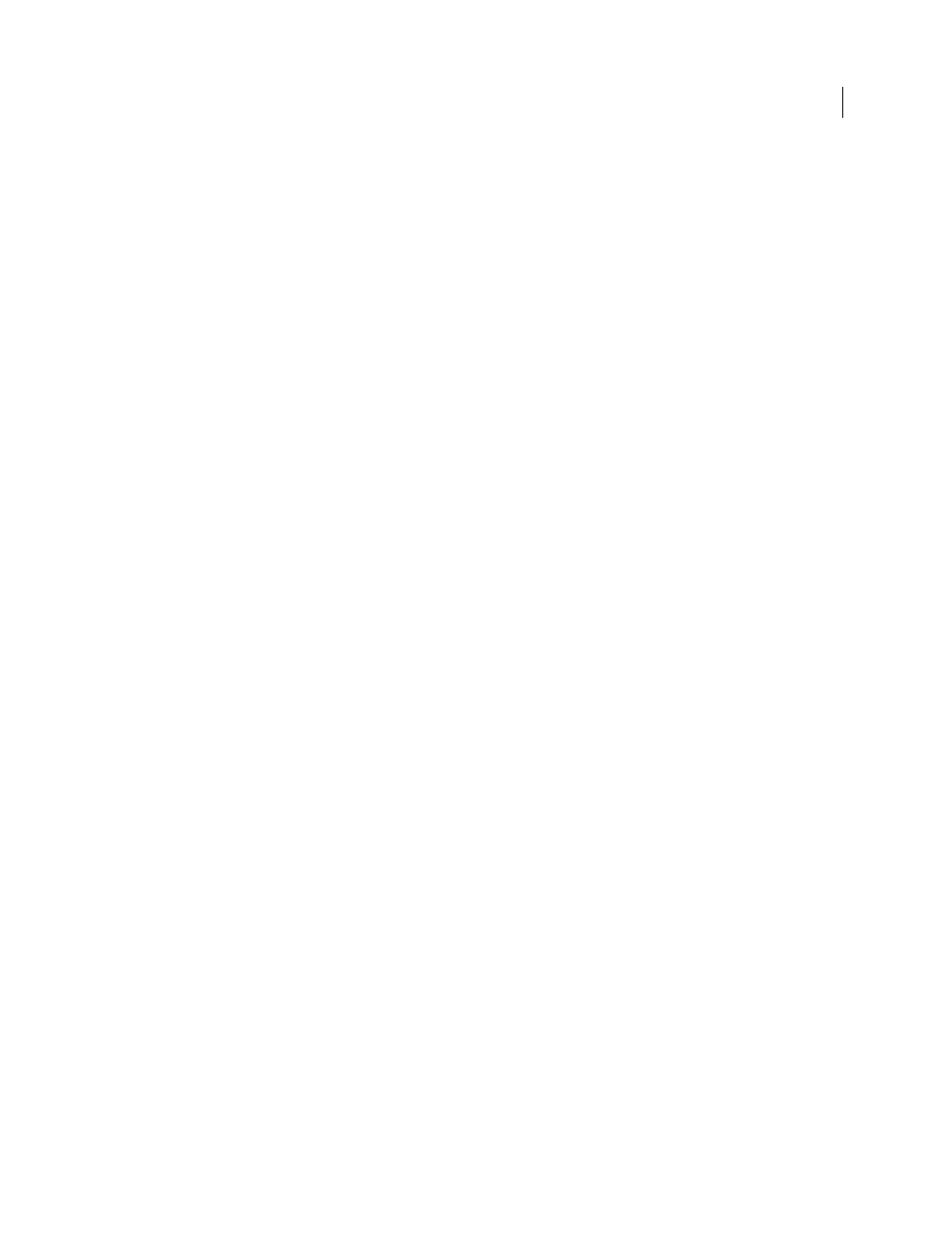
3
USING ADOBE PREMIERE ELEMENTS 8 EDITOR
Getting started with Adobe
Premiere
Elements
Last updated 8/12/2010
Forum
You can access the Elements user community forum through the application. To access the forum page from
Elements Organizer, select Help > Forum > Premiere Elements. If your computer is connected to the Internet,
Adobe Premiere Elements launches the forum page. The forum is used to ask other Adobe Premiere Elements users
for suggestions on your designs and also to post useful tips and tricks that help other users.
Look for Adobe Premiere Elements updates
If your computer is connected to the Internet, you’ll receive notifications
whenever Adobe Premiere Elements is updated. You can also find out about the latest updates by going to
How do I get customer support?
. Adobe Support has
troubleshooting information, and also information about free and paid technical support options.
Converting a catalog from a previous version
When you open Elements Organizer, you could experience difficulties in opening a catalog you used in an earlier
version of Adobe Premiere Elements. Convert the catalog to view the photos and video clips.
1 In Elements Organizer, select File > Catalog.
2 Click Convert in the Catalog Manager.
3 In the Convert Catalog window, select the catalog you want to convert.
Note: Catalogs saved to a folder in a location other than the default location do not appear in the Convert Catalog
window automatically. Click Find More Catalogs, and then select the folder where your catalog is located. Catalogs
located in that folder are added to the list of catalogs that can be converted.
4 Click Convert.
Show Previously Converted Catalogs
You can view the catalogs that have previously been converted or that were backed up by an earlier version. The
Convert Catalog window does not display these catalogs by default. Select Show Previously Converted Catalogs to view
a list of the previously converted catalogs.
Note: You cannot use the converted catalog with earlier versions. However, when the catalog is converted, it copies the
data into a new catalog file, and the original catalog file remains unchanged. You can continue to use the original catalog
in earlier versions.
About Backing up/Synchronizing files
Back up/Synchronize files
Note: Adobe Premiere Elements free online benefits and Adobe Premiere Elements Plus are available in the United States
only. Internet access required.