Configuring the ac, Verifying the configuration – H3C Technologies H3C WX3000E Series Wireless Switches User Manual
Page 278
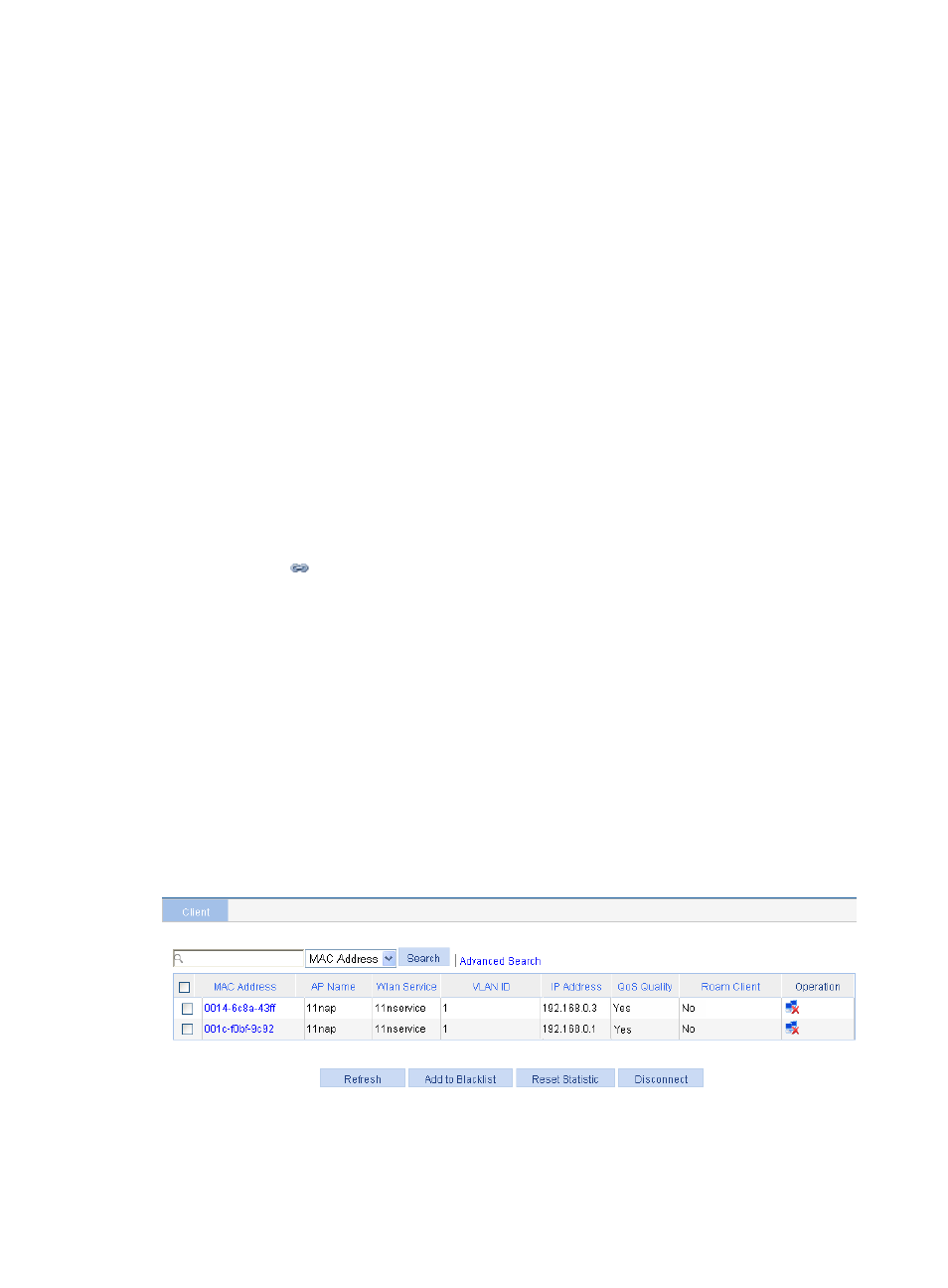
262
Configuring the AC
1.
Create an AP:
a.
Select AP > AP Setup from the navigation tree.
b.
Click Add.
c.
On the page that appears, set the AP name to 11nap, select the AP model WA22610E-AGN,
select the serial ID manual, enter the serial ID of the AP, and click Apply.
2.
Create a wireless service:
a.
Select Wireless Service > Access Service from the navigation tree.
b.
Click Add.
c.
On the page that appears, set the service name to 11nservice, select the wireless service type
clear, and click Apply.
3.
Enable wireless service:
a.
Select Wireless Service > Access Service from the navigation tree.
b.
Select the 11nservice box.
c.
Click Enable.
4.
Bind an AP radio:
a.
Select Wireless Service > Access Service from the navigation tree.
b.
Click the
icon corresponding to the target wireless service.
c.
Select the 11nap box.
d.
Click Bind.
5.
Enable 802.11n(2.4GHZ) radio:
a.
Select Radio > Radio from the navigation tree.
b.
Select the 11nap box of the target AP.
c.
Click Enable.
Verifying the configuration
•
The client can successfully associate with the AP and access the WLAN network.
•
You can view the online clients on the page you enter by selecting Summary > Client from the
navigation tree.
Figure 257 Viewing the online clients
In this example, 0014-6c8a-43ff is an 802.11g user, and 001c-f0bf-9c92 is an 802.11n user. Both of the
two users can access the WLAN network because there is no limit on the user type. If you enable client
802.11n only, only 001c-f0bf-9c92 can access the WLAN network.