Mesh global setup, Mesh basic setup, Enabling mesh portal service – H3C Technologies H3C WX3000E Series Wireless Switches User Manual
Page 336
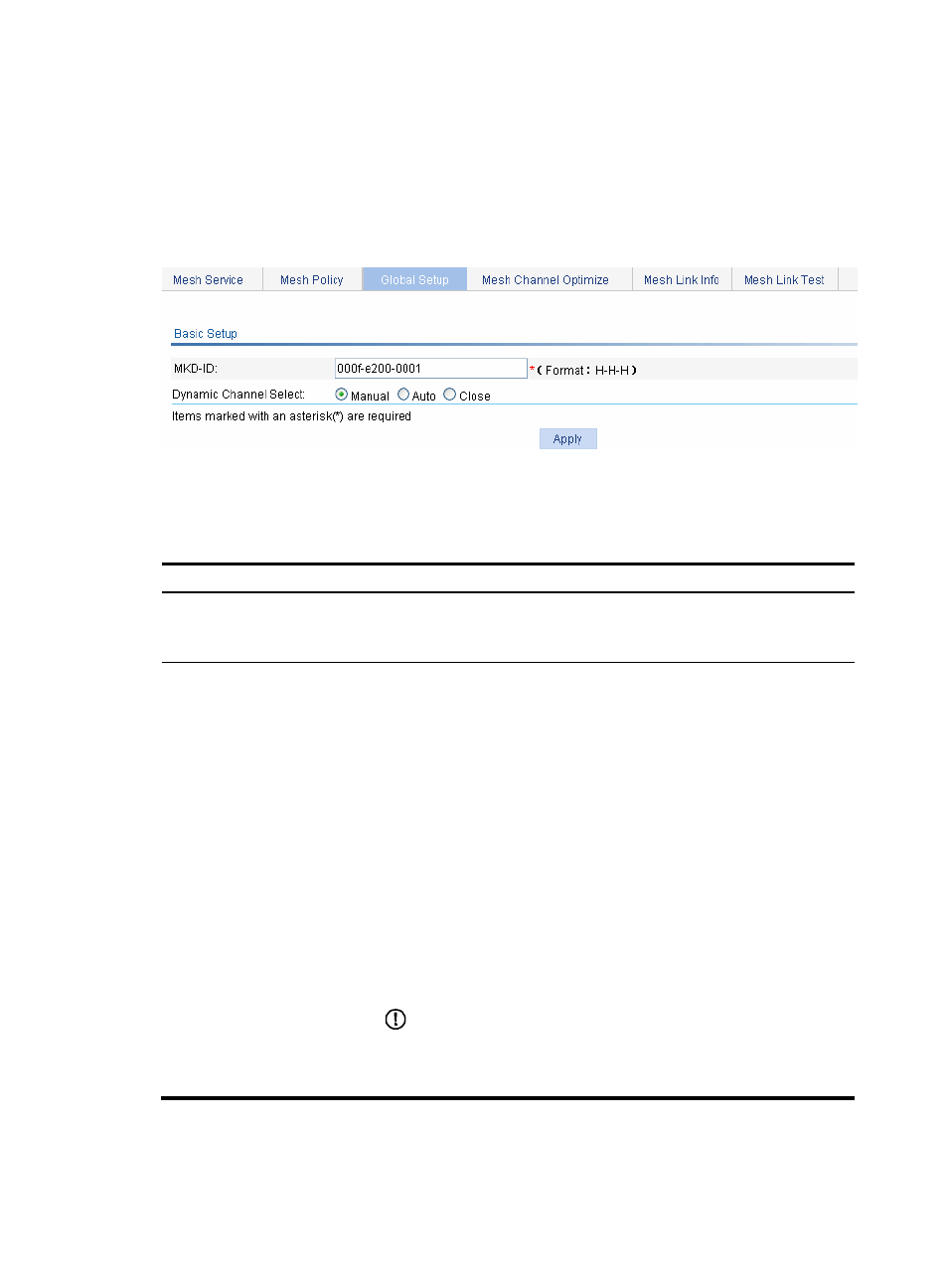
320
Mesh global setup
Mesh basic setup
1.
Select Wireless Service > Mesh Service from the navigation tree.
2.
Click the Global Setup tab to enter the mesh global setup page.
Figure 341 Mesh basic setup
3.
Configure the basic mesh settings as described in
.
4.
Click Apply.
Table 108 Configuration items
Item Description
MKD-ID
•
Make sure the MAC address configured is unused and has the correct
vendor specific part.
•
The MAC address of an AC should not be configured as the MKD ID.
Dynamic Channel Select
•
Manual—Select one-time dynamic channel selection (DFS) and click
Apply to enable it. After manual mode is selected, if no mesh network is
manually specified when the next calibration interval is reached, the AC
will refresh radio information of all mesh networks that it manages, and
display it on the Radio Info tab of the Mesh Channel Optimize page. You
can view the radio information and select mesh networks for which
one-time DFS will be performed on the Mesh Channel Optimize tab. After
that, if you want the AC to perform DFS for the mesh network, you have
to make this configuration again.
•
Auto—Select auto-DFS and click Apply to enable it. Auto-DFS applies to
all mesh networks where the working channels of the radios are
automatically selected. With auto DFS enabled, an AC makes DFS
decisions at the calibrate interval automatically.
•
Close—Close DFS. At the next calibration interval, the radio information
and channel switching information on the Mesh Channel Optimize page
will be cleared.
By default, DFS for a mesh network is disabled.
IMPORTANT:
Before enabling auto or one-time DFS for a mesh network, make sure that auto
mode is selected for the working channel of radios in the mesh network. For
the related configuration, see "Radio configuration."
Enabling mesh portal service
1.
Select Wireless Service > Mesh Service from the navigation tree.