Portal authentication configuration example, Network requirements, Configuration prerequisites – H3C Technologies H3C WX3000E Series Wireless Switches User Manual
Page 413: Configuring the ac
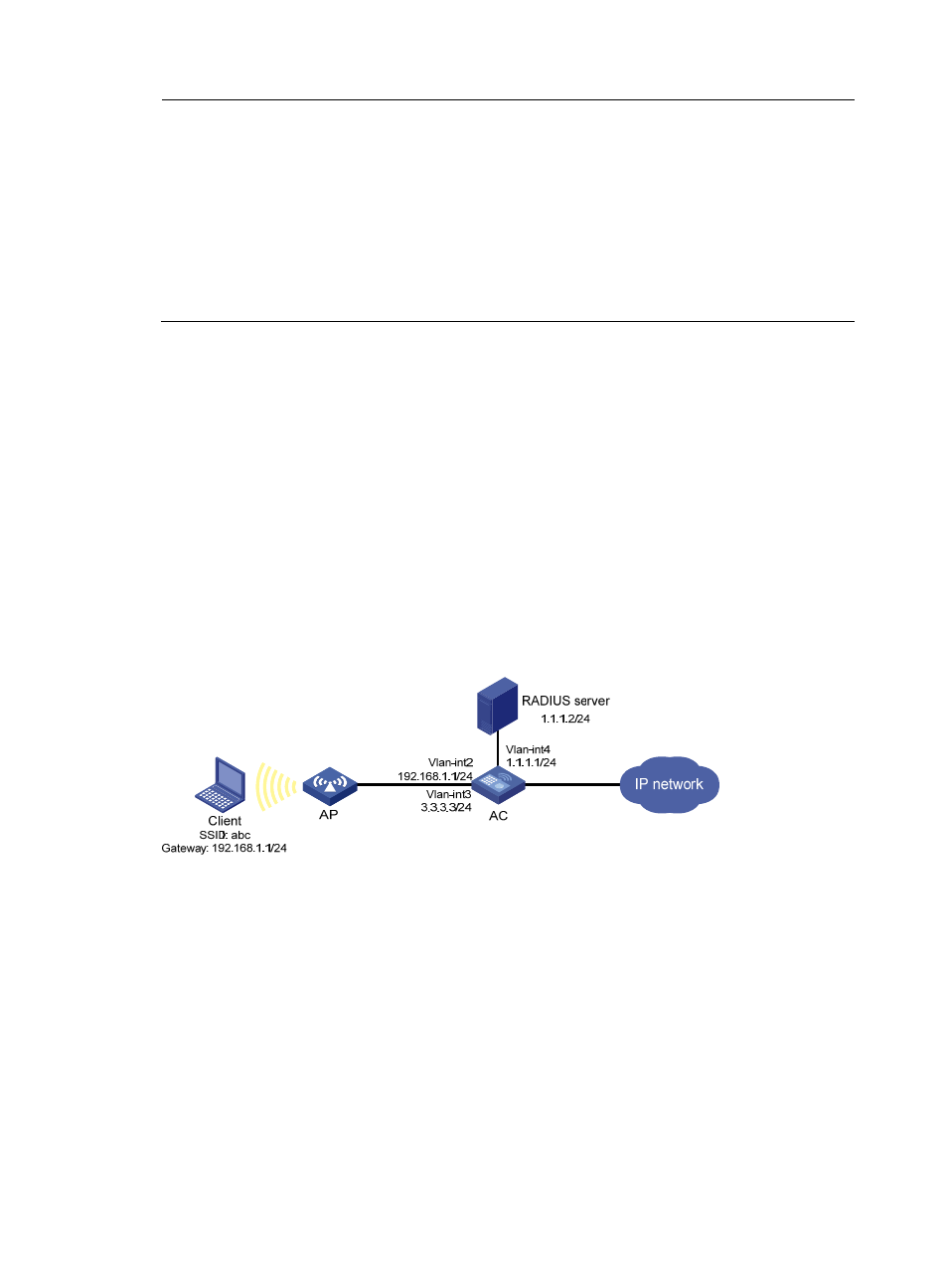
397
NOTE:
•
H3C recommends using browser IE 6.0 or later on the authentication clients.
•
Make sure that the browser of an authentication client permits pop-ups or permits pop-ups from the
access device. Otherwise, the user cannot log off by closing the logon success or online page and can
only click Cancel to return to the logon success or online page.
•
If a user refreshes the logon success or online page, or jumps to another web site from either of the
pages, the device also logs off the user.
•
If a user is using the Chrome browser, the device cannot log off the user when the user closes the logon
success or online page.
Portal authentication configuration example
Network requirements
As shown in
, the wireless client belongs to VLAN 2. It accesses the network through the AP,
which belongs to VLAN 3. The model and serial ID of the AP is WA2100 and 210235A29G007C00002,
respectively.
AC supports the local portal server, which runs HTTPS. The local portal server can push the
corresponding customized pages according to the SSID of the user logon interface.
A RADIUS server (IMC server) serves as the authentication/accounting server.
The client must pass direct portal authentication to access unrestricted Internet resources. Before
authentication, the client can access only the local portal server.
Figure 422 Network diagram
Configuration prerequisites
Complete the follow tasks before you perform the portal configuration:
•
Configure IP addresses for the devices as shown in
and make sure they can reach each
other.
•
Configure PKI domain test, and make sure that a local certificate and a CA certificate are obtained
successfully. For more information, see "
•
Complete the editing of the authentication page files to be bound with the client SSID.
•
Configure the RADIUS server properly to provide authentication and accounting functions for users.
Configuring the AC
1.
Configure the RADIUS scheme system:
a.
From the navigation tree, select Authentication > RADIUS.