Epiphan Networked VGA Grid User Manual
Page 106
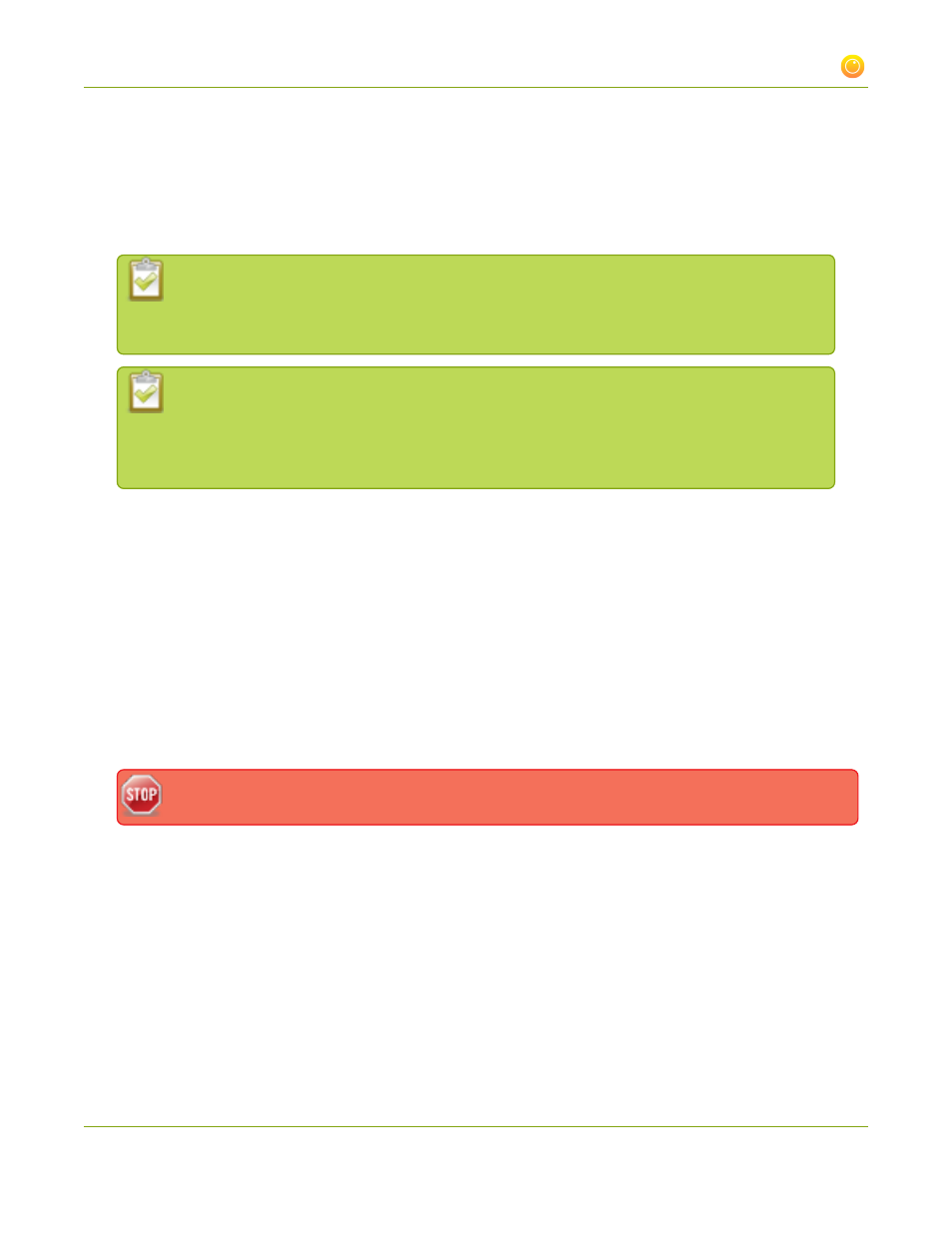
Networked VGA Grid User Guide
3-1 Create and configure channels
10. Set the Frame size to reflect the same dimensions as your source or as sharing destination. Default
values cover popular resolutions of cameras and display devices such as monitors or choose one of the
following:
a. Type a frame size in the field; or
b. Select an option from the sizes shown, the dimensions will appear in the frame size field.
Making the dimensions larger, smaller, or a different aspect ratio than the source takes
some processing power, so it’s always best to leave at the value detected by the system
unless you want to specify a particular size.
If you choose to keep the aspect ratio of the source and your selected output frame size
aspect ratio is wider than the source aspect ratio, bars will appear on the sides of the video.
If the frame size aspect ratio is taller than the source, bars will appear at the top and bottom
of the output. See Control the matte (black bars) in the video output.
11. Click the Key frame interval drop-down box to choose how often a key frame (a frame that contains all
the pixels) is used when streaming the video. The longer the key frame interval the smaller the video file
size, and vice versa. The higher the value the faster a user moves through the frames of the video when
using the search function of their media player. For more information on adjusting this feature to
reduce bandwidth and system resources, see
Fine-tune channel configuration
.
12. If desired, change the Limit frame rate. The default should be adequate in most applications. While
decreasing the limit may improve system performance, you may need to test different values to balance
video smoothness and processing power.
13. Increase or decrease image quality by increasing or decreasing the target Bitrate value when H.264 and
MPEG4 codecs are used. Video with a high level of motion and high resolution, such as a sporting event,
requires a high bitrate.
Raising this value uses more system processing power and bandwidth.
14. To configure the Show time label, see Creating a time stamp in the
15. Set the Quality parameter when the Motion JPEG codec is used to increase or decrease image quality.
This feature has the same behavior as the Bitrate value used for H.264 and MPEG4 codecs.
16. Click Apply.
94