Unstretch the output video – Epiphan Networked VGA Grid User Manual
Page 129
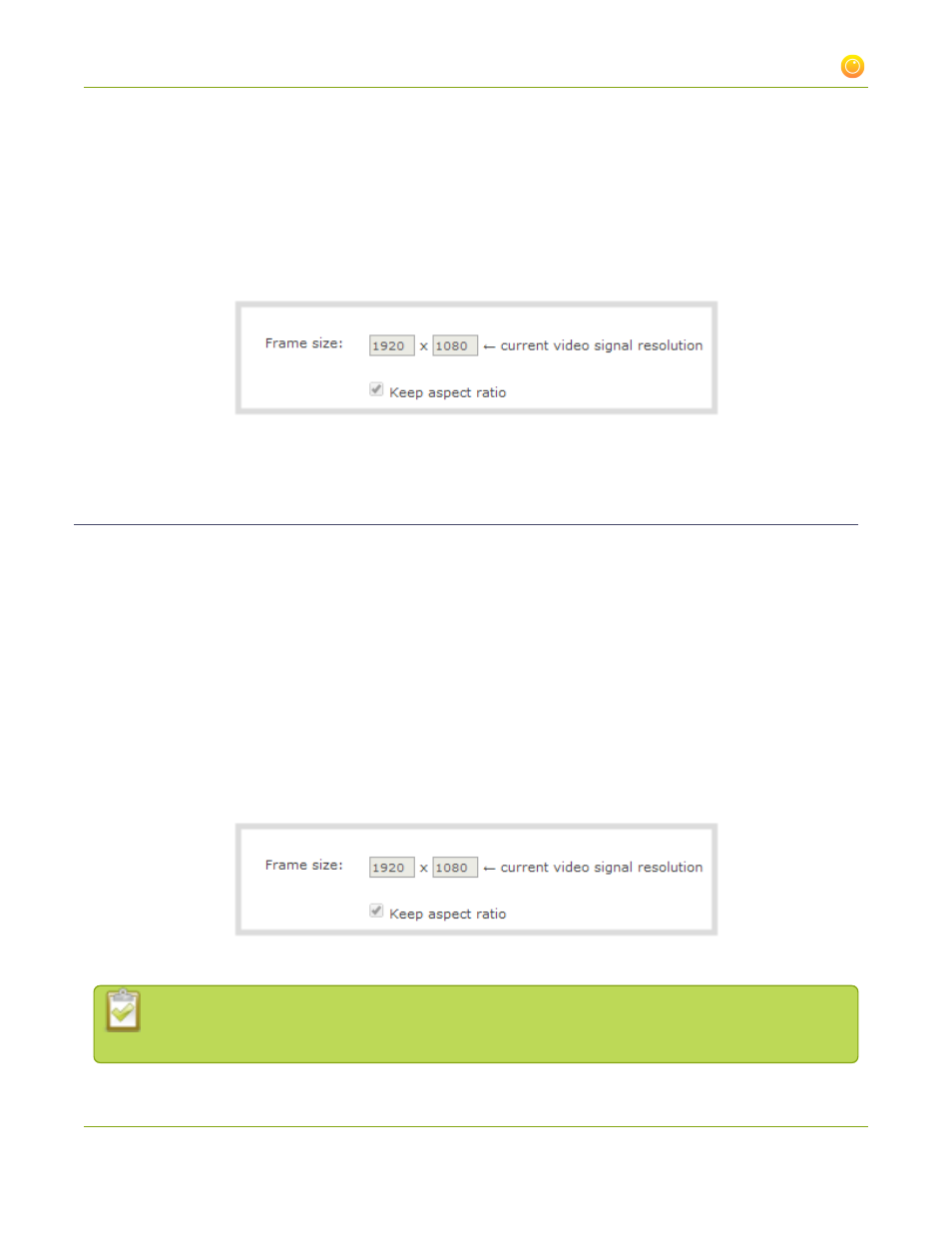
Networked VGA Grid User Guide
3-3 Fine-tune channel configuration
1. Connect to the admin interface using your preferred connection mechanism. See
.
2. Login as admin.
3. Select a channel; the channel menu expands.
4. Click Sources; the Sources page opens.
5. Deselect Keep aspect ratio.
6. Click Apply.
Unstretch the output video
By default, the Networked VGA Grid makes sure that the aspect ratio of input signals is preserved when the
output is streamed. If this default was overridden or if the channel was created in a version of the software
earlier than 3.11.0, the image is stretched to match the output frame size. The effect may be subtle and may not
be problematic for you, but if you want to resolve this it is very simple to do.
To preserve the source aspect ratio:
1. Connect to the VGA Grid's admin interface using your preferred connection mechanism. See
.
2. Login as admin.
3. Click Sources; the Sources page opens.
4. Select Keep aspect ratio.
5. Click Apply.
Unstretching the image causes a matte (black bars) to appear on the sides or top and bottom of
the output. To remove these see Control the matte (black bars) in the video output.
117