Step 7: recording the stream, What’s next – Epiphan Networked VGA Grid User Manual
Page 29
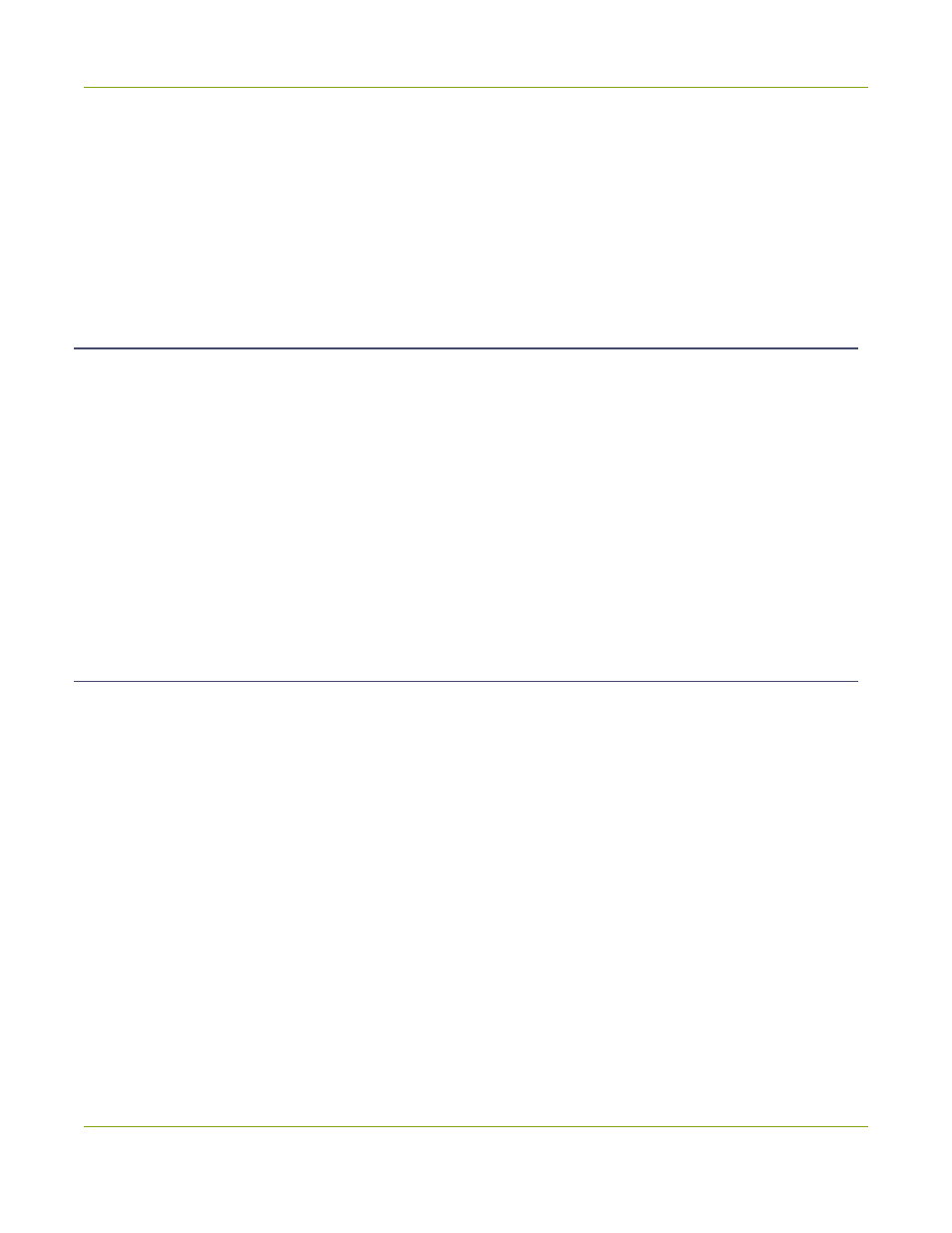
Networked VGA Grid User Guide
Quick Start
4. Right-click on the Live broadcast link for your channel and select Open in a new tab or Open in a new
window.
5. The new tab or window opens with the stream displayed.
a. If the signal is not detected, reseat the DVI cable connections and try again.
Your stream setup is complete. Since most of the steps are pre-configured; you are up and running with a
stream very quickly. You can share the live broadcast link with your users.
Step 7: Recording the Stream
To record the stream:
1. From the web interface, scroll to the Channels section.
2. Click Recording for your channel; the Recording page is displayed.
3. Click the red Start button; the text at the top of the screen changes to indicate the recording is starting,
then indicates the length of time since the recording started.
4. Click the black Stop button; the recorder stops.
5. Refresh the page by clicking Recording again; the page reloads and a file list appears that shows your
newly recorded stream snippet.
6. Click the file name to download and view your recording.
What’s Next?
Now that you have a source setup and ready to stream, you can fine-tune the system to your exact
requirements. You can look at topics such as:
l
Add an encoder to the VGA Grid
l
Add an encoder as a source for a multi-source channel
l
l
l
l
When you have completed system tuning, make sure to back up the system configuration using the procedure
described in:
l
Save and Restore Device Configuration
Refer to the table of contents for a complete list of the topics covered.
17