Epiphan Networked VGA Grid User Manual
Page 47
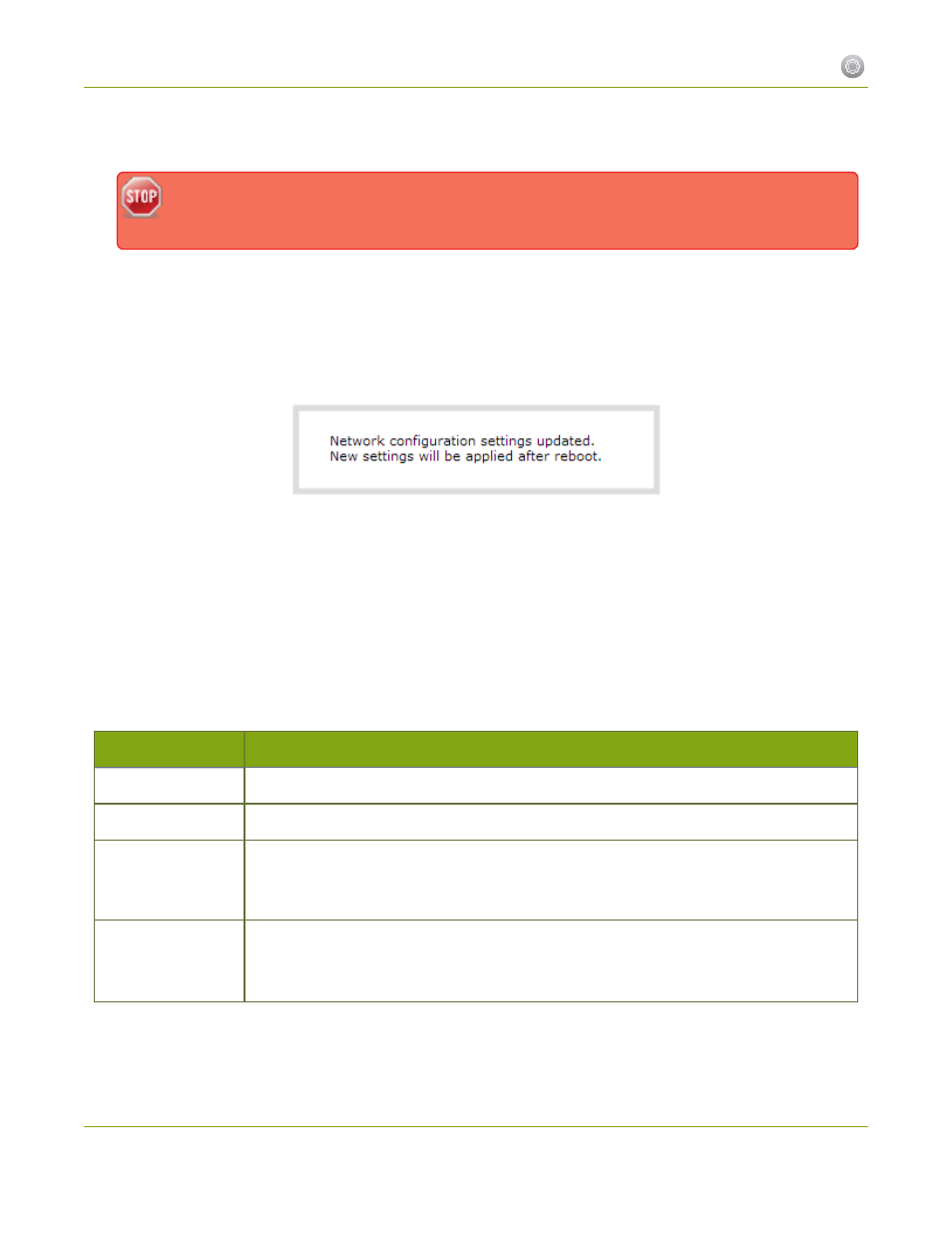
Networked VGA Grid User Guide
1-3 Configure Network Settings
6. Enter the Default Gateway address. If you do not have a default gateway for your network, enter the
same static IP address as in the previous step.
The default gateway cannot be left blank. If no default gateway is specified, unexpected
behavior occurs.
7. Enter the DNS Server address. If you do not have a DNS server, enter the new static IP address of the
system.
8. Change the MTU Size value only if needed. See the table below for information on maximum
transmission unit (MTU) values.
9. Click Apply to save the changes; the changes are saved and a message appears asking you to reboot.
10. Select the Maintenance link under the Configuration menu; the maintenance page appears.
11. Click the Reboot Now button near the bottom of the page.
12. Wait for the system to reboot.
13. Open the Web interface using the new IP address.
14. Log as admin and reload the Networking page to verify all changes were applied.
The following table describes applicable fields when setting a static IP address.
Table 8
Static IP Address Fields
Label
Description/Options
Use DHCP
Select this radio button to dynamically obtain an IP address at boot up.
Use static address
Select this radio button to use the configured static IP address.
IP Address
The internet protocol address (IP Address) to assign. This value is may be obtained
from your system administrator. The Networked VGA Grid supports IPv4 addresses. It
does not support IPv6 addresses.
Network Mask
Also called the subnet mask, this value denotes a range of IP addresses. This value may
be obtained from your system administrator, determined from another computer on
the same subnet, or calculated using an online subnet calculator.
35