5 firmware upgrade, Check for firmware updates, Firmware upgrade – Epiphan Networked VGA Grid User Manual
Page 249
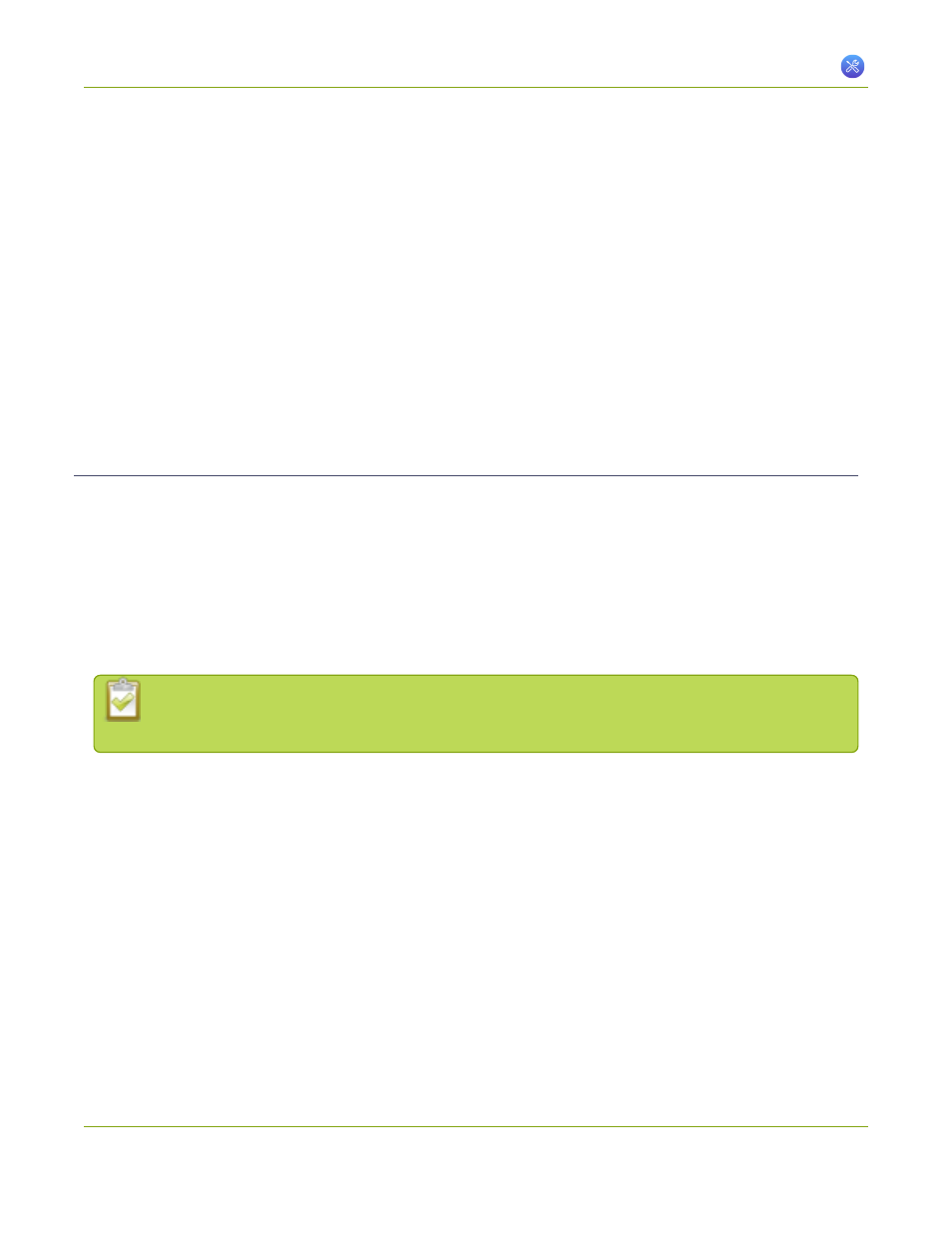
Networked VGA Grid User Guide
7-5 Firmware Upgrade
7-5
Firmware Upgrade
Epiphan will from time to time issue an updated firmware revision to bring new features to your Networked
VGA Grid. To take advantage of these new features, you will need to install the new firmware on the system.
This section covers:
l
l
Your VGA Grid HD Encoders may also have available firmware updates. Be sure to repeat these steps using the
web interface for each encoder.
Check for Firmware Updates
When you register your product with Epiphan you are given a choice to be notified by email of firmware
updates for your system. If you selected this choice, you will be notified of updates applicable to the Networked
VGA Grid.
If your Networked VGA Grid has internet access, you can check for updates directly by following the procedure
below.
The system will also automatically check for firmware updates if the Maintenance page option Enable
connection to maintenance server is checked.
This is the preferred method of checking for firmware updates. The built-in firmware update
mechanism checks for updates that match your specific product and hardware revision.
To check for new firmware:
1. Connect to the admin interface using your preferred connection mechanism. See
.
2. Login as admin.
3. Select the Firmware Upgrade link in the Configuration menu; the firmware upgrade page opens.
4. Click the check for updates link next to your current firmware version; the system connects to Epiphan
servers to look for updates.
5. If an update is found a red box appears in the top left side of the web interface with a link to download
and install the firmware.
237