Epiphan Networked VGA Grid User Manual
Page 190
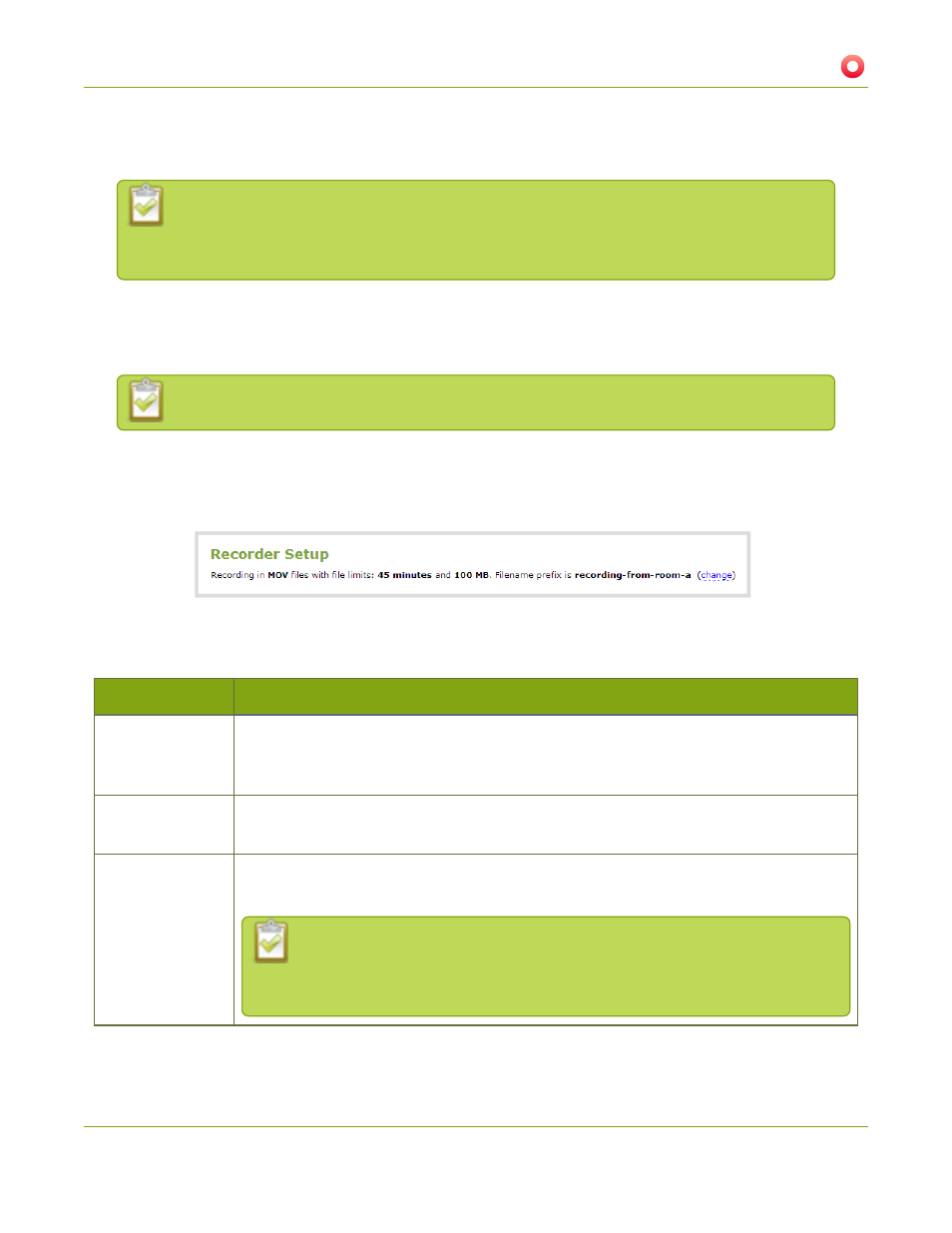
Networked VGA Grid User Guide
5-2 Create Recordings
6. Select a time limit for the recording from the Time limit drop down.
7. Select a file size limit from the Size limit drop down.
Tip: If you don’t know what size to select, do some test recordings to get an idea of the file
sizes you can expect. If you want to guarantee the recording lasts to a given time limit, select
a file size that is far larger than you saw in your tests.
8. Select a file type from the File type drop down.
9. If desired, enter a prefix for the recordings. All new recording files for this channel or recorder will be
prefixed with the text you enter.
Tip: It’s best to avoid spaces in file names. Use underscores or hyphens to separate words.
10. If desired, click the check box to exclude this channel or recorder from automatic file uploads. (See
for information on automatic uploads.)
11. Click Apply; the changes are saved and the recorder setup displays the new configuration.
The table below describes the options available for recording file configuration.
Table 25
Recording File Configuration Fields
Label
Description / Options
Time limit
Specifies the length of time the system waits before the recording file is saved and a new
one is started (assuming the size limit has not yet been reached). Values range from 5
minutes to six hours.
Size limit
Specifies the file size a recording can become before it is saved and a new one is started
(assuming the time limit has not yet been reached). Values range from 50 MB to 64 GB.
File type
Specifies the recording file type. Select from AVI, MP4, MPEG-TS, or MOV. Choose MPEG-
TS for UPnP playback.
Notes:
MP4 and MOV are fragemented formats with fixed 10 s intervals.
MPEG-TS does not support PCM audio encoding.
178