Connect via persistent static ip address – Epiphan Networked VGA Grid User Manual
Page 34
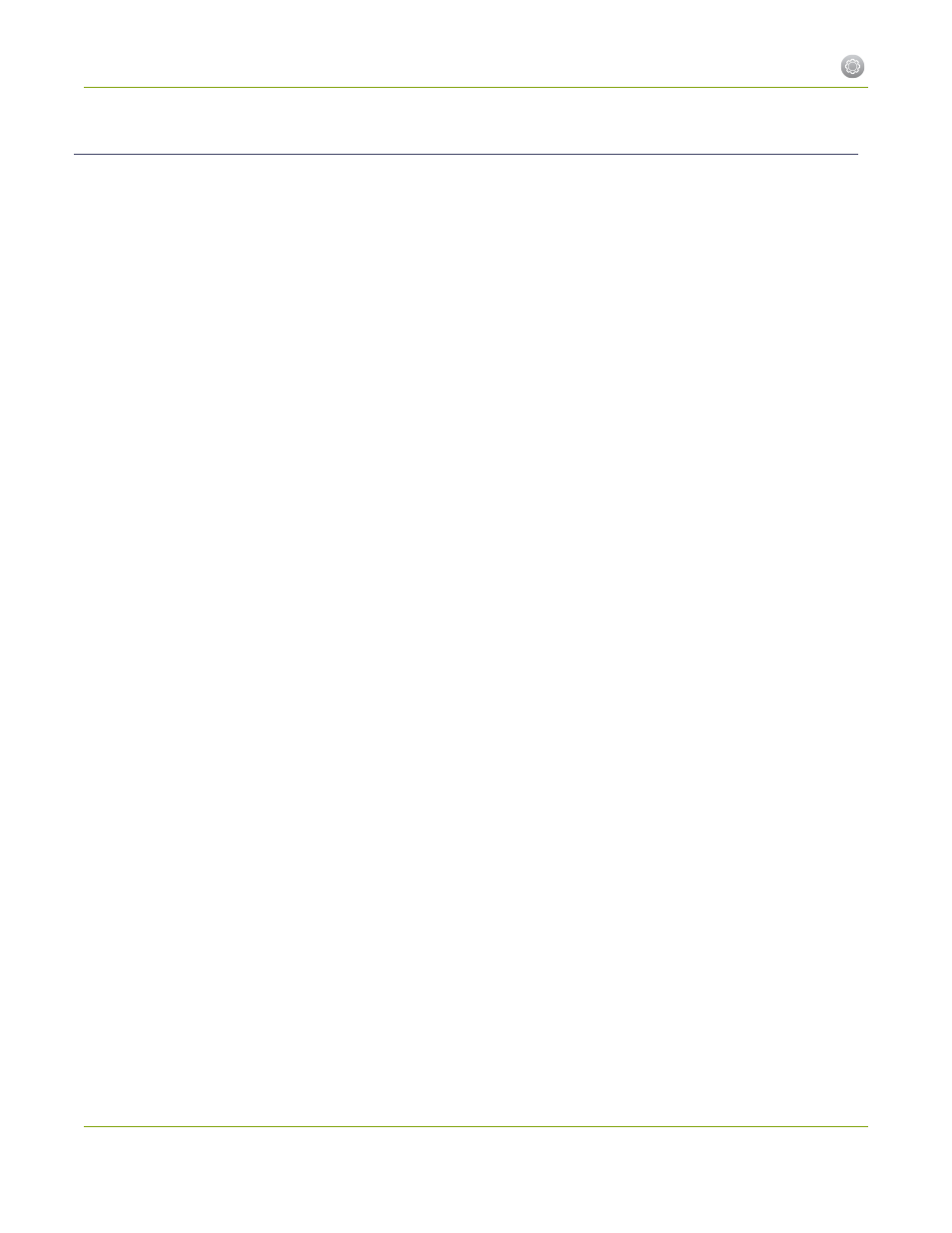
Networked VGA Grid User Guide
1-1 Connect to the Admin Interface
Connect via Persistent Static IP Address
This section discusses how to directly connect to the Networked VGA Grid using the factory default persistent
network settings. Use this method if your network does not have a DHCP server or if you prefer to connect
directly to the system for initial configuration.
To perform this procedure you will need a workstation computer for which you are able to modify network
settings.
The Networked VGA Grid is pre-configured with the following static address defaults:
l
IP Address:
192.168.255.250
l
Netmask:
255.255.255.252
l
User Name:
admin
l
Password:
your admin password (by default set to no password)
To access the Networked VGA Grid's web interface via the persistent static IP address:
1. Establish an Ethernet connection between the Networked VGA Grid and the workstation by one of the
following methods:
a. Connect the system to a local Ethernet network shared with the workstation.
b. Connect the system directly to the workstation’s Ethernet port using either a regular or a
crossover Ethernet cable.
2. Record the network settings of the workstation being used to connect to the Networked VGA Grid so
that they can be restored later.
3. Temporarily change the network configuration on the workstation to the following:
a. Use Static IP assignment
b. IP address: 192.168.255.249
c. Subnet mask: 255.255.255.252
4. Start a web browser on the workstation and browse to: http://192.168.255.250/admin/
5. Log in as the administrator user with the user name admin and the admin password (by default there is
no password); the web interface page opens.
6. Click the Networking link in the Configuration menu.
7. Select the radio button to use a static address and configure the system with a static IP address and
network settings relevant to the network being used. For specific details about the settings presented,
.
8. Restore the previously saved network configurations on the workstation.
22