Close the current recording file while recording – Epiphan Networked VGA Grid User Manual
Page 191
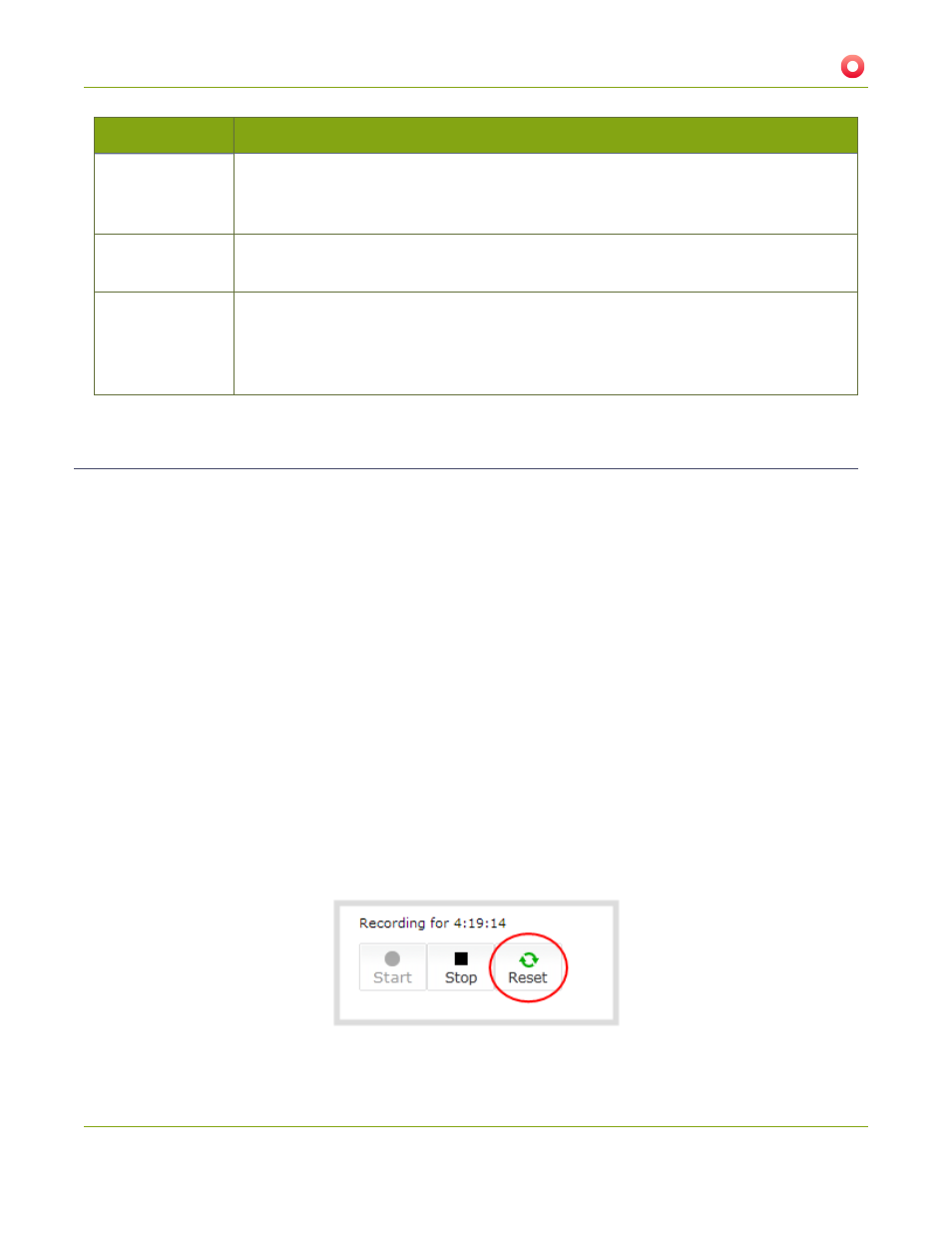
Networked VGA Grid User Guide
5-2 Create Recordings
Label
Description / Options
Filename prefix
Specifies how the recordings are named. Recording files start with the given prefix
followed by the date and time. The channel or recorder name is used if no prefix is given.
Allowed characters: A-Z, a-z, 0-9, _, , #, -, [], ().
Automatic file
upload
Select this if you want this channel or recorder to be part of any scheduled automatic
for information on automatic uploads.)
Share via UPnP
Select this if you want this channel or recorder to be avialable via UPnP. If global UPnP is
not enabled when you select this checkbox, a link appears to let you to fix it. Click the
link and click Apply to make the global UPnP change save your recording configuration
changes.
Close the current recording file while recording
Recording files are automatically saved and new ones opened for writing when they reach the configured time
or size limit, when the channel or recorder name is changed, or when changes are made to the stream. You
cannot download files from the system while they are being recorded, so from time to time you may need to
close the current recording to facilitate file downloads. The system supports this through the recording reset
option, which closes the current recording file and opens a new one without missing any frames.
To close the current recording and start a new file:
1. Connect to the admin interface using your preferred connection mechanism. See
.
2. Login as admin.
3. For a channel recording:
a. Click the desired channel; the channel menu expands.
b. Click the Recording link for the channel; the Recording page opens.
4. For a recorder:
a. Click the desired recorder link from the Recorders section; the recorder configuration page
opens.
179