Example: side by side sources, Example: picture in picture – Epiphan Networked VGA Grid User Manual
Page 115
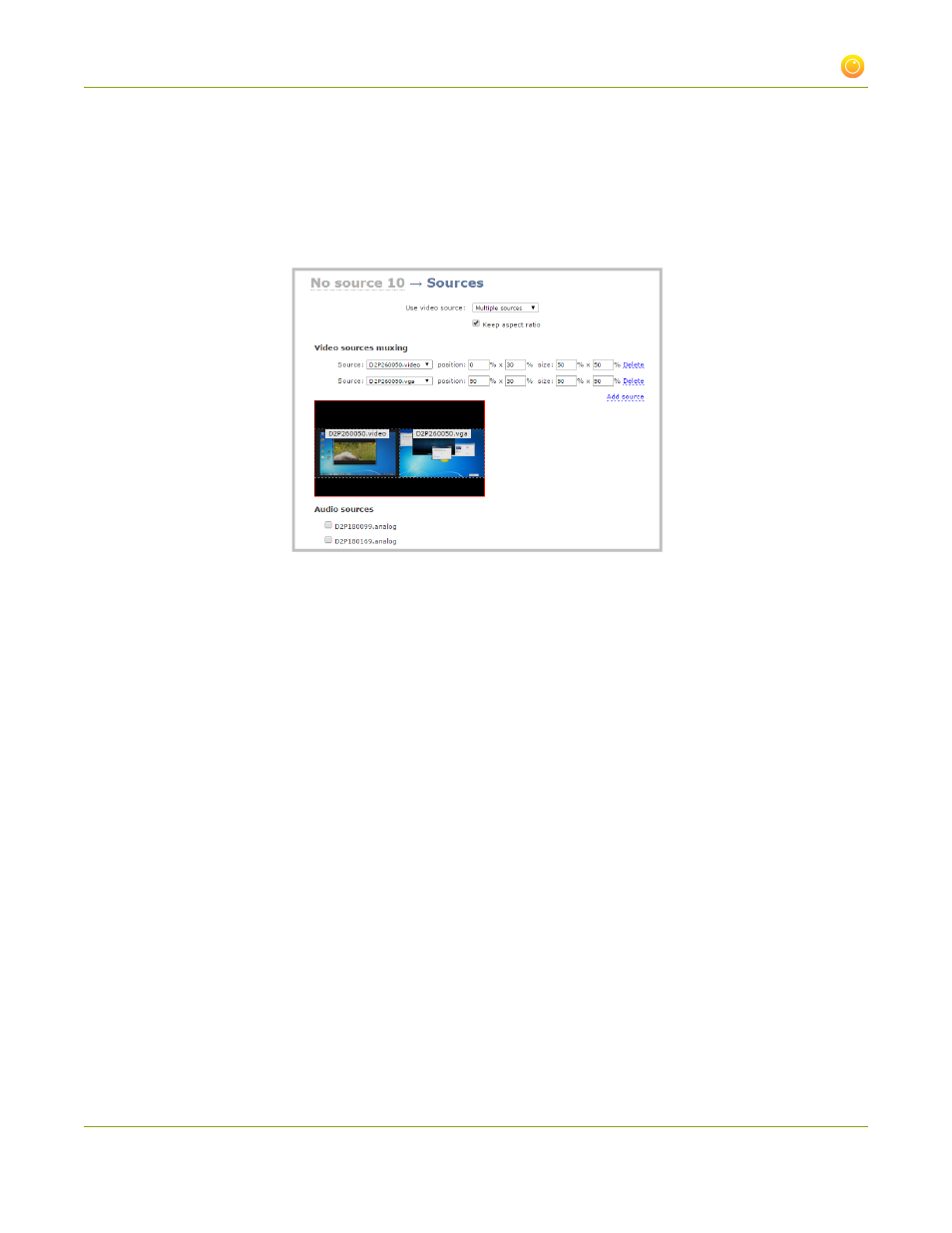
Networked VGA Grid User Guide
3-1 Create and configure channels
10. When you have added and positioned all your sources, click Apply.
Example: Side by side sources
You can arrange the sources so they each occupy a part of the screen, but none overlap. Using this option, the
background matte (image or color) will be visible if the sources don't occupy the full size of the frame.
To place sources side by side:
1. Add the source by clicking Add Source, then selecting the source from the drop down list.
2. Enter the size of the image based on the percent of the x and y axis the image will span.
In the example above the left image is positioned at the 0 on the x-axis (left side of the
frame) and 30 on the y-axis (starting approximately one third of the way down the frame).
It spans 50% of the x axis and 50% of the and y axis.
The right image is positioned at 50 on the x-axis (half way into the frame) and 30 on the y-
axis (about one third of the way down the frame). It also occupies 50% of the x axis and
50% of the y axis. The black background matte is visible where the sources don't occupy
the full frame.
3. Click Apply.
Example: Picture in picture
The multi-source layout provides flexibility for you to position the sources in any way you like, including a more
traditional picture in picture layout where one source is displayed over the other.
103