Epiphan Networked VGA Grid User Manual
Page 214
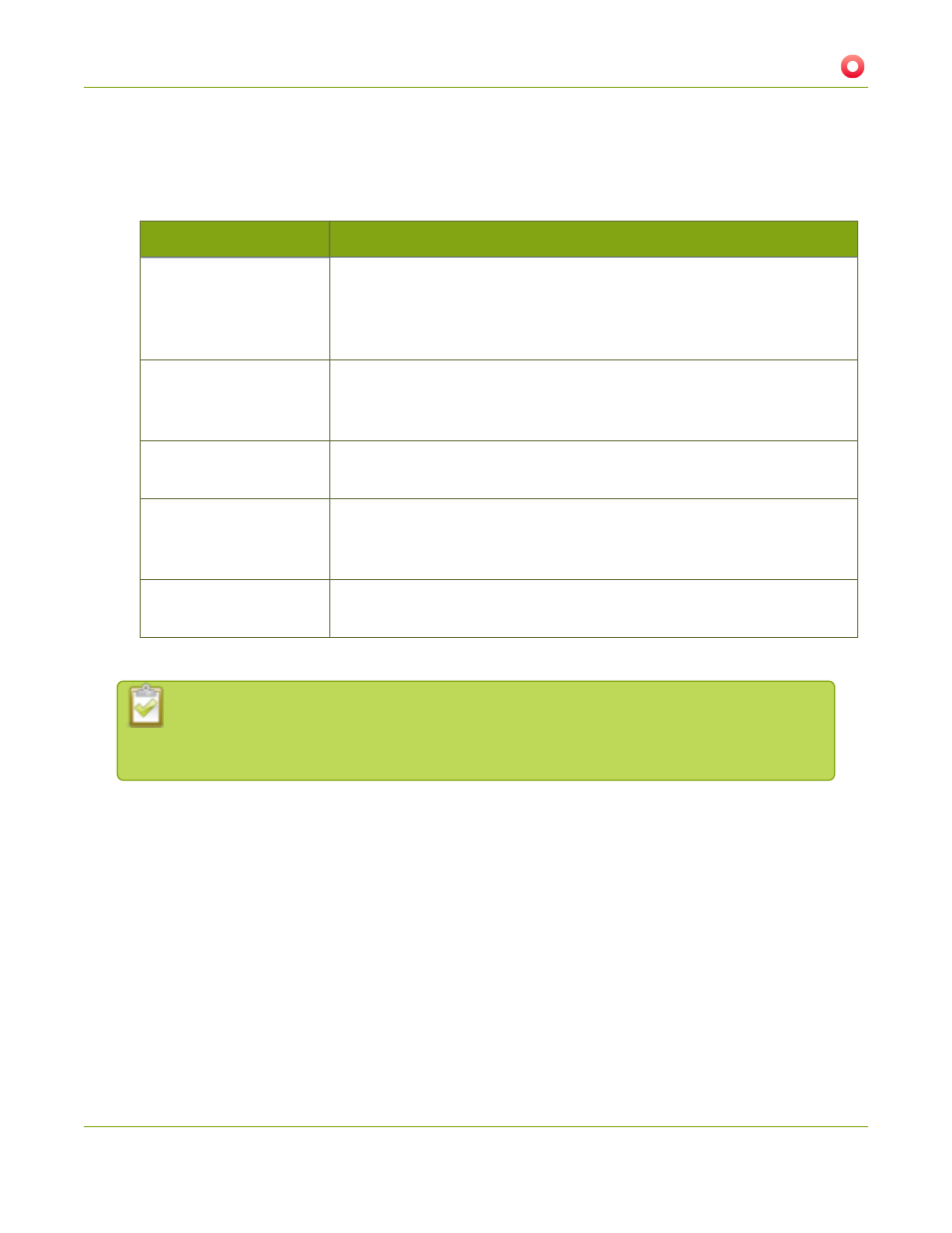
Networked VGA Grid User Guide
5-4 File and recording transfer
5. Select the appropriate check boxes based on the descriptions provided in the following table. If your
USB drive does not have activity indicators it is suggested you select either remove after copying or mark
file as downloaded so you know when the transfer is complete.
Table 33
One-Time Transfer/Copy to External USB Drive Options
Name
Description
create subfolder with
serial number (<serial>)
If checked, the transfer process creates a sub-folder with the system’s
serial number on the USB drive. This is useful if you are using the same
drive to collect recordings from multiple systems and want to know which
system they came from.
create subfolder for each
channel
If checked, the transfer process creates a sub-folder for each channel and
recorder (within the subfolder for the serial number, if that option is also
selected). Files are copied to their respective folders.
remove after copying
If checked, the file(s) are removed after being copied to the USB drive.
Checking this box makes the transfer a move instead of a copy.
mark file as downloaded If checked, the files that are downloaded are marked with a downloaded
icon when viewing file lists. This has no effect if remove after copying is
checked.
ignore already
downloaded files
If checked, files that were previously downloaded or marked as
downloaded are not included in subsequent downloads.
6. Click Apply; the changes are saved.
If a conflict is reported regarding the Automatic file upload, go to the Automatic File Upload
configuration page and disable automatic file upload or switch it to a non-USB based
upload type. Repeat the steps above.
7. Insert the properly formatted USB drive into one of the system’s USB ports; the drive is recognized and
the transfer begins. If the drive has an activity indicator light, it flashes during the transfer.
8. When the activity light stops flashing, remove the USB drive.
9. If your USB drive does not have activity indicators:
a. Check the Recording list for each channel and the Recorded Files list for each recorder to verify if
there are files that have yet to be copied.
b.
when you are satisfied all files have been copied, or if you see the USB
drive is out of storage space (
View available USB storage space
).
202