Manually copy recorded files to usb drive – Epiphan Networked VGA Grid User Manual
Page 215
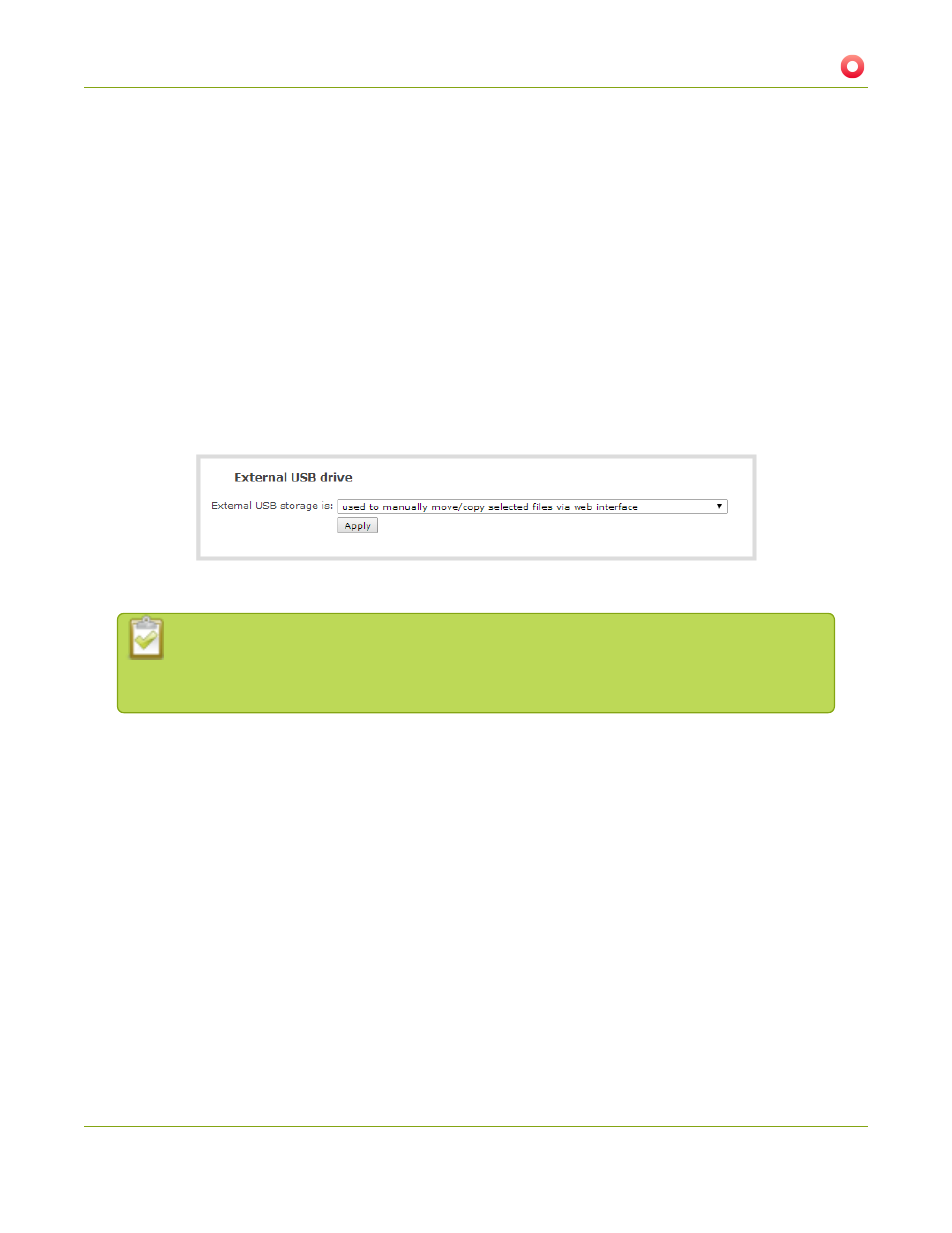
Networked VGA Grid User Guide
5-4 File and recording transfer
Manually copy recorded files to USB drive
You can manually copy recorder files to a USB drive connected to the Networked VGA Grid.
This procedure is separate from automatic file upload and does not need any pre-configuration in the
automatic file upload page.
To manually copy recorded files to a USB drive:
1. Connect to the admin interface using your preferred connection mechanism. See
.
2. Login as admin.
3. Select the External USB Drive link in the Configuration section; the External USB Drive configuration
page is displayed.
4. Select used to manually move/copy selected files via web interface from the drop down list.
5. Click Apply; the changes are saved.
If a conflict is reported regarding the Automatic file upload, go to the Automatic File Upload
configuration page and disable automatic file upload or switch it to a non-USB based
upload type. Repeat the steps above.
6. Insert your USB drive in an available USB port on the system. (It is recommended you only use one USB
drive at a time.)
7. To download files for a specific channel:
a. Select the desired channel from the Channels list
b. Click the Files Archive link for the selected Channel
8. To download files for a recorder:
a. Select the desired recorder from the Recorders list
9. Select the check box next to the files you wish to download. In the example below the topmost file is still
recording and cannot be downloaded.
203