View audio signal strength – Epiphan Networked VGA Grid User Manual
Page 91
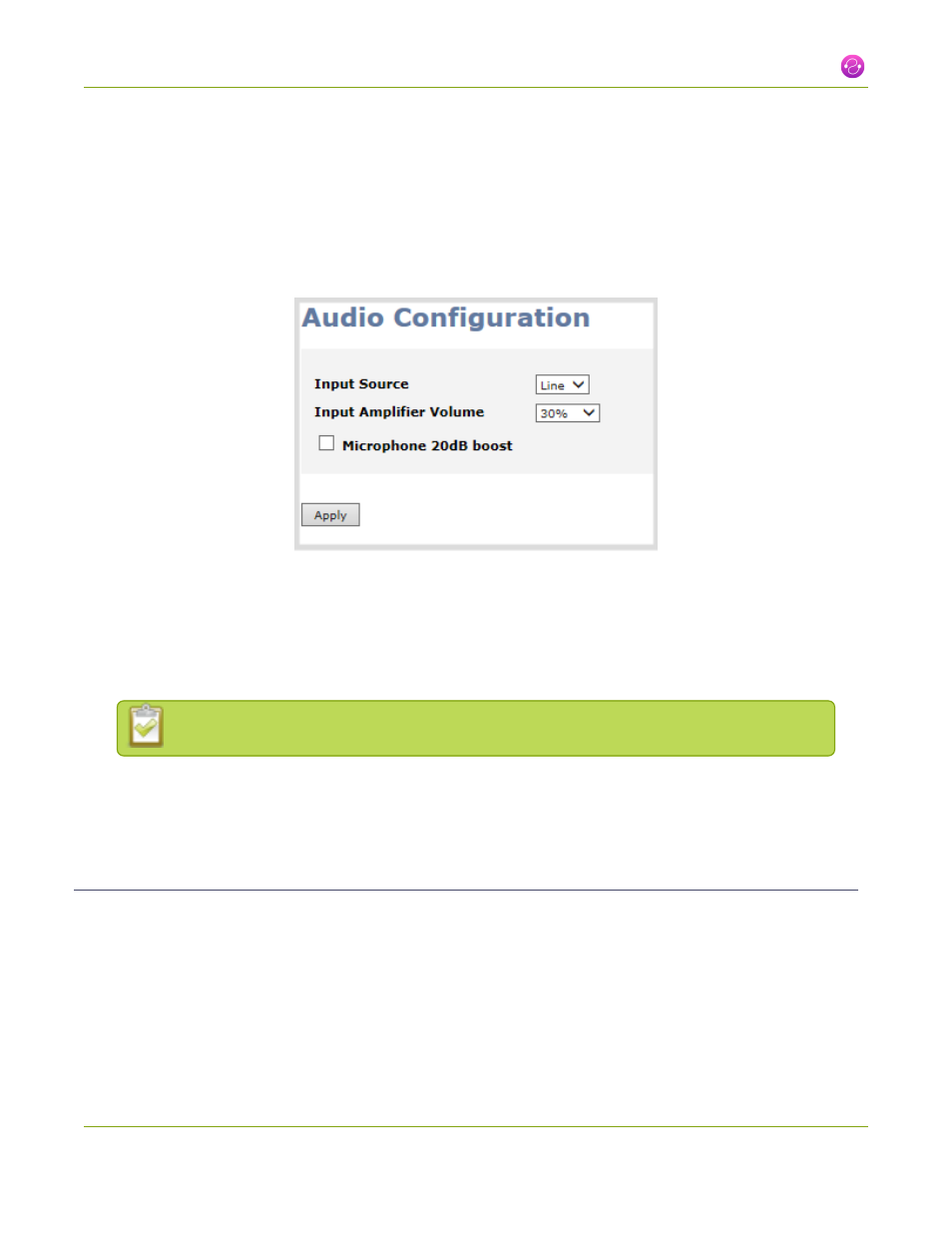
Networked VGA Grid User Guide
2-3 Configure an audio source
1. Ensure an audio input source is connected to an audio input port.
2. Connect to the VGA Grid HD Encoder's admin interface using your preferred connection method.
See
Connect to the Admin Interface
.
3. Login as admin.
4. From the web interface, scroll to the Configuration section.
5. Click Audio; the following window opens.
6. Select the Input source from the drop-down menu. Choose Line (default setting), to capture system
audio, or choose Mic to capture audio from a microphone connected to the audio input port.
7. Click the Input Amplifier volume drop-down menu. A list of percentages is displayed. Choose to amplify
the volume by a percentage of the original volume. The default setting is 30%. Decrease the percentage
if the output volume is too loud. Increase the percentage if the output volume is not loud enough.
Adjusting the Input Amplifier volume adjusts the recorded and streamed output audio.
8. Enable Microphone 20dB boost to provide additional amplification for the microphone inputs.
9. Click Apply.
View audio signal strength
An audio meter indicates the signal strength of an audio source. If the signal is weak you may experience
volume quality issues. You can adjust the output volume on the audio source and/or adjust the capture
To view audio signal strength when an audio source is connected to the system:
1. Connect to the VGA Grid HD Encoder's admin interface using your preferred connection mechanism.
See
Connect to the Admin Interface
.
79