Confidence monitoring using the tablet interface – Epiphan Networked VGA Grid User Manual
Page 236
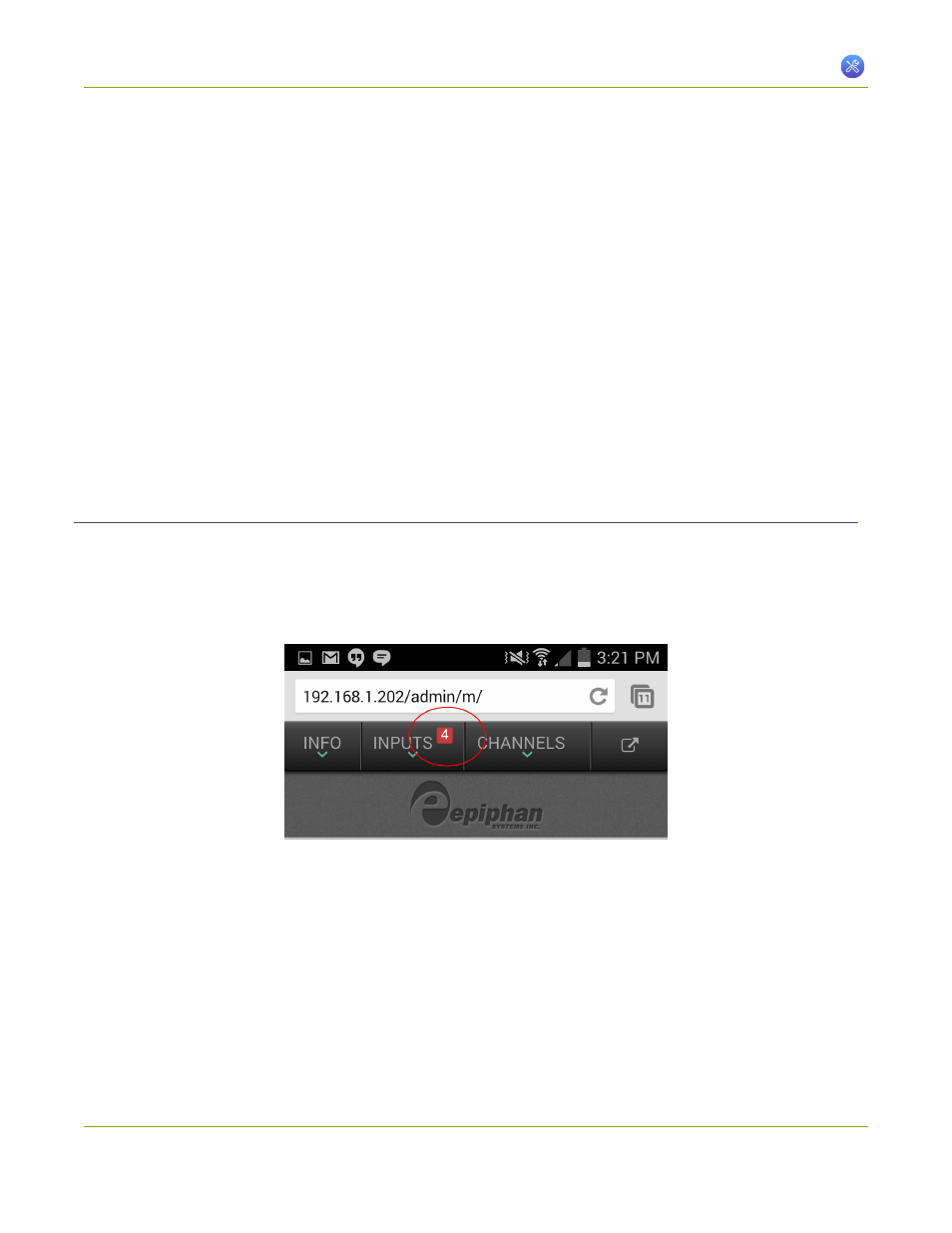
Networked VGA Grid User Guide
7-1 Mobile / Tablet Operator Interface
1. Open the App Store (for Apple devices) or Google Play store (for Android devices).
2. Search for EpiphanConnect (all one word).
3. Download and install the free Epiphan Connect application.
To connect to the device:
1. Once Epiphan Connect is installed, connect to the wifi network where you can access your Networked
VGA Grid.
2. Launch Epiphan Connect; the application searches your network and shows you a list of available
Epiphan systems.
3. Find your system in the list. If you have several Epiphan systems, look for the serial number of the one to
which you'd like to connect.
4. Select the system by touching the system name; a login prompt is presented.
5. Login as admin or operator; the tablet interface appears.
Confidence monitoring using the tablet interface
When connected to the tablet interface, you can use the INPUTS section to monitor the inputs to your system.
An auto-updating snapshot of video inputs and an audio level meter is provided.
The top of the tablet interface gives you a warning if there are video inputs with no signal. In the example
below, 4 video inputs have no signal.
For more detailed information, you can look at each input individually.
To monitor each input:
1. Connect to the tablet interface. See
Connect to the tablet interface
2. Login as admin or operator.
3. Scroll to the INPUTS section.
224