Select a video codec, Select an audio codec – Epiphan Networked VGA Grid User Manual
Page 121
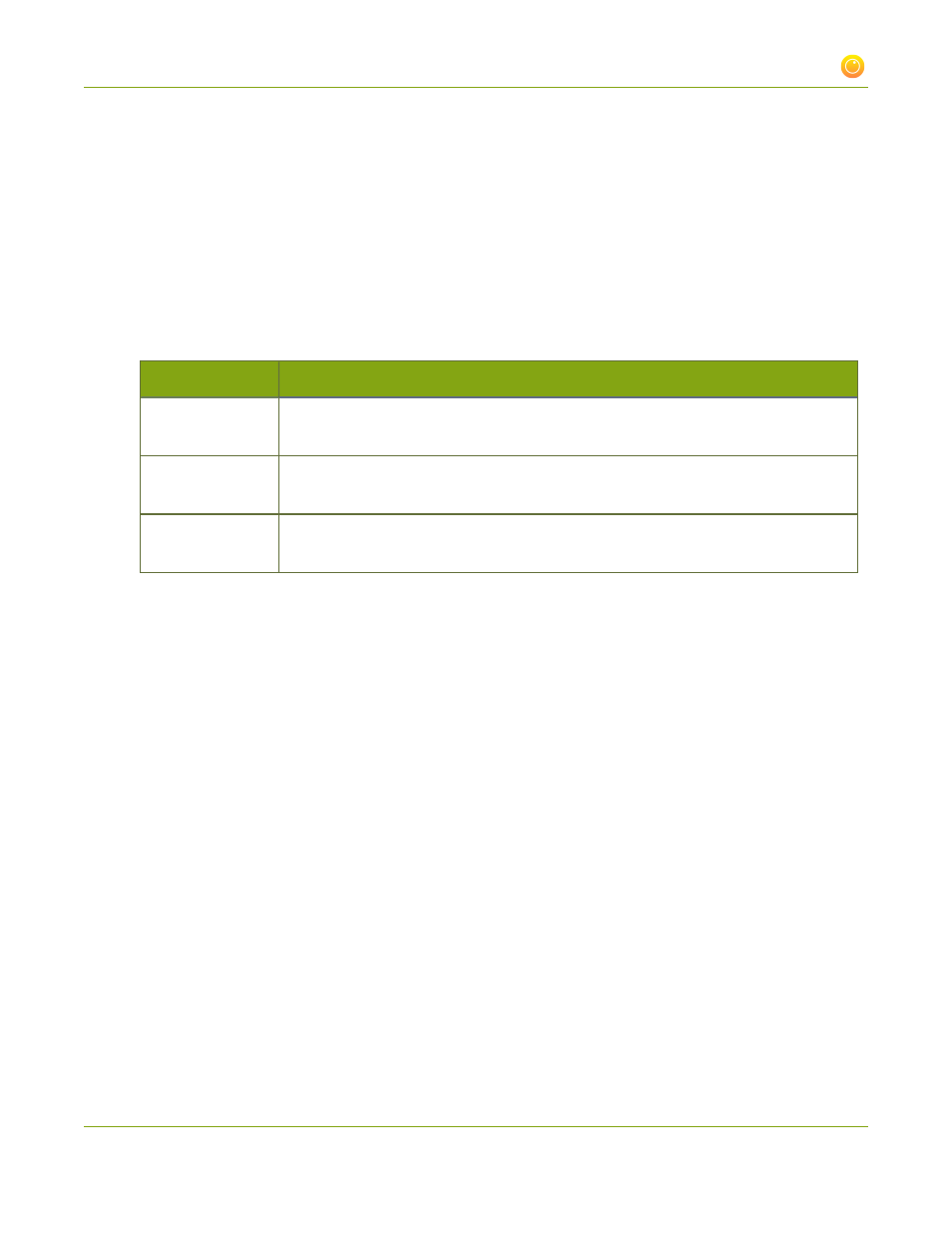
Networked VGA Grid User Guide
3-3 Fine-tune channel configuration
Select a video codec
1. Connect to the admin interface using your preferred connection mechanism. See
.
2. Login as admin.
3. From the web interface, click a Channel; the menu expands.
4. Click Encoding; the Encoding page opens.
5. Click the Codec drop-down menu to change the size and speed of the compression and decompression
and the quality of the image. Choose one of the following options from the Codec drop-down menu.
Value
Description
H.264
H.264 is the default value and provides high quality video while using low
bandwidth. This is the preferred codec for the system.
Motion JPEG
This is suitable for live streaming and video, however may have low quality images
while using high bandwidth. Motion JPEG does not support audio.
MPEG-4
This may be suitable for presentations. Provides good image quality, while using
moderate bandwidth.
6. Click Apply.
Select an audio codec
1. Connect to the admin interface using your preferred connection mechanism. See
.
2. Login as admin.
3. From the web interface, click a Channel; the menu expands.
4. Click Encoding; the Encoding page opens.
5. Click on the drop-down menu next to Audio format.
6. Choose one of the following codec options from the Audio format drop-down menu.
109